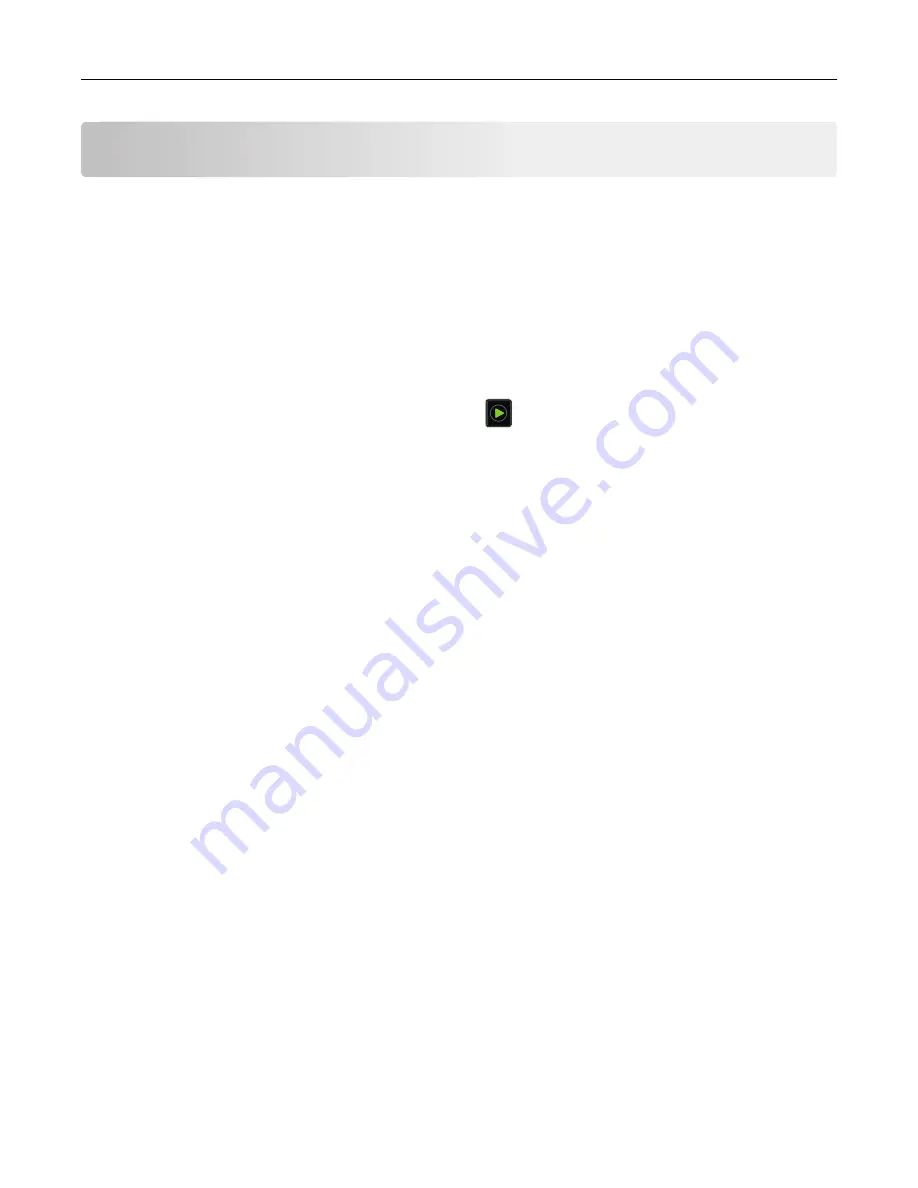
Copying
Making copies
1
Load an original document into the ADF tray or on the scanner glass.
Note:
To avoid a cropped image, make sure that the original document and output have the same paper
size.
2
From the home screen, touch
Copy
, and then specify the number of copies.
If necessary, adjust the copy settings.
3
Copy the document.
Note:
To make a quick copy, from the control panel, press
.
Copying photos
1
Place a photo on the scanner glass.
2
From the control panel, navigate to:
Copy
>
Settings
>
Content
>
Content Type
>
Photo
3
From the Content Source menu, select the setting that best matches the original photo.
4
Copy the document.
Copying on letterhead
1
Load an original document into the ADF tray or on the scanner glass.
2
From the home screen, touch
Copy
>
Copy From
> select the size of the original document.
3
Touch
Copy To
, and then select the paper source that contains the letterhead.
If you loaded the letterhead into the multipurpose feeder, then navigate to:
Copy To
>
Multipurpose Feeder
> select a paper size >
Letterhead
4
Copy the document.
Copying on both sides of the paper (two
‑
sided)
1
Load an original document into the ADF tray or on the scanner glass.
2
From the home screen, touch
Copy
>
Settings
>
Paper Setup
.
3
Adjust the settings.
4
Copy the document.
Copying
33
Summary of Contents for 679
Page 48: ...Scanning 48 ...
Page 136: ...Maintaining the printer 136 ...
Page 144: ...Paper jam in door A 1 Remove the tray 2 Open door A Clearing jams 144 ...
Page 147: ...6 Insert the imaging unit Note Use the arrows inside the printer as guides Clearing jams 147 ...
Page 153: ...4 Close the ADF cover Clearing jams 153 ...
Page 197: ...b Connect the ISP extended cable to the ISP connector Upgrading and migrating 197 ...
Page 198: ...c Install the hard disk Upgrading and migrating 198 ...






























