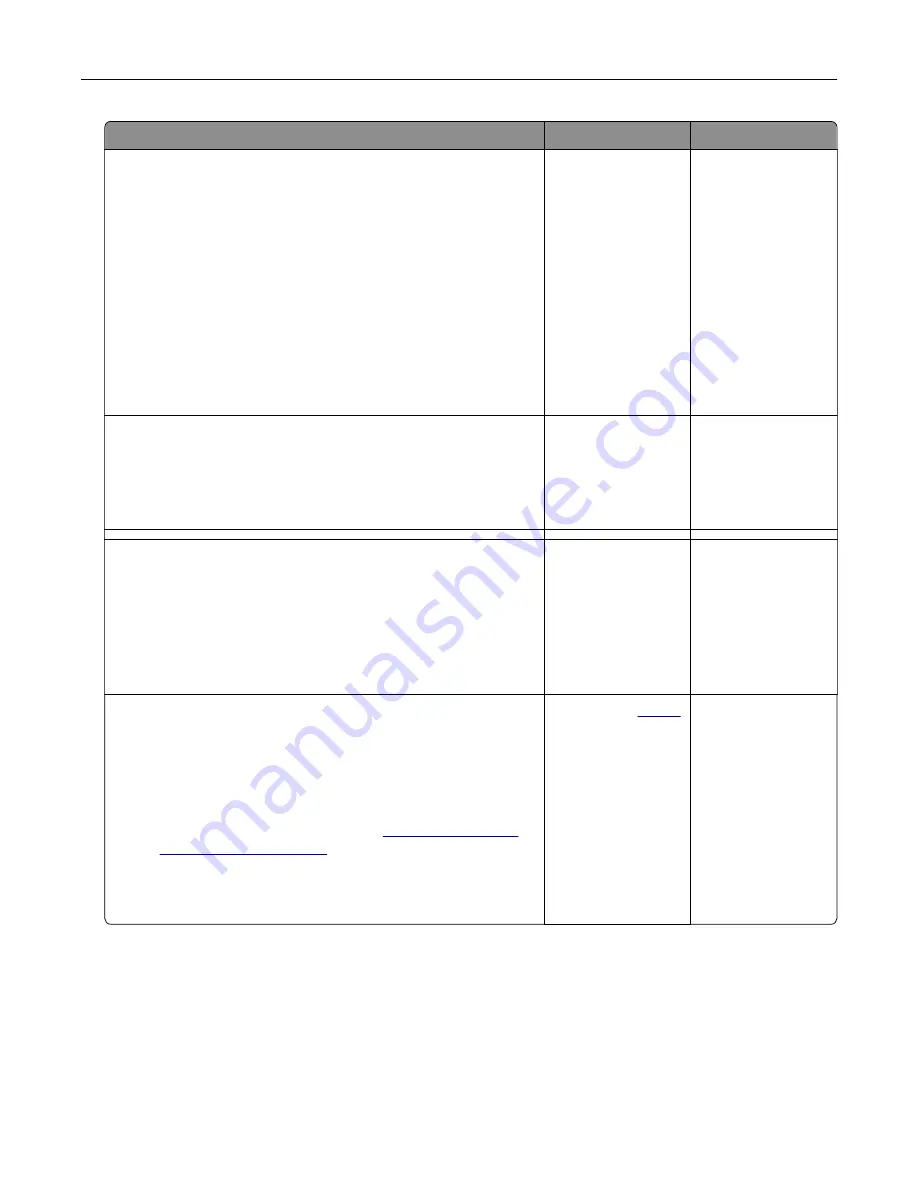
Action
Yes
No
Step 3
a
Depending on your operating system, specify the paper type
from the Printing Preferences or Print dialog.
Notes:
•
Make sure that the setting matches the paper loaded in
the tray.
•
You can also change the setting from the printer control
panel. From the home screen, touch
Settings
>
Paper
>
Tray Configuration
>
Paper Size/Type
.
b
Print the document.
Is the printer printing slow?
Go to step 4.
The problem is
solved.
Step 4
a
Reduce the number of pages to print.
b
Print the document.
Is the printer printing slow?
Go to step 5.
The problem is
solved.
Step 5
a
From the home screen, touch
Settings
>
>
Quality
>
Resolution
.
b
Set the resolution to
600 dpi
.
c
Print the document.
Is the printer still printing slow?
Go to step 6.
The problem is
solved.
Step 6
a
Make sure that the printer is not overheating.
Notes:
•
Allow the printer to cool down after a long print job.
•
Observe the recommended ambient temperature for the
printer. For more information, see
.
b
Print the document.
Is the printer still printing slow?
Contact your
. The problem is
solved.
Troubleshooting
161
Summary of Contents for 679
Page 48: ...Scanning 48 ...
Page 136: ...Maintaining the printer 136 ...
Page 144: ...Paper jam in door A 1 Remove the tray 2 Open door A Clearing jams 144 ...
Page 147: ...6 Insert the imaging unit Note Use the arrows inside the printer as guides Clearing jams 147 ...
Page 153: ...4 Close the ADF cover Clearing jams 153 ...
Page 197: ...b Connect the ISP extended cable to the ISP connector Upgrading and migrating 197 ...
Page 198: ...c Install the hard disk Upgrading and migrating 198 ...






























