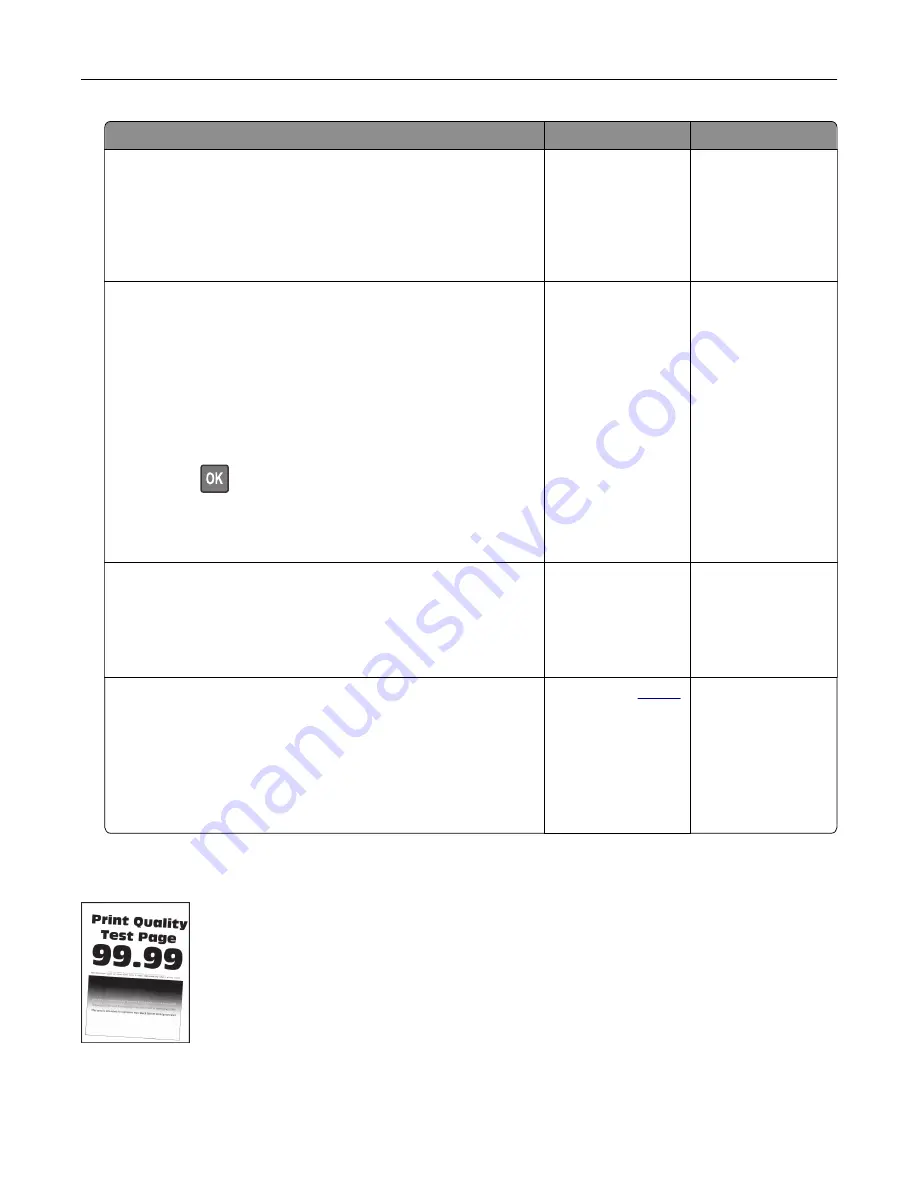
Action
Yes
No
Step 3
a
Adjust the guides in the tray to the correct position for the paper
loaded.
b
Print the document.
Is the paper curled?
Go to step 4.
The problem is
solved.
Step 4
a
Depending on your operating system, specify the paper size
and paper type from the Printing Preferences or Print dialog.
Notes:
•
Make sure that the settings match the paper loaded.
•
You can also change the settings on the printer control
panel. Navigate to
Settings
>
Paper
>
Tray Configuration
>
Paper Size/Type
. For non
‑
touch
‑
screen printer models,
press
to navigate through the settings.
b
Print the document.
Is the paper curled?
Go to step 5.
The problem is
solved.
Step 5
a
Remove paper, flip it over, and then reload paper.
b
Print the document.
Is the paper curled?
Go to step 6.
The problem is
solved.
Step 6
a
Load paper from a fresh package.
Note:
Paper absorbs moisture due to high humidity. Store
paper in its original wrapper until you are ready to use it.
b
Print the document.
Is the paper curled?
Contact your
. The problem is
solved.
Print crooked or skewed
Troubleshooting
172
Summary of Contents for 679
Page 48: ...Scanning 48 ...
Page 136: ...Maintaining the printer 136 ...
Page 144: ...Paper jam in door A 1 Remove the tray 2 Open door A Clearing jams 144 ...
Page 147: ...6 Insert the imaging unit Note Use the arrows inside the printer as guides Clearing jams 147 ...
Page 153: ...4 Close the ADF cover Clearing jams 153 ...
Page 197: ...b Connect the ISP extended cable to the ISP connector Upgrading and migrating 197 ...
Page 198: ...c Install the hard disk Upgrading and migrating 198 ...






























