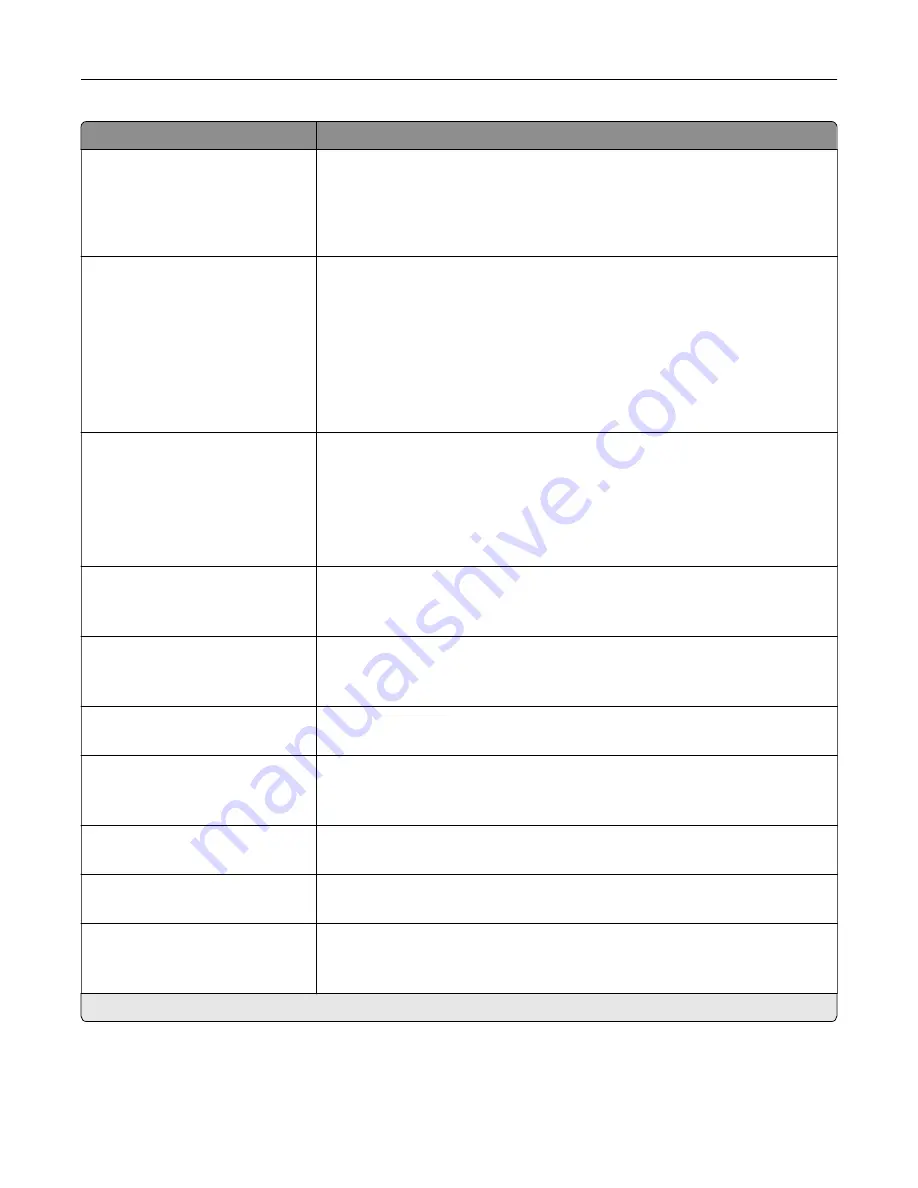
Menu item
Description
JPEG Quality
Best for content*
5–95
Set the quality of a JPEG
‑
format image.
Notes:
•
5 reduces the file size, but lessens the image quality.
•
90 provides the best image quality, but produces a large file size.
Contrast
Best for content*
0
1
2
3
4
5
Specify the contrast of the output.
Background Removal
Background Detection
Content
‑
based*
Fixed
Level
‑
4 to 4 (0*)
Adjust the amount of background visible on a scanned image.
Note:
If you want to remove the background color from the original
document, then set Background Detection to Content-based. If you want to
remove image noise from a photo, then set Background Detection to Fixed.
Mirror Image
Off*
On
Create a mirror image of the original document.
Negative Image
Off*
On
Create a negative image of the original document.
Shadow Detail
‑
4 to 4 (0*)
Adjust the amount of shadow detail visible on a scanned image.
Scan Edge to Edge
Off*
On
Allow edge
‑
to
‑
edge scanning of the original document.
Sharpness
1–5 (3*)
Adjust the sharpness of a scanned image.
Temperature
‑
4 to 4 (0*)
Specify whether to generate a cooler or warmer output.
Blank Pages
Blank Page Removal
Blank Page Sensitivity
Specify whether to include blank pages.
Note:
An asterisk (*) next to a value indicates the factory default setting.
Understanding the printer menus
105
Summary of Contents for 679
Page 48: ...Scanning 48 ...
Page 136: ...Maintaining the printer 136 ...
Page 144: ...Paper jam in door A 1 Remove the tray 2 Open door A Clearing jams 144 ...
Page 147: ...6 Insert the imaging unit Note Use the arrows inside the printer as guides Clearing jams 147 ...
Page 153: ...4 Close the ADF cover Clearing jams 153 ...
Page 197: ...b Connect the ISP extended cable to the ISP connector Upgrading and migrating 197 ...
Page 198: ...c Install the hard disk Upgrading and migrating 198 ...
















































