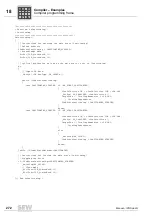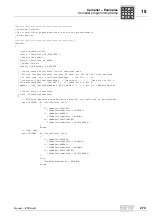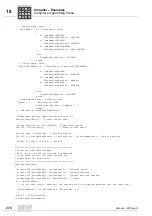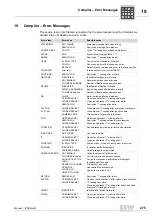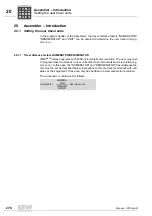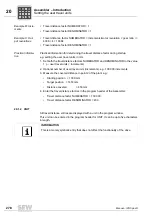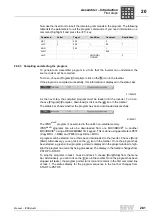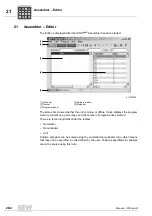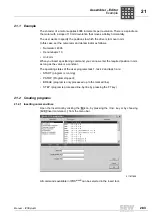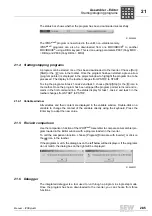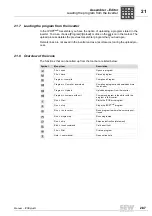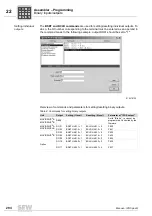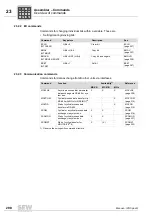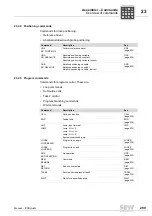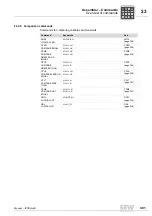286
Manual – IPOSplus®
21
Debugger
Assembler – Editor
21.6.1 Execute to cursor
Choose [Run]/[Run to cursor] or the
icon in the toolbar to run the program up to the
current cursor position.
21.6.2 Single step
Choose [Run]/[Single step] or the
icon in the toolbar to process the program line in
which the cursor is currently positioned.
Choose [Run]/[Skip] or the
icon in the toolbar to skip the program line in which the
cursor is currently positioned. The cursor jumps to the next program line. This function
is helpful if you want to skip function calls in a program for test purposes.
You can start the program by clicking the
icon in the tool bar, function key F5 or the
[Stop] menu command from the [Run] menu in the menu bar can be used to stop and
reset the program at any time during debugging.
Click the
icon from the toolbar or choose [Run]/[Start] form the menu bar to start the
program from the current cursor position at any time during the debugging process.
You can interrupt a running program by pressing [Alt+F5]. The execution bar is now po-
sitioned at the command that is to be executed next.
The program can also be interrupted by pressing the F4 key [Run to cursor]. The pro-
gram is stopped in the command line in which the cursor is positioned.
P
i
f
kVA
Hz
n
P
i
f
kVA
Hz
n