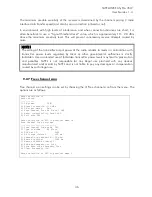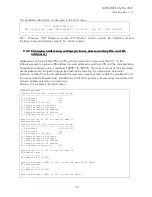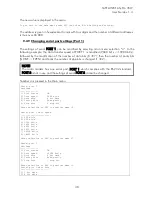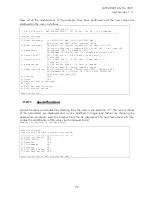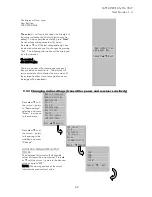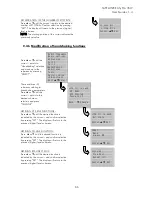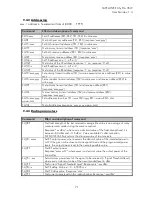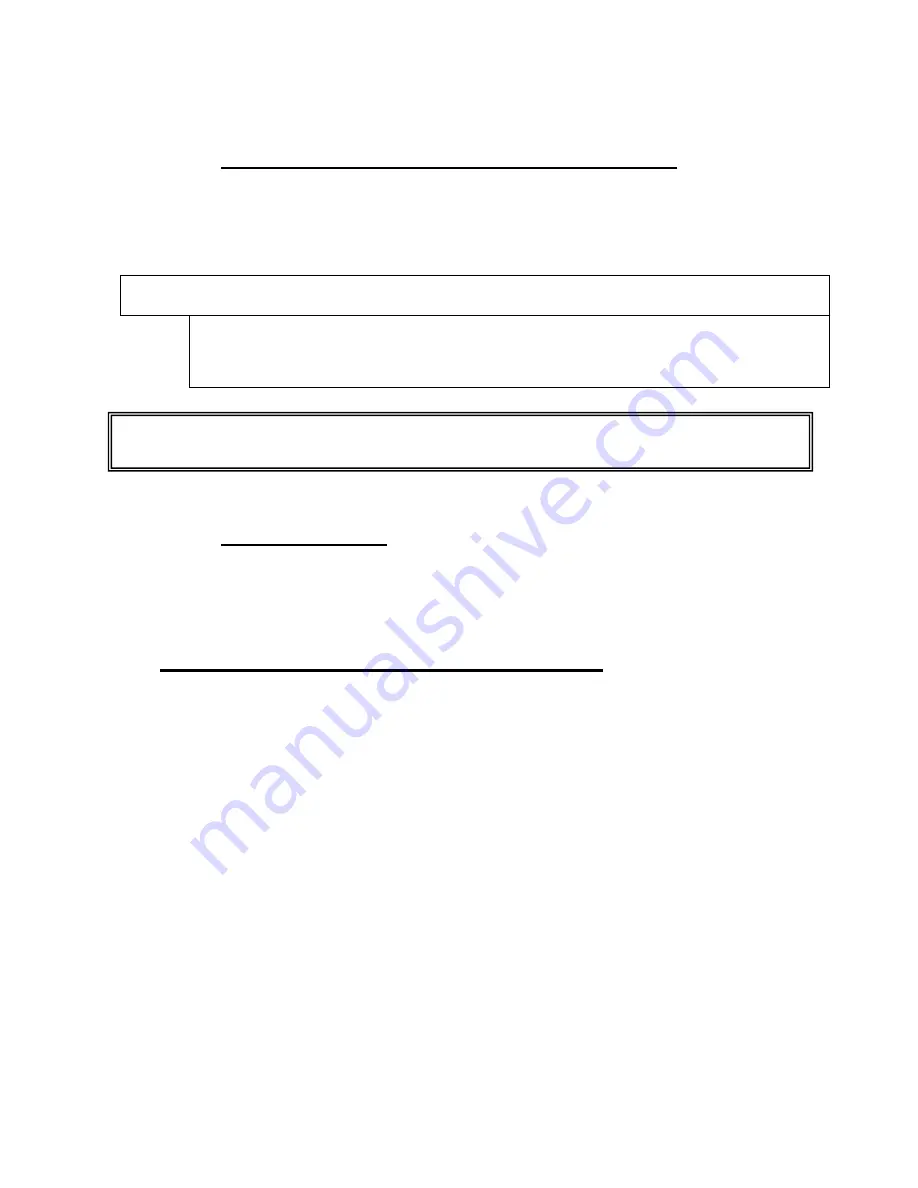
SATELLINE-EASy Pro 35W
User Guide v.1.4
58
9.2.16
Saving modified settings into the permanent memory
All modified settings must be saved into the permanent non-volatile memory of the radio modem
before switching out of the
Programming Mode
. Selecting the main menu selection “E”
automatically saves the settings:
Enter selection >E
Configuration saved!
Please turn off program
mode
switch!
9.2.17
Updating Firmware
The Firmware of SATELLINE-EASy Pro 35W is stored in a flash memory. It can be updated by
SaTerm terminal program or SATEL Configuration Manager.
9.3
Changing parameters using the LCD-display
SATELLINE-EASy Pro 35W contains an LCD-display that shows the valid functions and allows
modification of the settings.
On standby mode the LCD-display will shortly display the basic information, which is revolving
automatically in 5 seconds. The following settings are shown: TX and RX frequencies,
Compatibility, TX Power and Channel Spacing, Reference frequency and Com Port 1.
The radio modems´ configuration settings can be done without the use of an external terminal
device. This is especially convenient when modifying or re-installing radio modems in the field.
The radio modem is switched into
Programming Mode
by pressing the ”SET-UP-button (
).
The main menu is used to select the desired submenus, and the modifications are performed
using these submenus. It is possible to jump back at any time to the previous (higher) level in the
menu hierarchy by just pressing the ”CANCEL”-button (or in some cases the ”BACK”-button).
Pressing the
or
button modifies parameters with numerical values consisting of digits. Use
until the said digit (with the cursor blinking under it) has reached the desired value. In the case of
numerical values the ”NEXT-button is used to move on to the next digit in the numerical value and
then the above described process is used to modify it. The process is repeated until all digits in the
NOTE!
To switch the radio modem back into
Data Transfer Mode
the MODE-pin of the must
be disconnected from ground (GND). See chapter 6.2