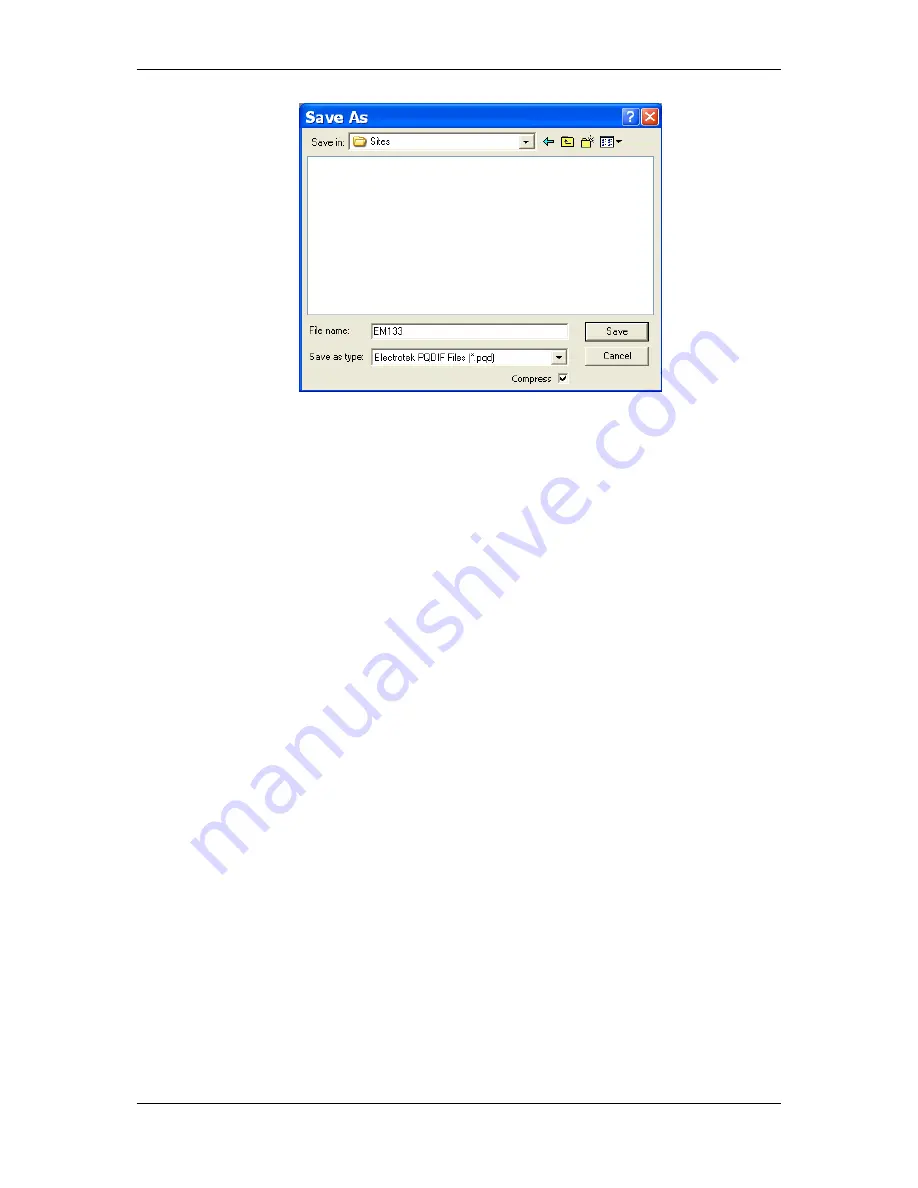
Chapter 8
Retrieving
and Storing Files
Exporting Files
EM13x Series SMART MULTIFUNCTION METER
135
Select a folder where you want to store your exported files, type a file
name that identifies your files, select a file output format, and then
click on the
Save
button.
The PQDIF files are commonly recorded in compressed format. If you
do not want your files to be compressed, uncheck the
Compress
box
before saving the file.
In COMTRADE format, each waveform event is recorded into a
separate file.
PQDIF file names are followed by a timestamp of the first event
recorded to the file, and may look like follows:
12KVSUB_20040928T133038.pqd.
Automatic Converting
PAS allows you to automatically convert data logs into PQDIF format at
the time you upload data from your devices via the Upload Scheduler.
To automatically convert your data log tables into PQDIF format:
Open the Upload Scheduler.
Highlight a desired device site with the left mouse button, and then
click on the
Export
button.
Check the
Enabled
box for a data log or a waveform log table you
want to automatically convert at the upload time.
Highlight the
Record to…
row for the selected table and click on the
Browse
button.
Select a folder where you want to store converted files, type in the
converted file’s name, select a desired output file format, and then
click on
Save
.
Repeat the same for all tables you wish to be converted.
Click
OK
.
Exporting Files in Excel Format
PAS allows you to convert data tables into the Microsoft Excel
workbook format, either manually, or automatically while retrieving
data from your meters via the Upload Scheduler.






























