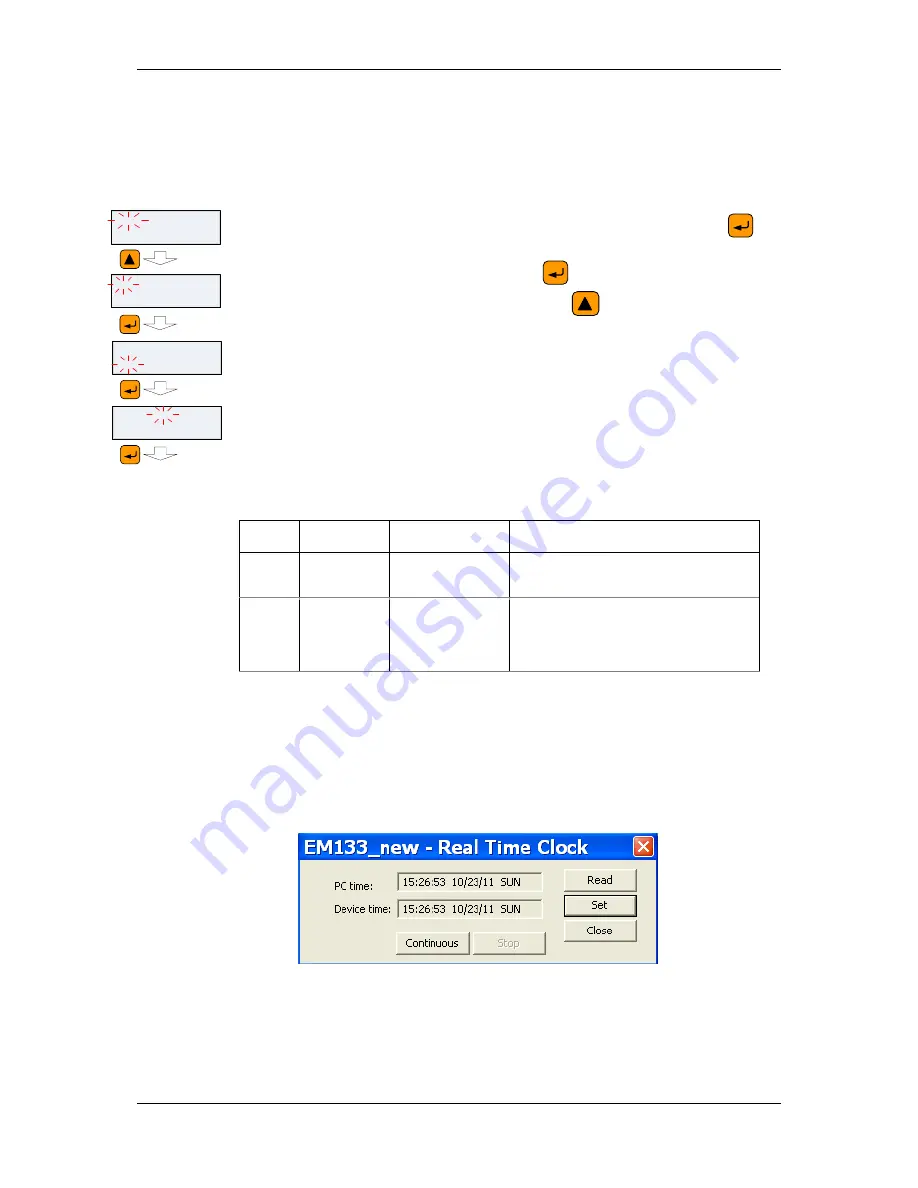
Chapter 6
Device
Control and Upgrading
Updating the Meter Clock
EM13x Series SMART MULTIFUNCTION METER
117
6.2
Updating the Meter Clock
Using the Front Display
Select the
RTC
entry from the main menu.
To change the time or date:
When in RTC setup menu, applying a LONG PRESS on the
SELECT/ENTER
button will display the
Time/Date
screen while
Time
willflash. Another LONG PRESS on
SELECT/ENTER
button will
flash the actual hour to be changed using
SCROLL
button
Table 22 describes available options.
Table 22: Clock Setup Options
Display
Label
Parameter
Options
Description
Time
Time
Hh:mm:ss
Hours, minutes and seconds are
separated by ":". The time is displayed as
hh:mm:ss.
Month
name
Date
Mon XX, Year
Month/Day Date and year are separated
by",". Where the first three letters
represent the month, then the day of the
months is represented by two digits and
finally the year presented by 4 digits
Using PAS
Ensure that the
On-line
button on the PAS toolbar is checked, and
then select
RTC
from the
Monitor menu
or click on the
Real-Time
Clock
button on the PAS toolbar.
The RTC dialog box displays the current PC time and the time in your
meter.
Figure
6-3: Real Time Clock Window
To synchronize the meter clock with the PC clock, click
Set
.
Reset Exit
SCROLL until
RTC menu
RTC Oct 23,2011
Time 15:03:16
LONG PRESS
RTC Oct 23,2011
Time 15:03:16
SHORT PRESS
Moves to Date
RTC Exit
LONG PRESS






























