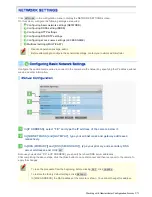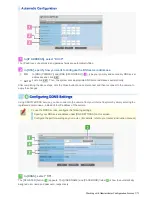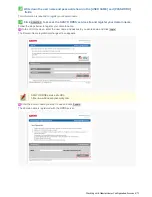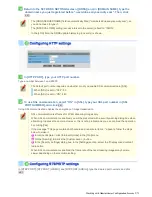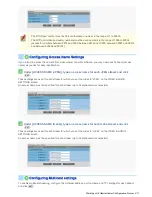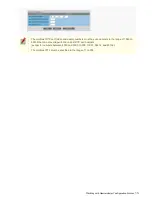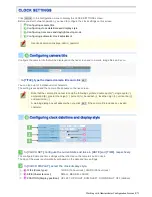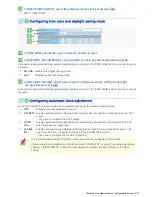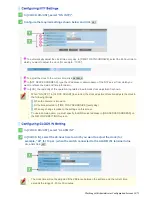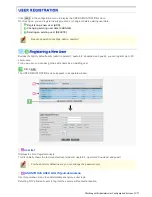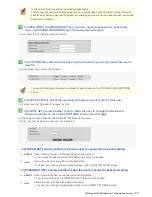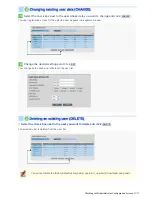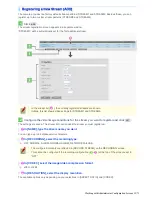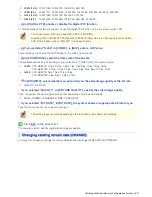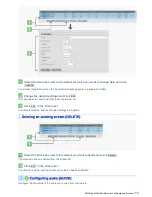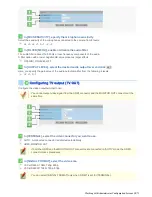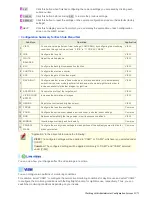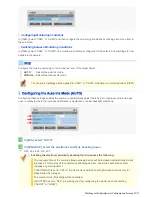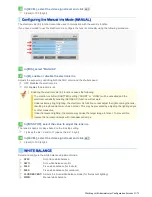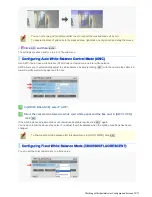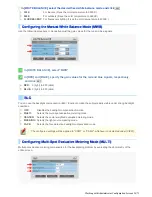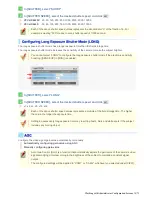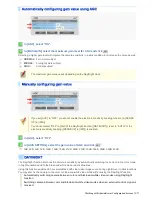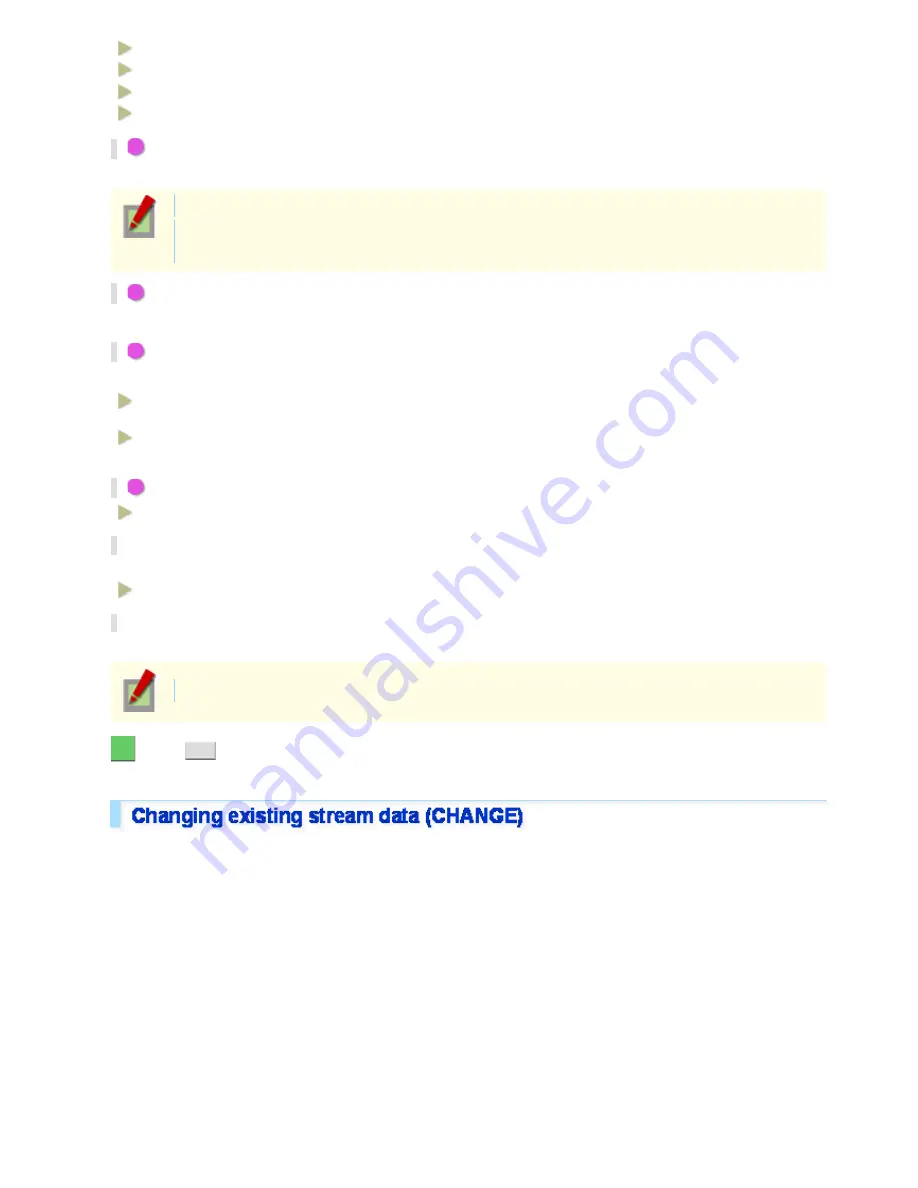
JPEG (16:9):
1920×1080, 1280×720, 1024×576, 640×360
JPEG (4:3):
2288×1712, 1600×1200, 1280×960, 1024×768, 800×600, 640×480, 320×240
H.264 (16:9):
1920×1080, 1280×720, 640×360, 320×180
H.264 (4:3):
1600×1200, 1280×960, 1024×768, 640×480, 320×240
5
In [DIGITAL PTZ], enable or disable the digital PTZ function.
To display areas of subject you clipped, or use the digital PTZ function on the live screen, select “ON”.
You cannot select “ON” if you selected “H.264” in [CODEC].
Selecting “ON” in [DIGITAL PTZ] fixes the [RESOLUTION] value to a VGA-equivalent size (“640×
360” in 16:9 aspect ratio or “640×480” in 4:3 aspect ratio).
6
If you selected “H.264” in [CODEC], in [GOP], enter a GOP value.
This enables you to specify the GOP setting for the H.264 video stream.
7
In [FRAME RATE], select the frame rate of the stream.
The available options vary depending on your selection in [CODEC] and your camera model.
JPEG:
VCC-HD4600: 0.1ips, 0.2ips, 0.5ips, 1ips, 3ips, 5ips, 10ips, 15ips, 30ips
VCC-HD4600P: 0.1ips, 0.2ips, 0.5ips, 1ips, 2.5ips, 5ips, 8ips, 12.5ips, 25ips
H.264:
VCC-HD4600: 5ips, 10ips, 15ips, 30ips
VCC-HD4600P: 5ips, 8ips, 12.5ips, 25ips
8
In [PRIORITY], select whether you put priority on the video/image quality or the bit rate.
QUALITY, BIT RATE
If you selected “QUALITY”, in [PICTURE QUALITY], specify the video/image quality.
Then, the system shows an appropriate bit rate depending on the selected quality.
BASIC, NORMAL, ENHANCED, FINE, SUPER FINE
If you selected “BIT RATE”, in [BIT RATE], the system shows an appropriate bit rate for you.
Type the bit rate directly, if you want to change it.
The setting range is limited depending on the resolution and/or frame rate settings.
3
Click
SET
in the stream list.
The camera restarts, and the registered settings are applied.
You may also choose to change the factory-default stream settings (STREAM1 and STREAM2).
Working with Administrator Configuration Screens 16/71