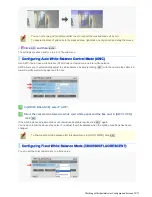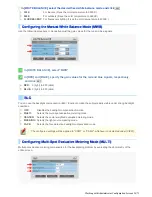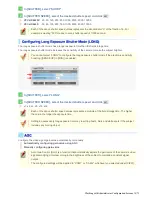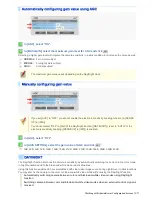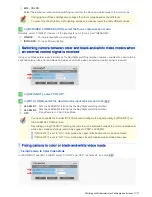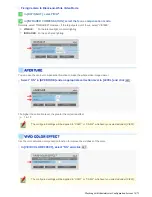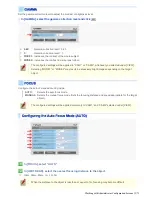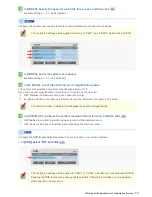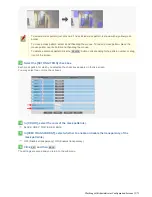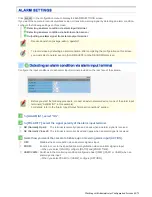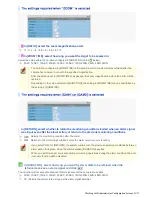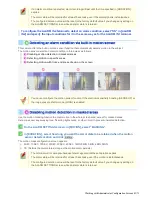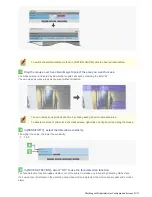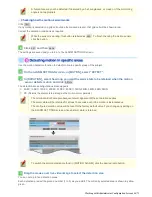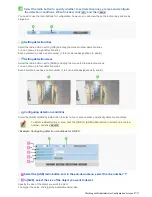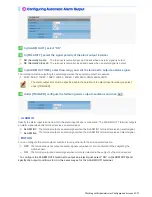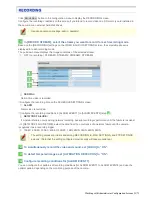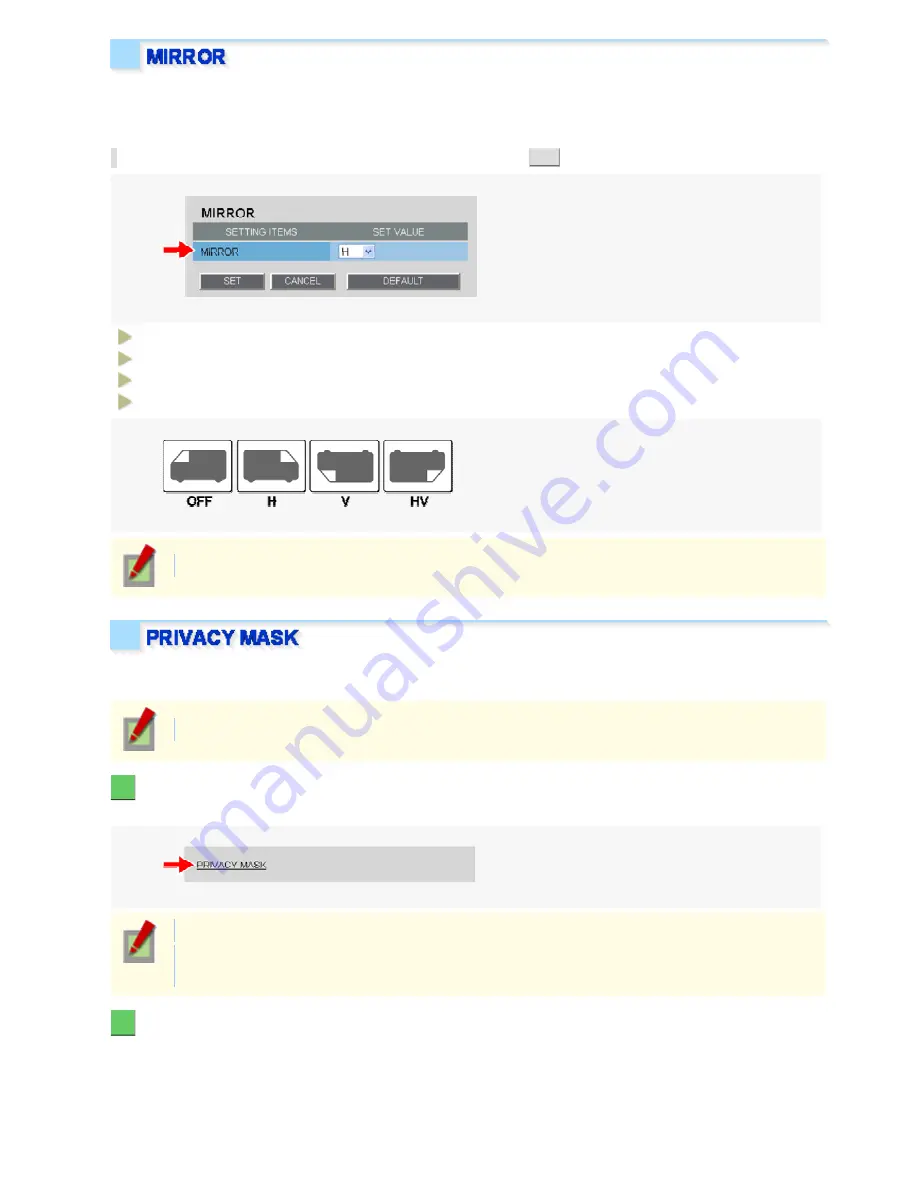
Use the mirror function to electronically flip the displayed subject.
If you installed the camera upside down or intend to monitor the subject in the mirror, configure the following
settings according to the installation environment of the camera.
In [MIRROR], select the desired mirror mode and click
SET
.
OFF:
Disables the mirror mode (normal video).
H:
Flips the video horizontally.
V:
Flips the video vertically.
HV:
Flips the video vertically and horizontally.
The configured settings will be applied commonly to “CAM1” and “CAM2” selected under [VIEW].
You can configure the privacy mask settings to hide specific portions of surveillance video for privacy protection.
When a privacy mask is set, the resolution, frame rate, and image quality of the live video image may be limited.
The configured settings will be applied commonly to “CAM1” and “CAM2” selected under [VIEW].
1
Click [PRIVACY MASK] in the sub menu.
The PRIVACY MASK SETTINGS screen appears.
The mask setting screen shows the video at the angle of view that you see on the live screen.
On the mask setting screen, you can perform digital zooming. For details, refer to the “Using Digital
PTZ Function” section.
2
Drag the mouse over the live video image to select the area you want to mask.
A mask pattern appears over the selected area.
You can set up to eight mask patterns on the screen.
Working with Administrator Configuration Screens 38/71