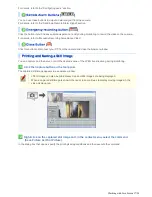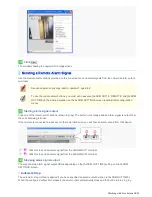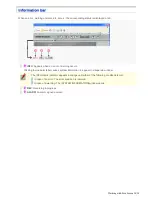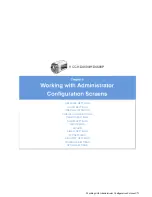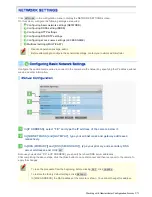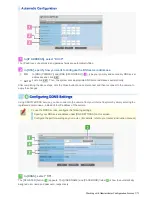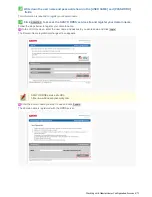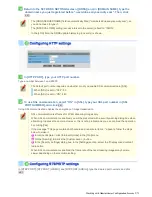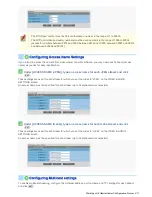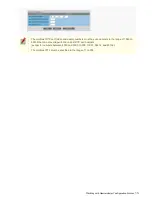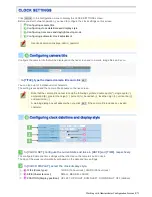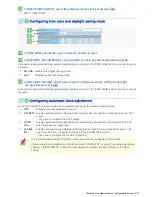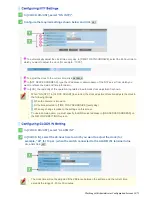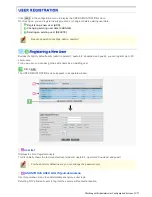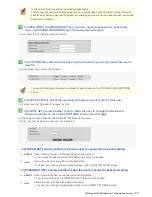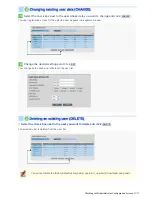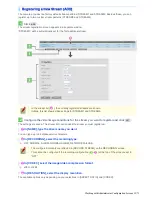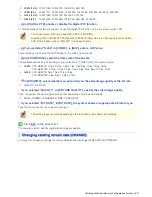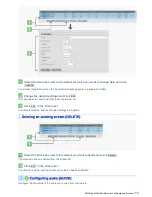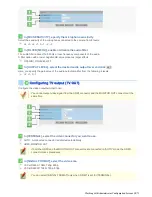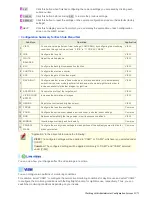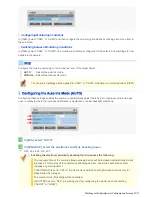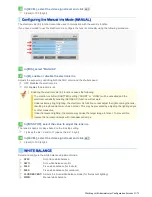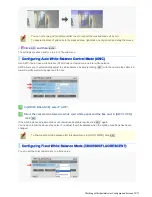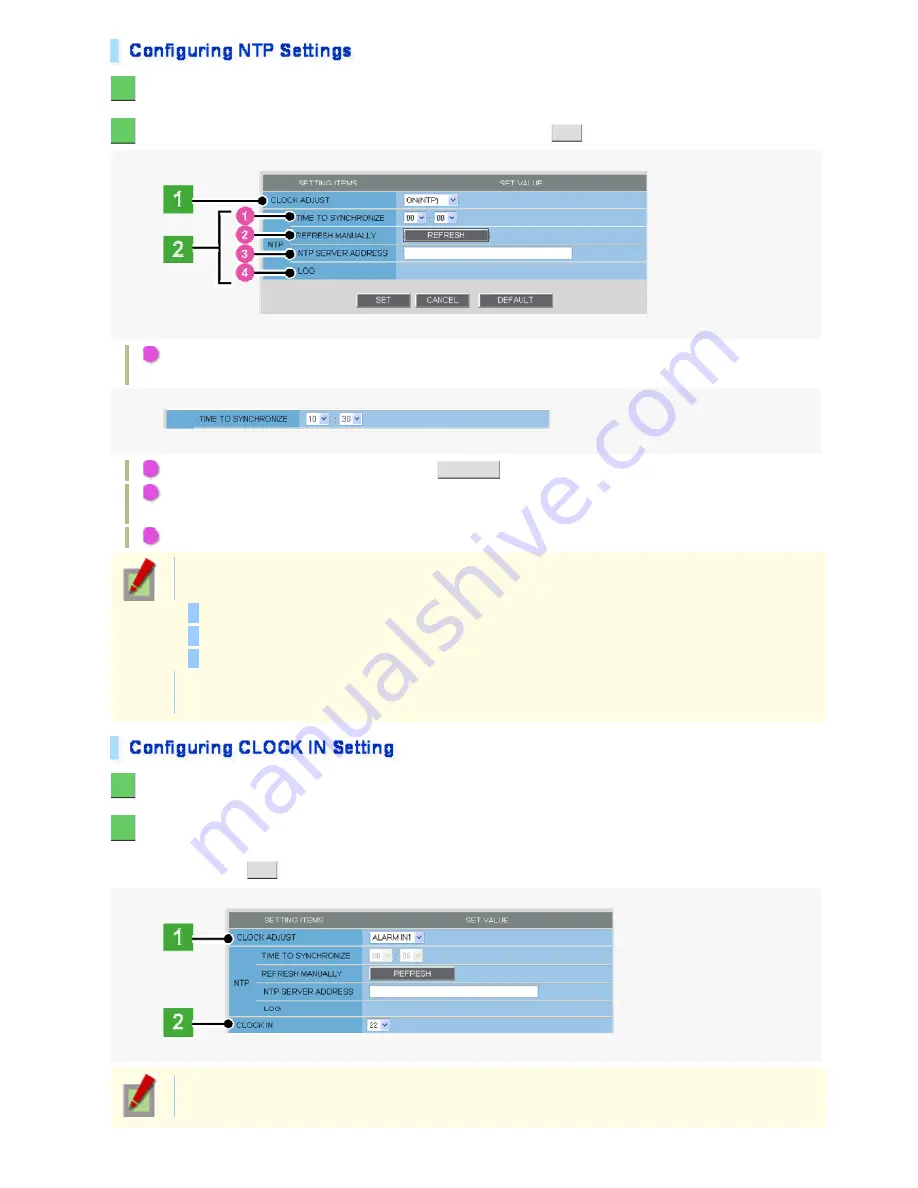
1
In [CLOCK ADJUST], select “ON (NTP)”.
2
Configure the required settings shown below and click
SET
.
1
To automatically adjust the clock time every day, in [TIME TO SYNCHRONIZE], select the 24-hour time to
which you want to adjust the clock (for example, “10:30”).
2
To adjust the clock to the current time, click
REFRESH
.
3
In [NTP SERVER ADDRESS], type the IP address or domain name of the NTP server from which you
want to retrieve the date and time information.
4
In [LOG], the last entry of the operation log related to automatic clock adjustment is shown.
When “ON (NTP)” in [CLOCK ADJUST] is selected, the clock adjustment function adjusts the clock in
the following timings.
When the camera is turned on
At the time selected in [TIME TO SYNCHRONIZE] (every day)
When any change is made to the settings on this screen
To use a domain name, you must specify the DNS server address in [DNS SERVER ADDRESS] on
the NETWORK SETTINGS screen.
1
In [CLOCK ADJUST], select “ALARM IN1”.
2
In [CLOCK IN], select the 24-hour time to which you want to adjust the clock (for
example, “22” for 10 p.m.) when the switch connected to the ALARM IN1 terminal turns
on, and click
SET
.
The clock time will not be adjusted if the difference between the set time and the current time
exceeds the range of -29 to +30 minutes.
Working with Administrator Configuration Screens 10/71