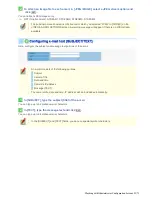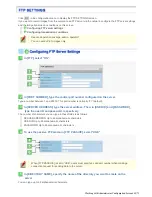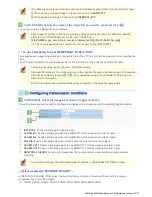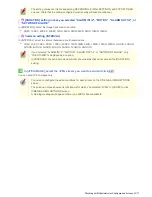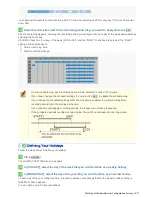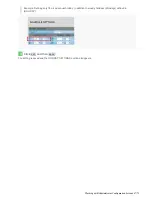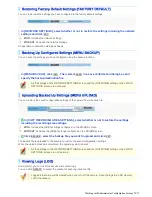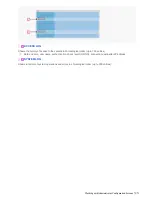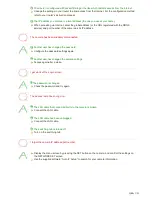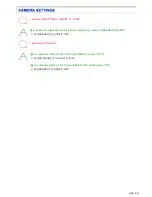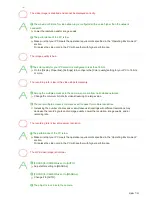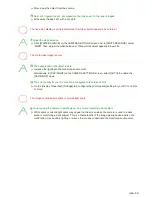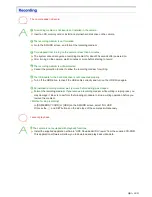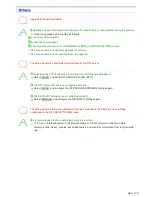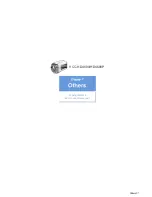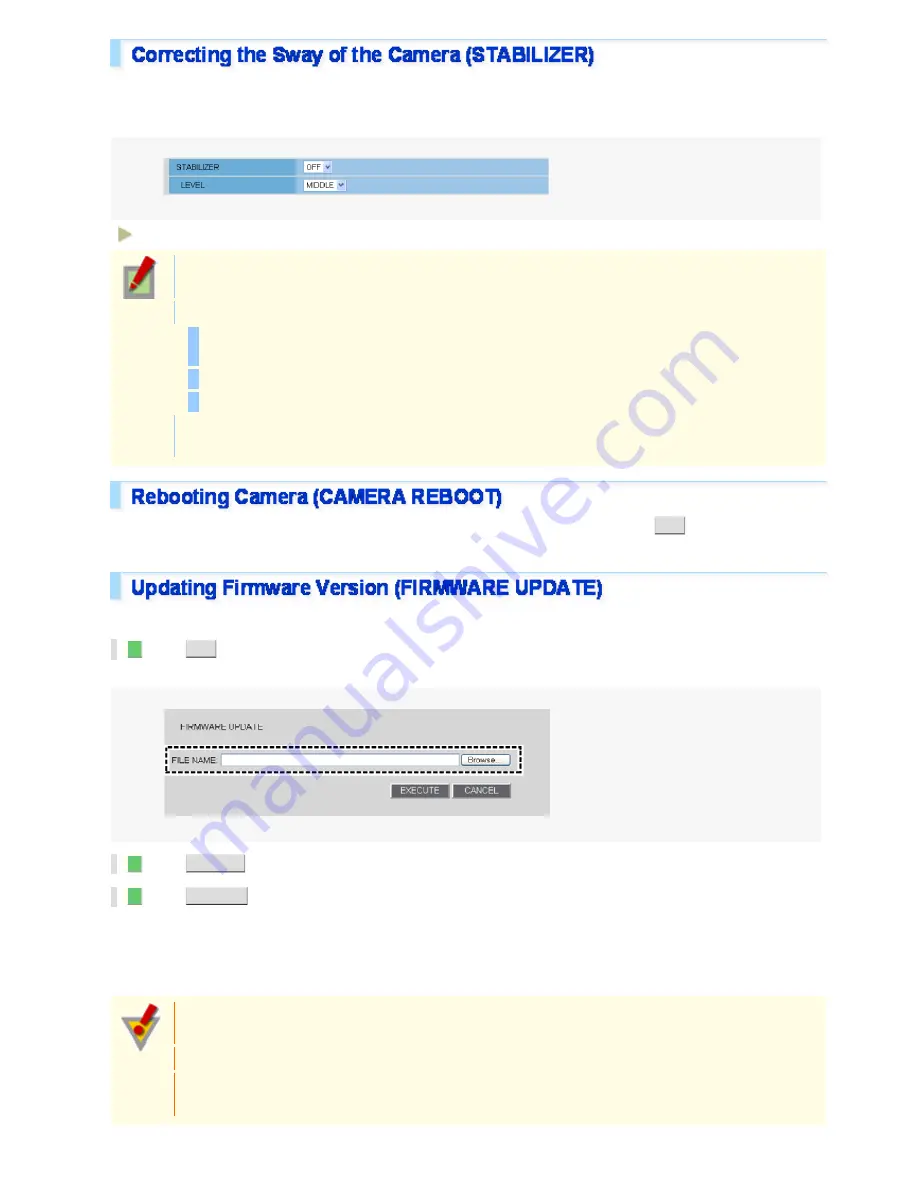
Corrects automatically blurring images from a camera installed on a pillar, pole, wall or the like that is subject to
shake.
Select “ON” and specify a correction level for the sway of the camera in [LEVEL].
LOW, MIDDLE, HIGH
As the compensation level increases, the resolution of image during sway compensation lowers, and
the angle of view becomes slightly narrower.
The correction function will not work in the following condition.
Switching between the color and the black-and-white modes is taking place by means of the
DAY/NIGHT function.
When the menu screen is displayed
For one minute after the camera is powered on
Beside the conditions above, the correction function may not work depending on the sway level or
cycle.
If the camera stops functioning for some reason or other, in [CAMERA REBOOT], click
SET
to reboot the camera
system.
You can update the camera's firmware to the latest version.
1
Click
SET
.
The FIRMWARE UPDATE screen appears.
2
Click
BROWSE
and select the firmware updater file.
3
Click
EXECUTE
.
The firmware update process starts. When the update process is completed, the camera system reboots and you
reconnect to the camera automatically.
Once you reconnect to the camera, redisplay the OPTION SETTINGS screen and confirm that the firmware
version has been updated.
Do not perform any operations on the screen or turn off the camera until the firmware update process
is completed.
While the firmware is being updated, all camera functions stop working temporarily.
You cannot update the firmware while the camera is recording. In this case, an operation
confirmation dialog box will open.
Working with Administrator Configuration Screens 69/71