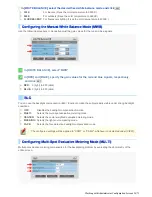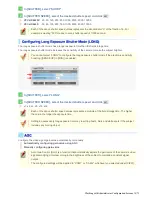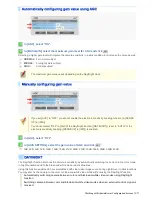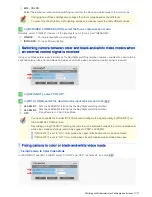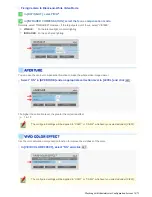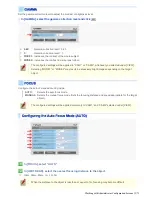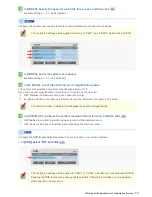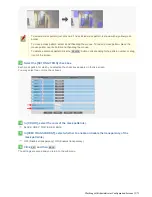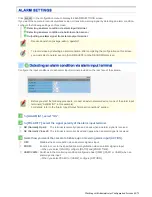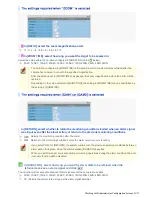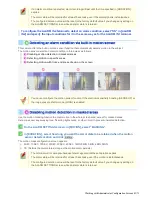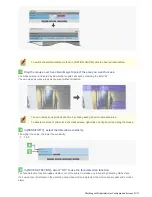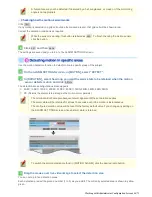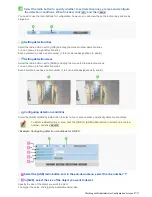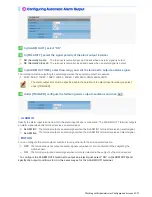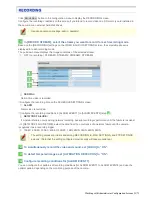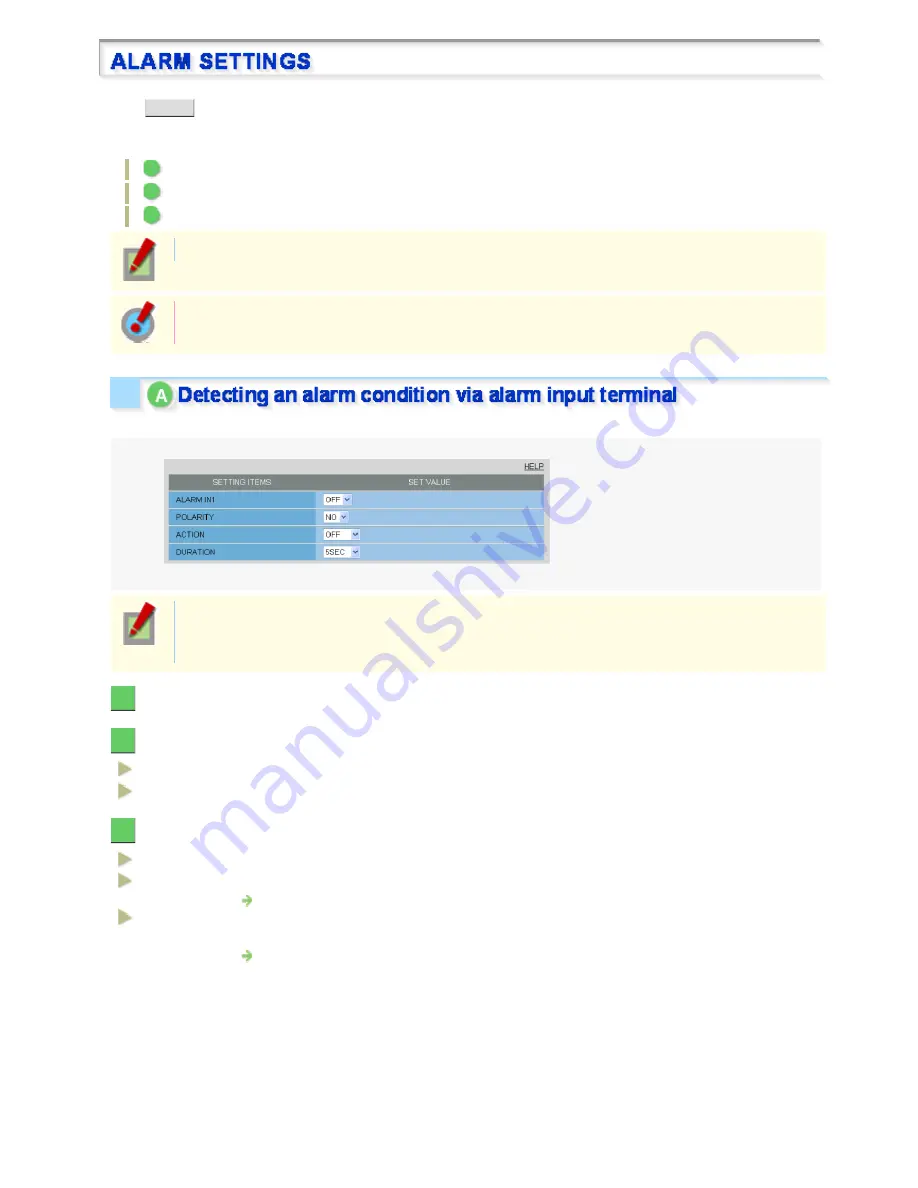
Click
ALARM
in the configuration menu to display the ALARM SETTINGS screen.
If you want the camera to record surveillance video or transmit a warning signal by detecting an alarm condition,
configure the following settings on this screen.
A
Detecting an alarm condition via alarm input terminal
B
Detecting an alarm condition via built-in motion sensor
C
Outputting an alarm signal from alarm output terminal
Required operation privilege: admin, operator1
To record video by detecting an alarm condition, after completing the configuration on this screen,
you must select an alarm event in [ALARM EVENT] on the RECORDING screen.
Configure the input conditions of each alarm input terminal provided on the rear face of the camera.
Before you start the following procedure, connect an external alarm device to one of the alarm input
terminals (“ALARM IN1” in this example).
For details, refer to the “Alarm Input/Output Terminal Connections” section.
1
In [ALARM IN1], select “ON”.
2
In [POLARITY], select the signal polarity of the alarm input terminal.
NO (Normally Open):
The terminal is normally open and closes when an alarm signal is received.
NC (Normally Closed):
The terminal is normally closed and opens when an alarm signal is received.
3
Select how you want the camera to behave upon receiving alarm input (ACTION).
OFF:
Disables the camera action when an alarm signal is input.
ZOOM:
Zooms in or out to the specified zoom magnification when an alarm signal is input.
When you select [ZOOM], configure [RATIO] and [ZOOM TIME].
CAM1/CAM2:
Switches to the monitoring condition configured under [VIEW] (CAM1 or CAM2) when an
alarm signal is input.
When you select [CAM1] or [CAM2], configure [RETURN].
Working with Administrator Configuration Screens 40/71