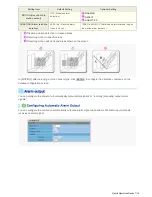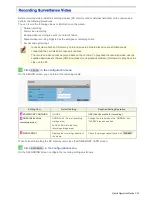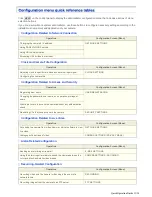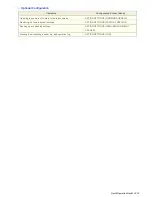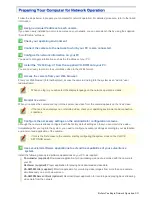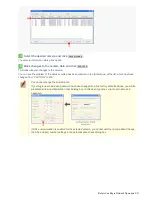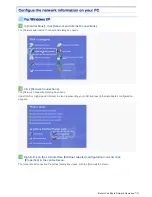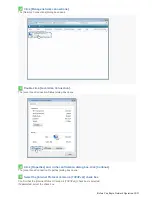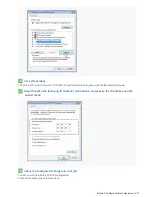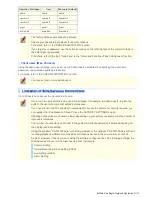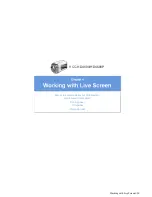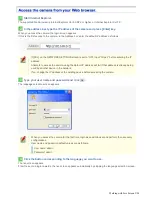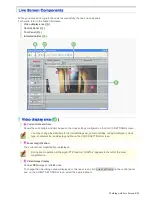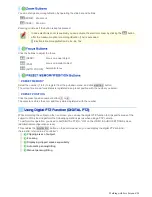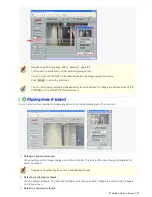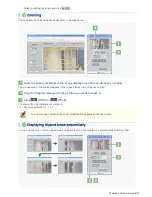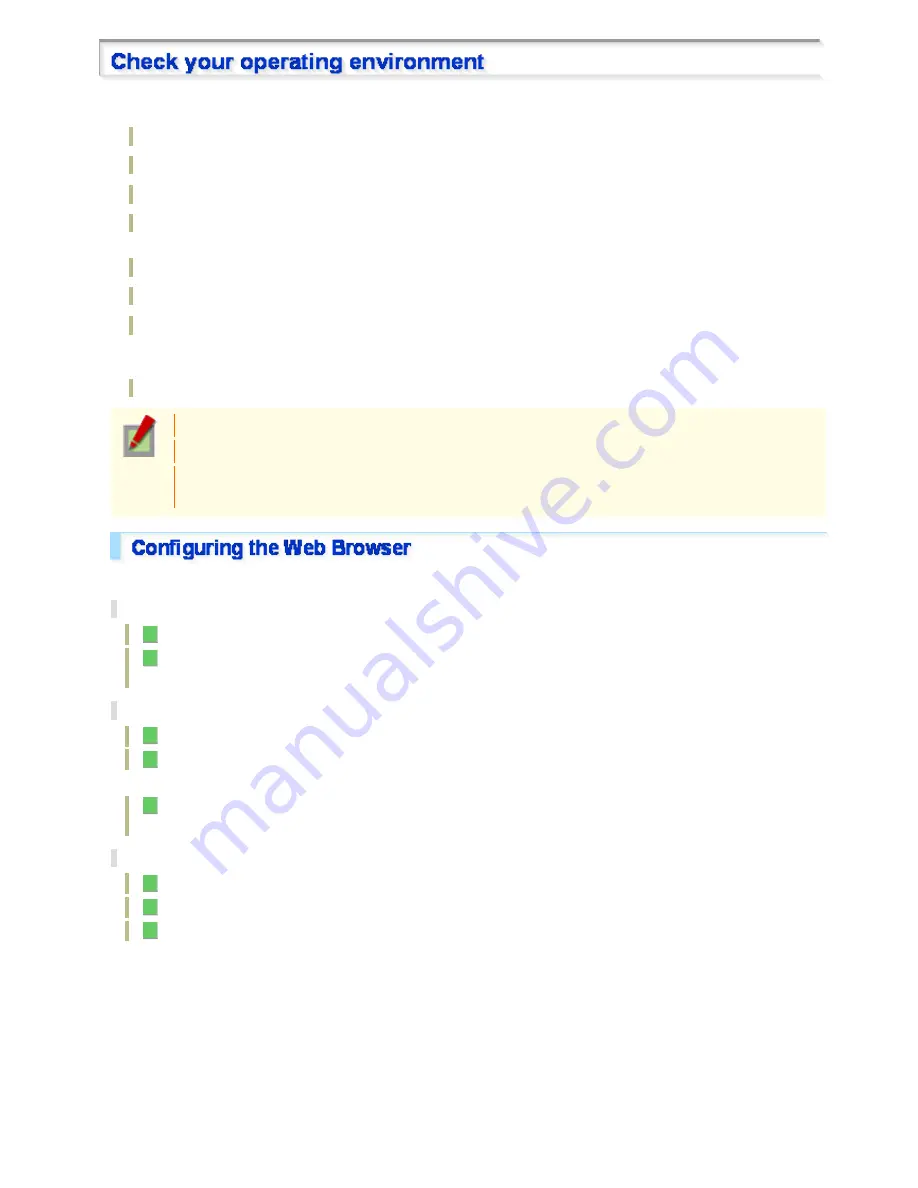
To operate the camera via network operation, you must meet the following operating requirements.
PC:
IBM PC/AT compatible
Operating system:
Windows XP Professional/Windows Vista
CPU:
Core2Duo E6700 2.66 GHz or higher
Memory:
Windows XP: 1GB or more
Windows Vista: 2GB or more
Network interface:
10BASE-T/100BASE-TX (RJ-45 connector)
Display card:
1920×1200 pixels or higher
Graphics chip:
ATI RADEON HD2600 series or higher
nVIDIA GeForce 8600 series or higher
nVIDIA Quadro FX550 series or higher
Web browser:
Internet Explorer Ver. 6.0 SP2 or higher, or Internet Explorer Ver. 7.0
Use a LAN cable no longer than 100 m (109.4 yards) with the shield type CAT5 or higher.
The live video may be delayed depending on your system environment.
Use Windows Update to keep the operating system and browser up-to-date.
Note, however, that Internet Explorer 8 is not supported.
In the cases below, configure the Internet Explorer's settings by clicking [Tool] and then [Internet Options].
When accessing the camera using SSL encryption for video signal transmission
1
Click the [Advanced] tab.
2
Make sure that the [Use SSL 2.0] and [Use SSL 3.0] check boxes under [Security] are selected. If
deselected, select them.
When the video refresh is unstable
1
Click the [General] tab.
2
Under [Temporary Internet Files], click [Settings].
For Windows Vista, click [Settings] under [Browsing history].
3
Set the slider under [Amount of disk space to use:] to a low value (the minimum value recommended by
Microsoft).
When a Java Script “Runtime Error” is displayed during operation
1
Click the [Advanced] tab.
2
Under [Browsing], deselect the [Display a notification about every script error] check box.
3
Select the [Disable script debugging] check box.
Before You Begin Network Operation 6/13