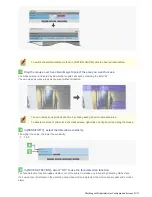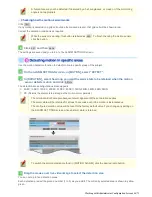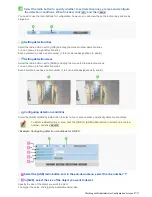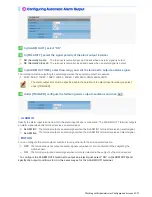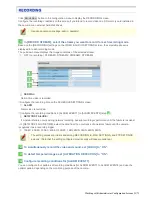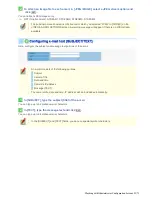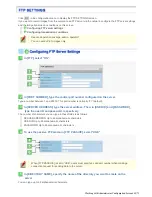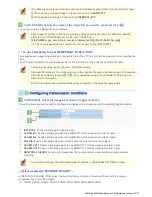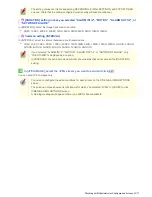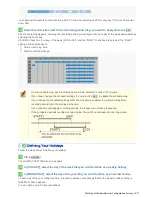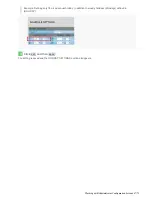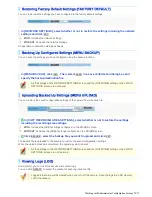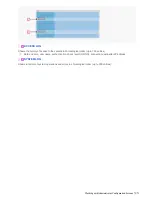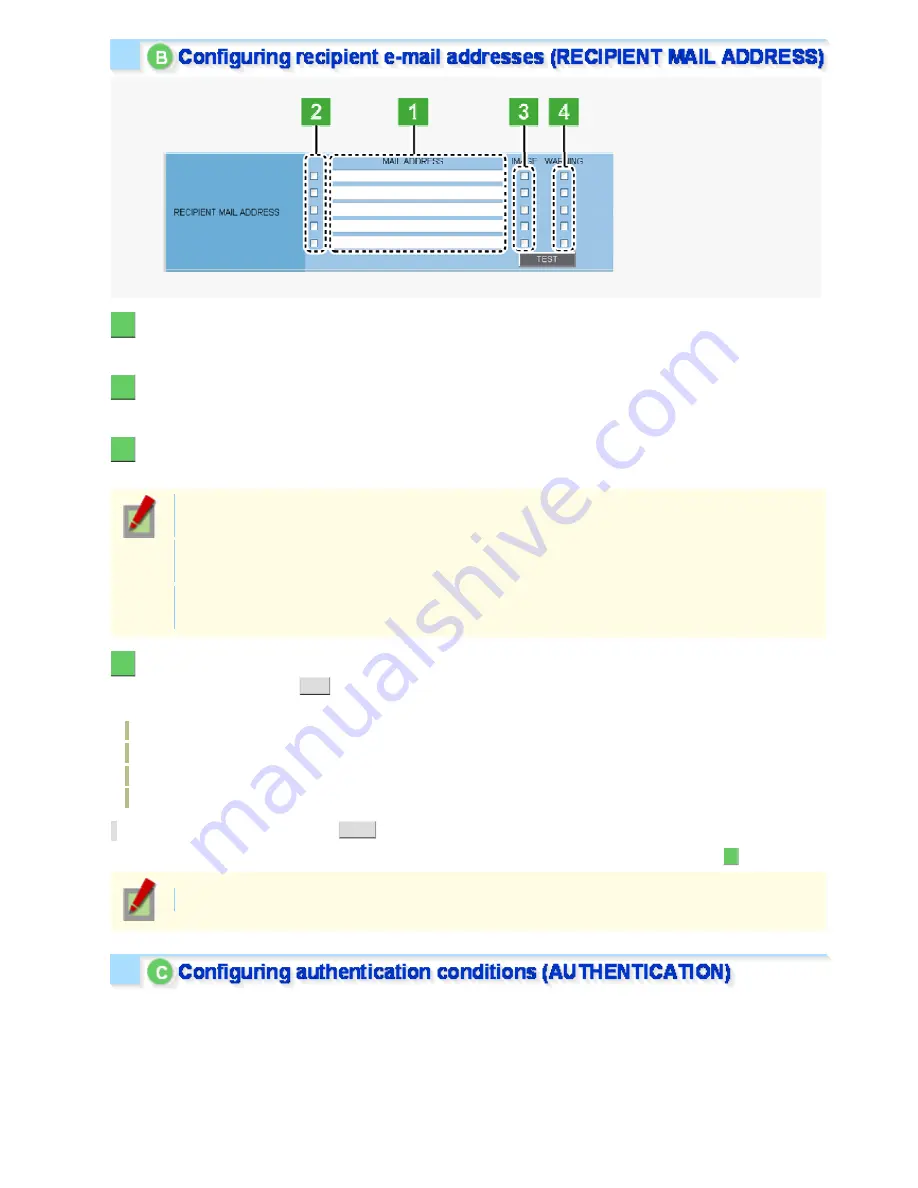
1
In [MAIL ADDRESS], type the recipient e-mail addresses.
Here, you can type up to five e-mail addresses (up to 64 alphanumeric characters for each).
2
Select the check box for each e-mail address to which you want to send e-mails.
You can send e-mails to the selected e-mail address(es).
3
Select the [IMAGE] check box for the recipient address if you want to attach an image file
to each e-mail.
The attached image file will have the following file name:
CAMERA ID +_yymmddhhmmss.jpg
CAMERA ID is the leading four characters of the camera title. However, any of the following symbols,
if included, will be replaced by a “-” (hyphen):
/ (slash), \ (backslash), ? (question mark), * (asterisk), : (colon), ; (semicolon), ' (single quote),
" (double quote), < (less-than sign), > (greater-than sign), ¦ (broken bar)
4
To send a warning e-mail automatically in the event of a failure, select the [WARNING]
check box and click
SET
.
A warning e-mail will be sent in any of the following cases:
When an SD card error occurrs,
When the remaining recording area is reduced to the warning level (20%/10%),
When recording was stopped because the remaining recording area had been used up, or
When a power failure occurs, or the system recovers from a power failure.
* To send a test e-mail, click
TEST
.
A test e-mail is sent to each recipient e-mail address for which you selected the check box in Step
2
.
The subject (SUBJECT) of this test e-mail will be “TEST”.
To perform an authentication check, you need to configure the authentication conditions.
Working with Administrator Configuration Screens 57/71