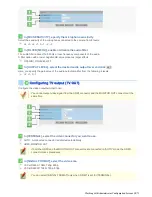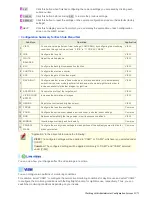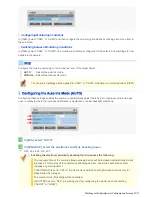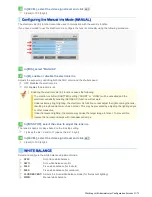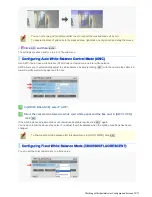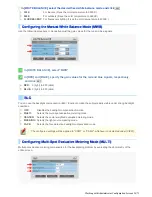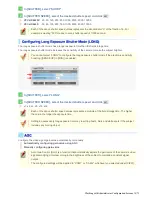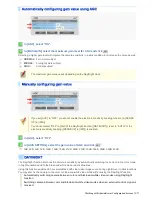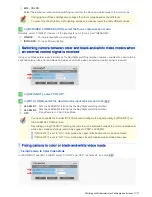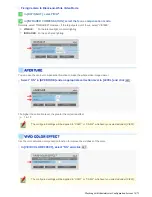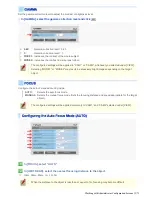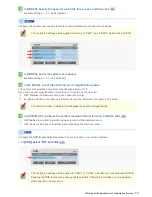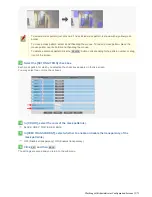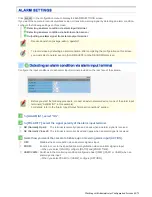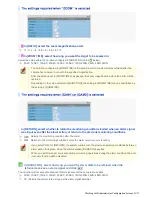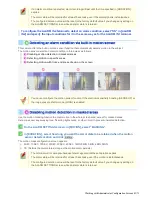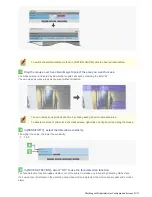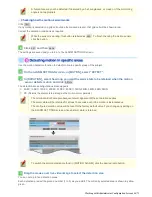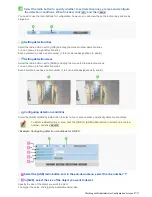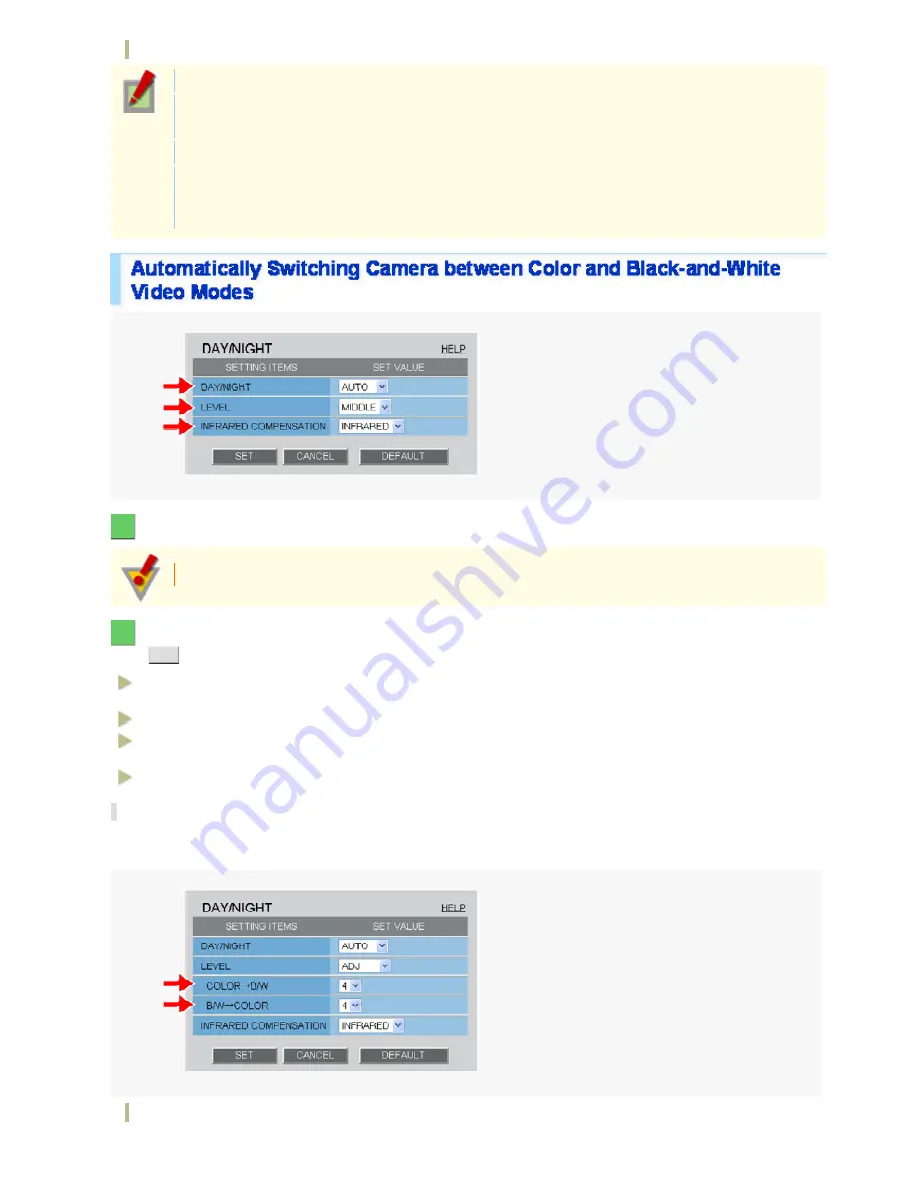
Fixing camera to color or black-and-white video mode
The configured settings will be applied to “CAM1” or “CAM2”, whichever you selected under [VIEW].
In AUTO mode, turning off the camera in the black-and-white mode and then turning it back on again
switches it to the color mode.
The focused position may differ between the color and black-and-white modes.
When using infrared lighting in the black-and-white mode, the camera may switch to the color mode
due to strong reflection from objects in the subject. In this case, adjust the infrared lighting to prevent
the switching of video to the color mode.
1
In [DAY/NIGHT], select “AUTO”.
If you select “AUTO”, you cannot set [AGC] to “OFF”.
2
In [LEVEL], select the luminance level at which the video mode is switched and click
SET
.
HIGH:
Sets a high luminance level (to increase the time during which the camera operates in the black-
and-white mode).
MIDDLE:
Sets the luminance level to halfway between “LOW” and “HIGH”.
LOW:
Sets a low luminance level (to increase the time during which the camera operates in the color
mode).
ADJ:
Enables the manual adjustment of the luminance level.
Manually Configuring Mode-Switching Luminance Level (ADJ)
You can select a luminance level between 1 and 7 for both the color to black-and-white switching and black-and-
white to color switching. Switching occurs in darker conditions as the luminance level increases.
COLOR→B/W
Select the luminance level at which switching occurs from the color mode to the black-and-white mode.
Working with Administrator Configuration Screens 32/71