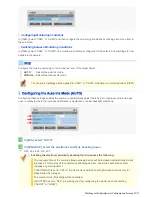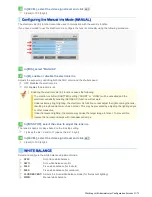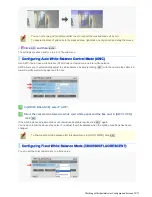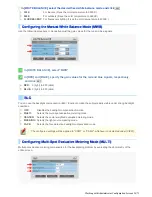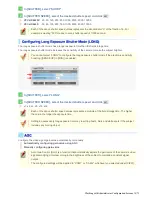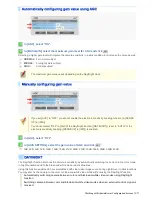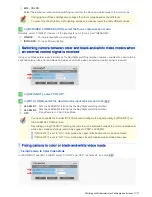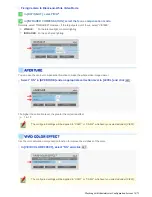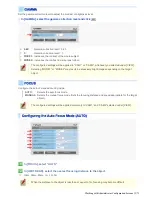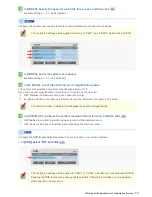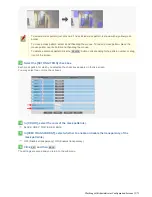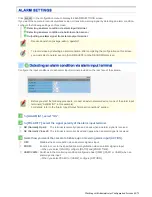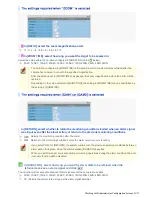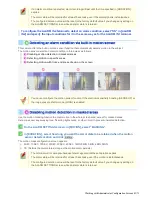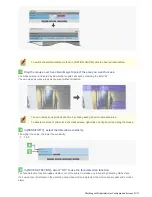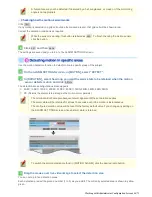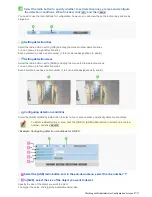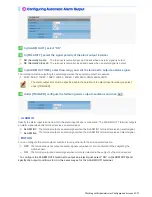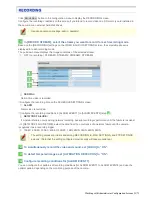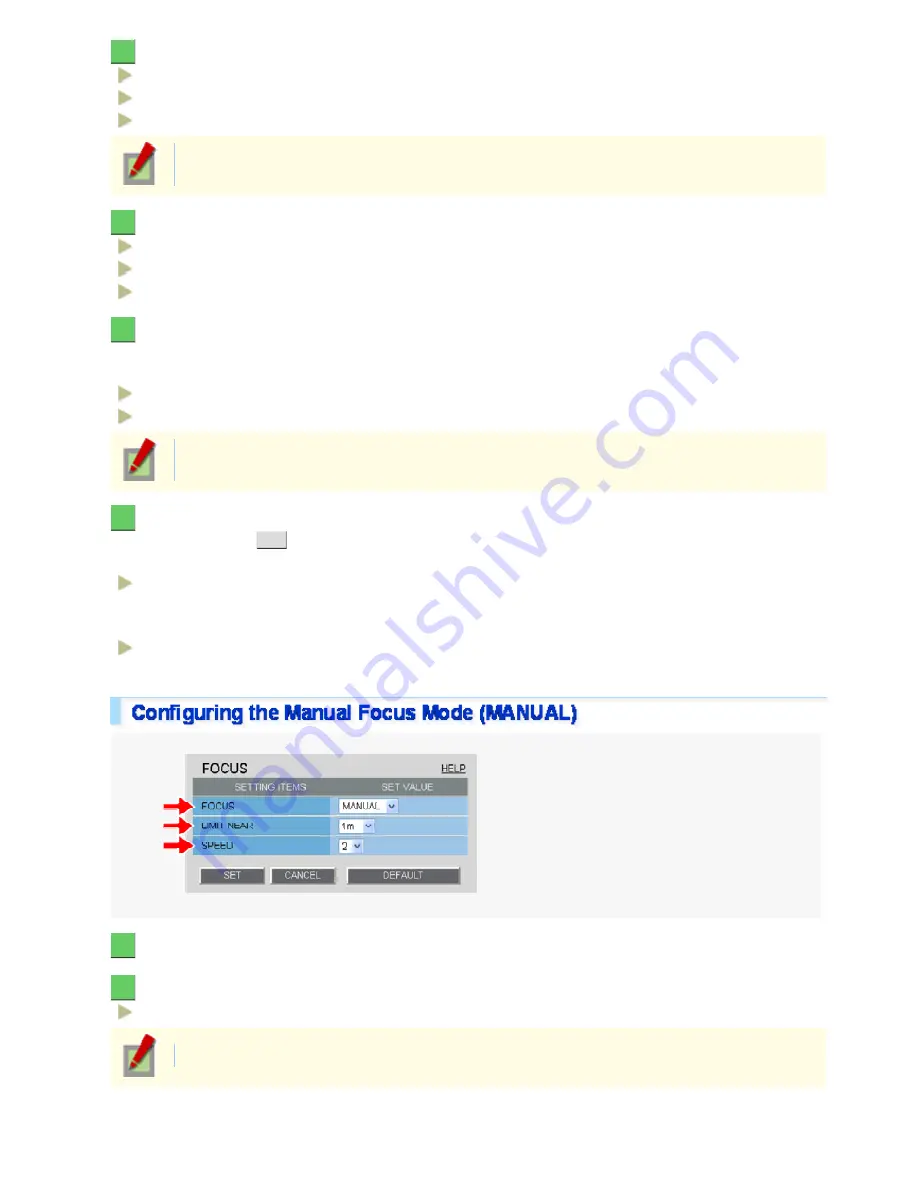
3
In [SENSITIVITY], select the focusing sensitivity.
HIGH: Selects the high sensitivity mode.
MIDDLE: Selects the standard settings.
LOW: Selects the low sensitivity mode.
Selecting “HIGH” may cause the camera to react to movements of the target too sensitively.
If so, select to “LOW”.
4
In [AREA], select the auto focusing area.
FULL: Full screen
CENTER(LARGE): Selects the center of screen (larger area)
CENTER(SMALL): Select the center of the screen (Small area).
5
In [FACE DETECTION], enable or disable auto focusing in face detection.
Use this setting to specify whether or not to use the auto focus function when a human face is detected in the
focusing area you selected in [AREA].
OFF: Disables auto focusing in face detection.
ON: Enables auto focusing in face detection.
A human face may not be detected if obscured by a hat, sunglasses, or mask, or if the monitoring
angle is not appropriate.
6
In [AF RETURN], configure the function to automatically return to the auto focus mode,
and then click
SET
.
Using this function, you can return to the auto focus mode automatically after focusing the target manually.
20SEC, 30SEC, 40SEC, 50SEC, 1MIN, 2MIN, 3MIN, 4MIN, 5MIN
Returns the focus mode automatically to the auto focus after the specified time (any of above values) has
passed.
AUTO:
Returns the camera to the auto focus mode when the zoom operation is performed after manual focusing.
1
In [FOCUS], select “MANUAL”.
2
In [LIMIT NEAR], select the nearest focusing distance to the object.
10cm, 30cm, 50cm, 1m, 3m, 5m
When the distance to the object is less than or equal to 1m, focusing may become difficult.
Working with Administrator Configuration Screens 36/71