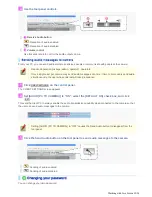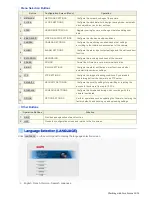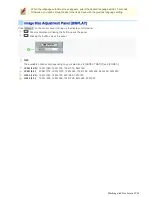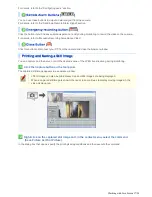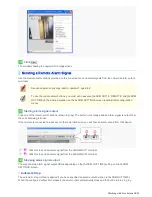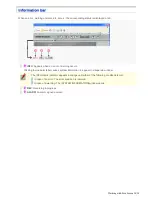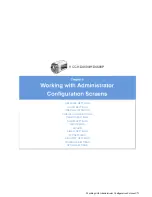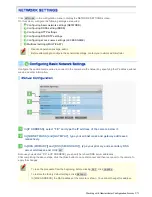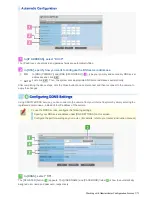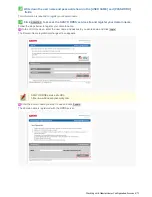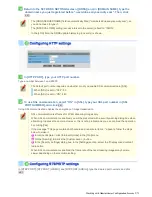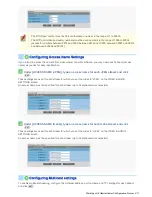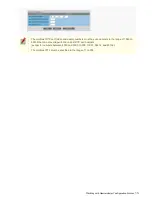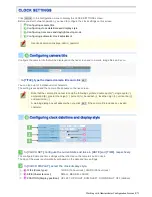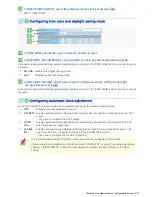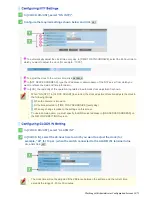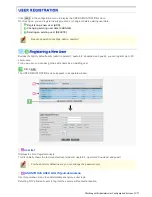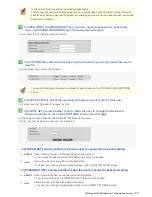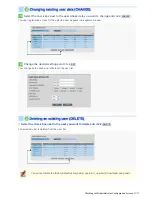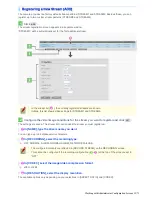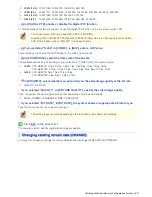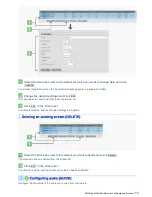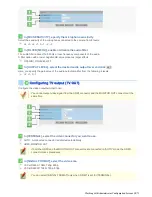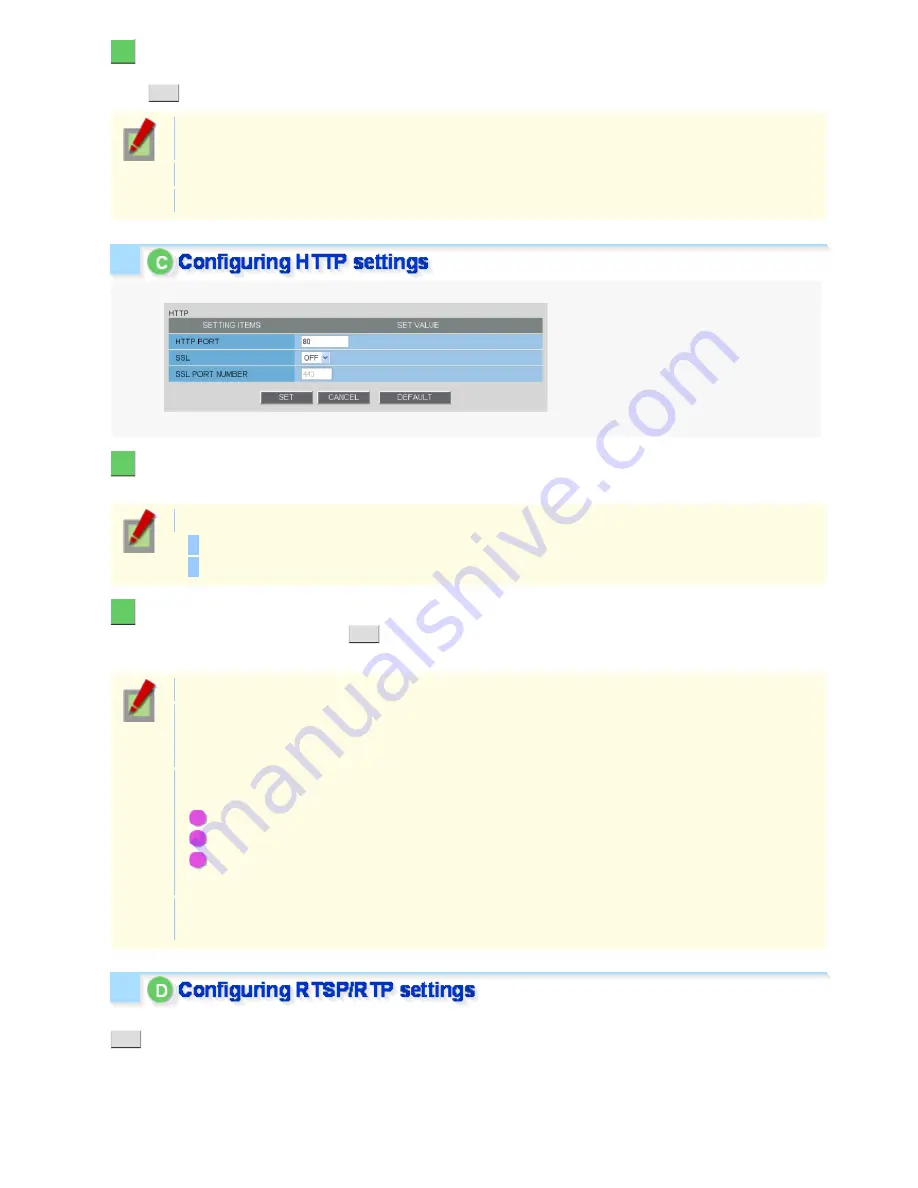
4
Return to the NETWORK SETTINGS screen ([DDNS]) and, in [DOMAIN NAME], type the
domain name you just registered before “.user.ddns-sanyosecurity.com”. Then, click
SET
.
The [DDNS SERVER NAME] field is automatically filled (“members.ddns-sanyosecurity.com”), so
you do not need to type it.
The [INTERVAL TIME] setting (access interval to the server) is fixed to “10MIN”.
In the [LOG] field, the DDNS update history log (one entry) is shown.
1
In [HTTP PORT], type your HTTP port number.
Type a number between 1 and 65535.
The default port number depends on whether or not you enable SSL communication in [SSL].
When [SSL] is set to “OFF”: 80
When [SSL] is set to “ON”: 443
2
To use SSL communication, select “ON” in [SSL], type your SSL port number in [SSL
PORT NUMBER], and click
SET
.
Using SSL communication enables the encryption of image transmission.
SSL communication is effective for JPEG streaming images only.
When SSL communication is enabled, you will be presented with a security warning dialog box when
attempting to access the camera. However, this is not a problem and you can continue the operation
by clicking [Yes].
If the message “This page contains both secure and nonsecure items...” appears, follow the steps
below to erase it.
1
In Internet Explorer, click [Internet Options] in the [Tool] menu.
2
On the [Security] tab, click the [Custom Level...] button.
3
In the [Security Settings] dialog box, in the [Settings] section, select the “Display mixed content”
radio button.
When SSL communication is enabled, the frame rate of the live streaming images may become
slower depending on the resolution setting.
In [RTSP PORT], [RTP PORT (VIDEO)], and [RTP PORT (AUDIO)], type the desired port numbers and click
SET
.
Working with Administrator Configuration Screens 5/71