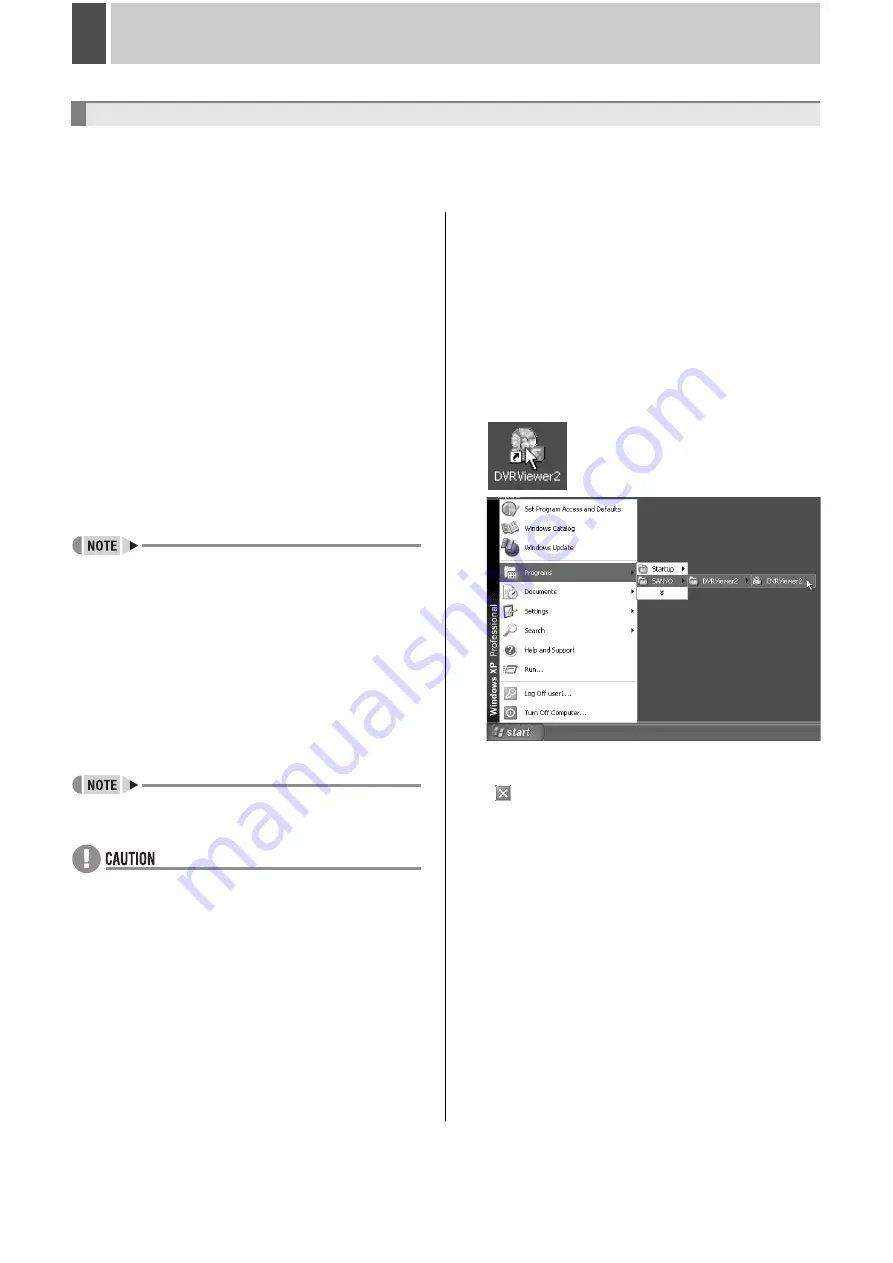
English
211
1
DVR VIEWER2
“DVR Viewer2” is a playback only application software to support the digital video recorder.
Use this section as your guide to DVR Viewer2 instead of the instruction manual provided in a separate volume when you use DVR
Viewer2 to play back the video and sound saved on an external medium such as a computer hard disk, USB memory, CD-R/RW, or
DVD+R/RW.
z
Operating Environment
Environment to be used
•
CPU:
Pentium
®
IV (2 GHz) or higher
•
RAM:
256 MB or more (512 MB or more recommended)
•
Compatible OS:
Windows 2000/XP
•
Compatible machines:
PC/AT machines operating with
the above OS
•
Display:
Color (XGA 65536-color or higher recommended)
•
Audio:
Sound card and speakers compatible with DirectX
•
Available languages:
English or Japanese
•
Supported formats:
JPEG2000 (image), WAV (sound)
z
Installing the Viewer Software
Follow the procedure below to install the software before
using it.
1 Insert the included CD-ROM in the computer CD-ROM
drive.
Or, if you have downloaded the latest release of DVR
Viewer2, decompress the compressed installation file.
z
You can download the most recent version of the software
from our homepage.
Homepage address
http://www.sanyosecurity.com
2 Double click the installer icon.
The installer runs.
3 Select the language to be used for install and the
install destination following the instructions of the
installer.
The software starts installing.
4 Click [Finish] once the install is complete.
Once the “DVR Viewer2” is fully installed, a shortcut icon
appears on the desktop.
z
When writing data from the DVR onto a USB memory or a
CD-R/RW, DVD+R/RW, “DVR Viewer2” is copied to the
save destination.
z
If an earlier version of Viewer software is installed on the
computer, before installing the present software, uninstall
the earlier version using [Add or Remove Programs] under
the control panel.
z
Internet Option Settings
Once the “DVR Viewer2” is fully installed, select Internet
Explorer, [Tools]
→
[Internet Options]
→
[Security].
If you click the [Custom Level] in the [Security] setting screen,
the [Security Settings] dialog pops up. Enable the “ActiveX
controls plug-ins”.
z
Running and Quitting Viewer
1 Running DVR Viewer2.
To run Viewer, double click the shortcut icon on the desktop
or choose [Programs]
→
[SANYO]
→
[DVR Viewer2]
→
[DVR Viewer2] from the start menu.
2 To quit Viewer.
To quit Viewer, click [Exit] from the file menu or click the
(
) button situated in the top-right corner of the screen.
Before Using DVR Viewer2
Summary of Contents for DSR-5709P
Page 158: ......
Page 159: ...Manual for Remote Operation by Network Connection ...
Page 235: ......
















































