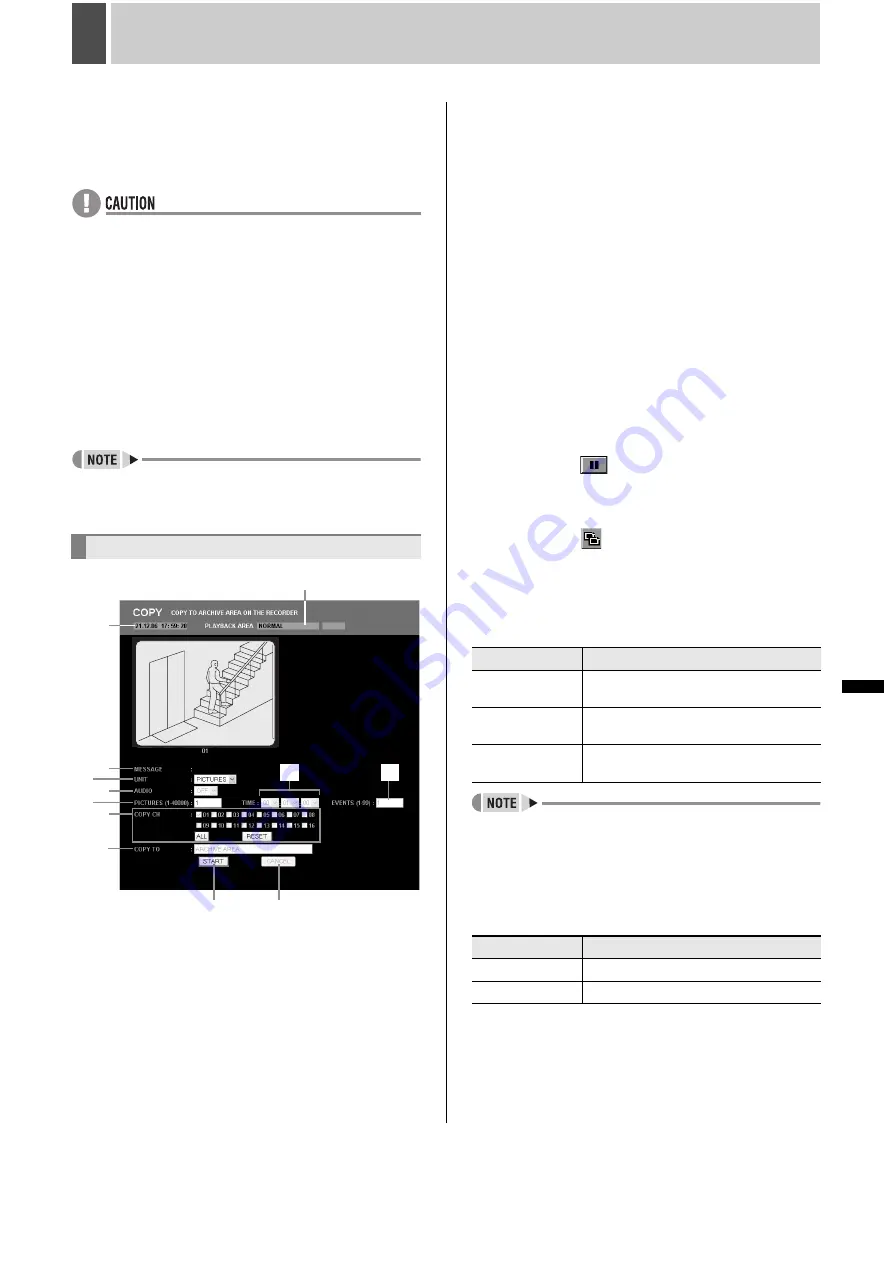
180
English
INTRODUCTION
S
ETTINGS
N
ETW
O
R
K
CO
NT
RO
L
NETW
ORK
O
P
E
RATION
NE
T
W
ORK
S
E
TTINGS
OTHE
R
OPE
RATION
4
SAVING (COPYING) RECORDED VIDEO
Use the following procedures to copy recorded images to the
archive area on the hard disk or to download images to a PC
or the like.
These functions can be used to save important images from
the recording areas.
z
In certain cases where network-busy is detected as a result
of the operating environment, the network may be forcibly
disconnected in order to protect DVR recording operations.
Furthermore, the network is forcibly disconnected in
response to commands to send a large amount of data in a
single operation (in particular, when 100 images or more
are to be saved), and in this case, the number of images
should be limited based on the hardware configuration in
question.
z
When the archive area becomes full of images, download
these images to a USB memory or other storage media
and click [AREA FULL RESET] from the recording area
settings on the “MAIN MENU.” (
J
P.187)
z
Can only save in full screen display. Cannot save for quad-
screen or multi screen display.
z
Copied data is stored one image at a time. Moving images
can be copied by setting the number of images required
from the first copied image.
(1) Recording date and time of the video that is being played
back.
(2) PLAYBACK AREA: Type of video recording that is being
played back.
z
ALARM
z
PRE ALARM
z
NORMAL
z
ARCHIVE
(3) MESSAGE: Displays a message when starting copy.
(Example: PLEASE WAIT!)
(4) UNIT: Select a method to specify copy range (number of
pictures, time and events).
(5) AUDIO: Specify whether or not to copy audio.
(6) PICTURES (1-40000): Specify the number of sheets,
when “PICTURES” is specified in “UNIT”.
(7) TIME: Specify hours, minutes and seconds, when “TIME”
is specified in “UNIT”.
(8) EVNETS: Enter the number of events, when “EVENT” is
specified in “UNIT”.
(9) COPY CH: Select a channel to copy.
(10) COPY TO: Fixed to “ARCHIVE AREA” (not selectable).
(11) [START] button: Starts copying.
(12) [CANCEL] button: Aborts copy.
1
Play back video stored in recording
area.
2
Click the
button on the control
panel at the start point of copying video.
Video stops to provide a still picture.
3
Click the
button on the control
panel.
The “COPY” screen is displayed.
4
Specify a value for “UNIT”.
[Settings] (
indicates default setting)
z
An event means a continuous record (or a recording unit
set by “DURATION” for the alarm recording).
z
You can select “EVENTS” only when copying alarm
recording video.
5
Specify for “AUDIO”.
[Settings] (
indicates default setting)
Copying to the archive area
(1)
(2)
(10)
(3)
(4)
(5)
(9)
(11)
(12)
(7)
(8)
(6)
Setting
Description
PICTURES
Specifies the copy range with the number
of pictures.
TIME
Specifies the copy range with time (hours/
minutes/seconds).
EVENTS
Specifies the copy range with the number
of events.
Setting
Description
ON
Also copies audio.
OFF
Does not copy audio.
Summary of Contents for DSR-5709P
Page 158: ......
Page 159: ...Manual for Remote Operation by Network Connection ...
Page 235: ......






























