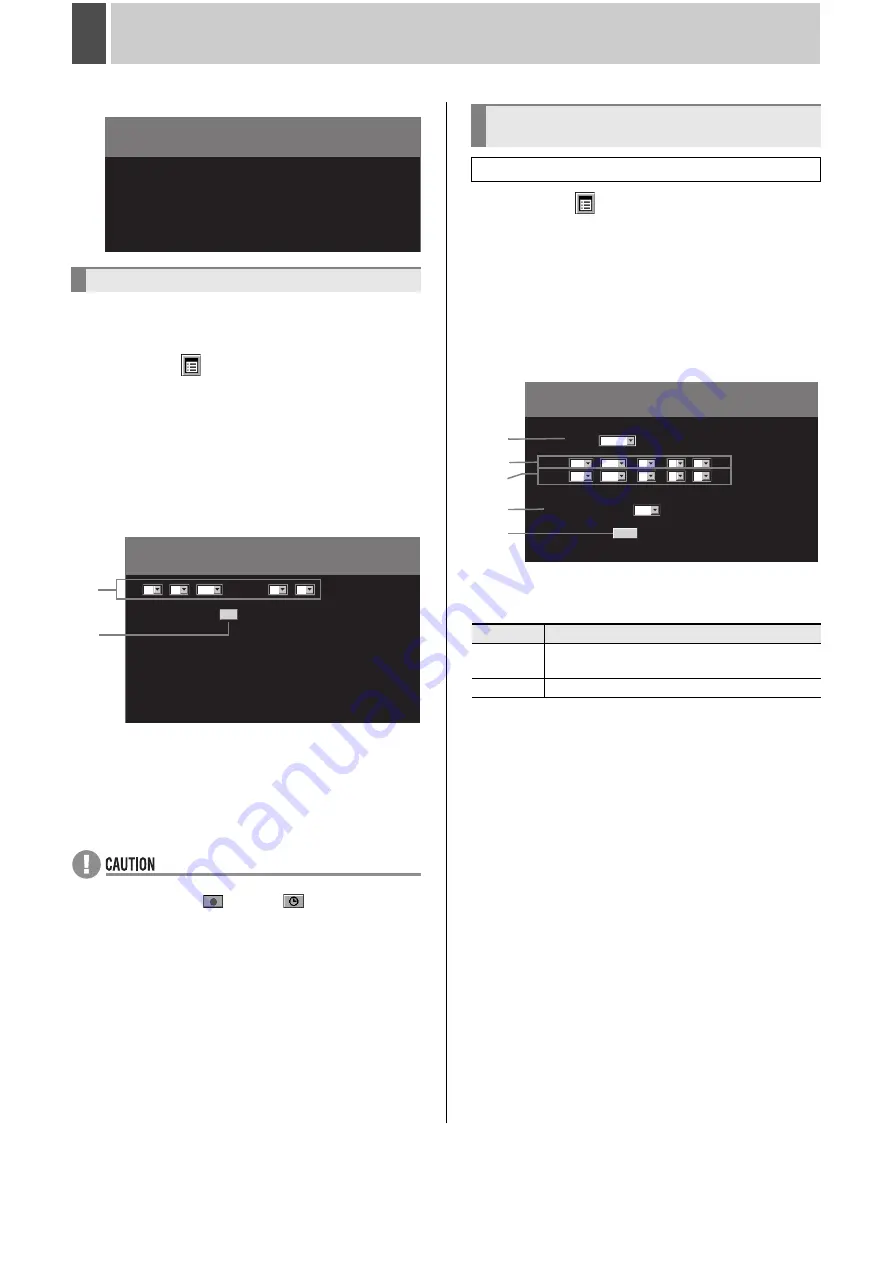
English
185
2
INITIAL SET
Use the following procedure to set the time and date of the
digital video recorder. Be sure that the date and time are set
correctly at this time.
1
Click the
button on the operation
panel.
The “MAIN MENU” is displayed.
2
Click “1. INITIAL SET”.
The “INITIAL SET” screen is displayed.
3
Click “1. CLOCK SET”.
The “CLOCK SET” screen is displayed.
4
Set the month, day, year and time.
The day of the week is set automatically based on the date.
5
Click [SET].
The clock is set.
z
Recording mode may not operate if the clock is not set. In
this case, when the
button or
button is clicked,
the warning message “PLEASE SET THE CLOCK” is
displayed.
1
Click the
button on the operation panel.
The “MAIN MENU” is displayed.
2
Click “1. INITIAL SET”.
The “INITIAL SET” screen is displayed.
3
Click “2. SUMMER TIME SET/EXT.
CLOCK SET”.
The “SUMMER TIME SET/EXT. CLOCK SET” screen is
displayed.
4
Set “MODE” to “USE”.
[Settings] (
indicates default setting)
5
For “ON”, set the date/time at which to
switch from standard time to summer
time.
6
For “OFF”, set the date/time at which to
switch from summer time to standard
time.
1. CLOCK SET
INITIAL SET
1. CLOCK SET
2. SUMMER TIME SET/EXT. CLOCK SET
3. HOLIDAY SET
CLOCK SET
SET
MON
01
01
-
-
:
00
00
2007
4
5
2. SUMMER TIME SET/EXT. CLOCK
SET
Setting the summer time
Setting
Description
NO USE
Time is not automatically adjusted to summer
time.
USE
Time is automatically adjusted to summer time.
SUMMER TIME SET/EXT. CLOCK SET
SUMMER TIME SET
EXT. CLOCK SET
ADJUST TIME
MODE :
USE
WEEK
ON :
SAVE
LST
LST
SUN
SUN
01:00
03
02
00
10
02
00
:
:
-
-
OFF :
:
MONTH
TIME
7
8
4
5
6
Summary of Contents for DSR-5709P
Page 158: ......
Page 159: ...Manual for Remote Operation by Network Connection ...
Page 235: ......















































