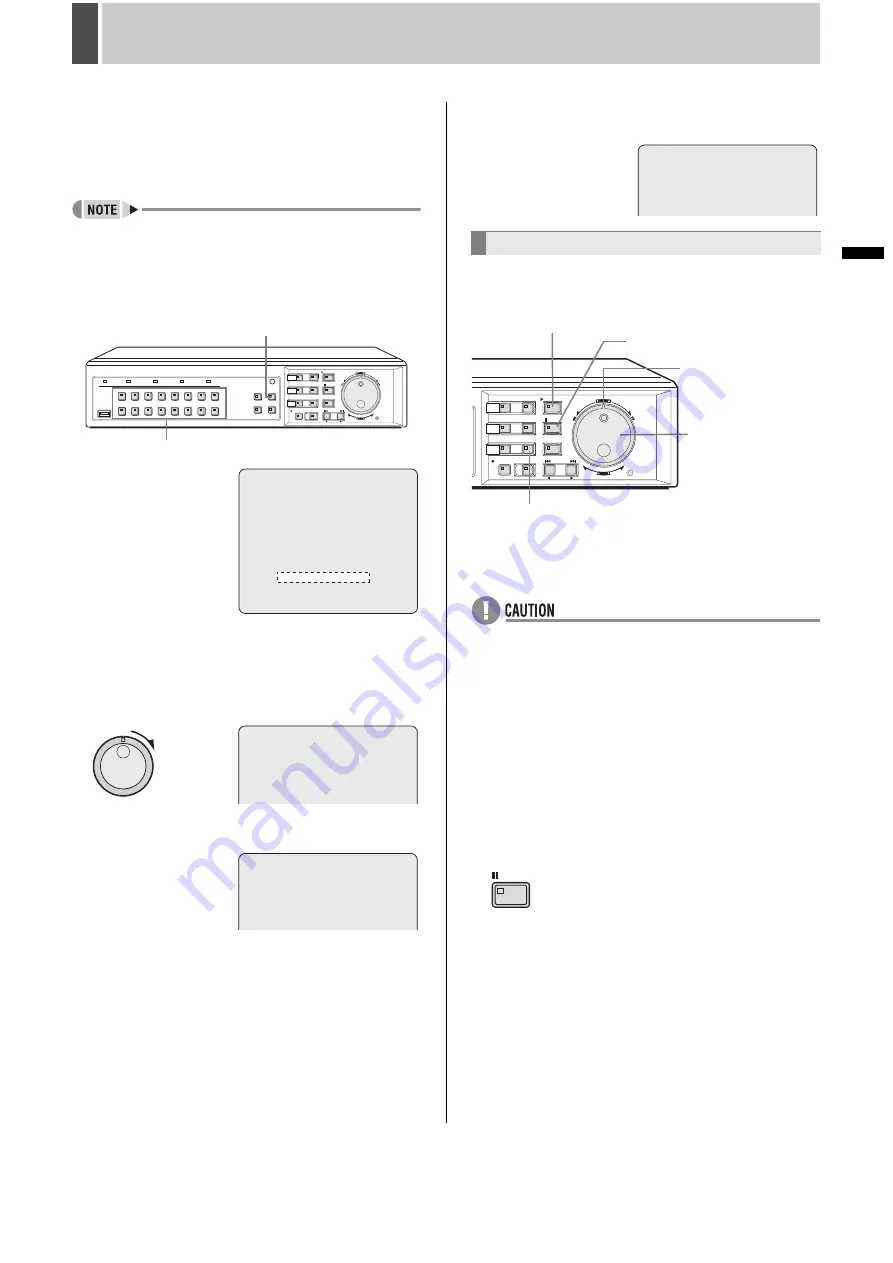
54
English
SAVING (COPYING) RECORDED VIDEO
6
INTRODUCTION
SE
TTINGS
N
E
T
WO
R
K
CO
NT
RO
L
NETW
ORK
O
P
E
RATION
NE
T
W
ORK
S
E
TTINGS
OTHE
R
OPE
RATION
8
Specify the channel to copy
You can copy multiple channel videos at the same time.
Use the [CAMERA SELECT] button on the front panel to
specify a channel(s) whose video you want to copy.
The specified channel(s) turns white from grey.
z
The channel(s) which was playing the video when the
[MARK/COPY] button was pressed turns green, and it is
fixed as a copy channel(s).
z
All channels are selected if the [MULTI] button is pressed.
Pressing the button once again will deselect all channels
except the fixed one(s).
9
Turn the shuttle dial clockwise.
Copying to the archive area begins.
The message “COPY TO ARCHIVE AREA !” is displayed on-
screen during the copy procedure.
When copying is completed, “COPY FINISHED !” is
displayed.
To cancel copying
Press the [MARK/COPY] button.
Copies video saved in recording area or archive area onto a
USB memory.
Example: Copying 20 images
1
Insert a USB memory.
z
The digital video recorder has a USB port on the front and
rear panels respectively; however, you can not use them at
the same time. Insert a USB memory in either of the front
or rear port. If the both ports are inserted, the front port
takes precedence.
z
Requirements for USB memory:
USB2.0 High Speed compliant device
Total space of 2GB or less
Prior to use, format a USB memory using the digital video
recorder.
2
Play video to be copied on a full screen.
3
Press the [STILL] button when the frame
to be copied is displayed.
COPY TO : ARCHIVE AREA
UNIT : TIME
AUDIO : OFF
HOW MANY : 00:00:10
COPY CH 01
01 02 03 04 05 06
05 06 07 08
09 10 11 12 13 14 15
15 16
SELECT COPY CHANNEL
COPY START ->
FORMAT/ERASE: USB MEMORY
FORMAT/ERASE START ->
[CAMERA SELECT] button
[MULTI] button
COPY TO ARCHIVE AREA ! < 56% >
COPY FINISHED ! < 100% >
Copying to a USB memory
COPY CANCELED ! < 0% >
[MARK/COPY] button
[PLAY/STOP] button
Shuttle dial
Jog dial
[STILL] button
STILL
Summary of Contents for DSR-5709P
Page 158: ......
Page 159: ...Manual for Remote Operation by Network Connection ...
Page 235: ......






























