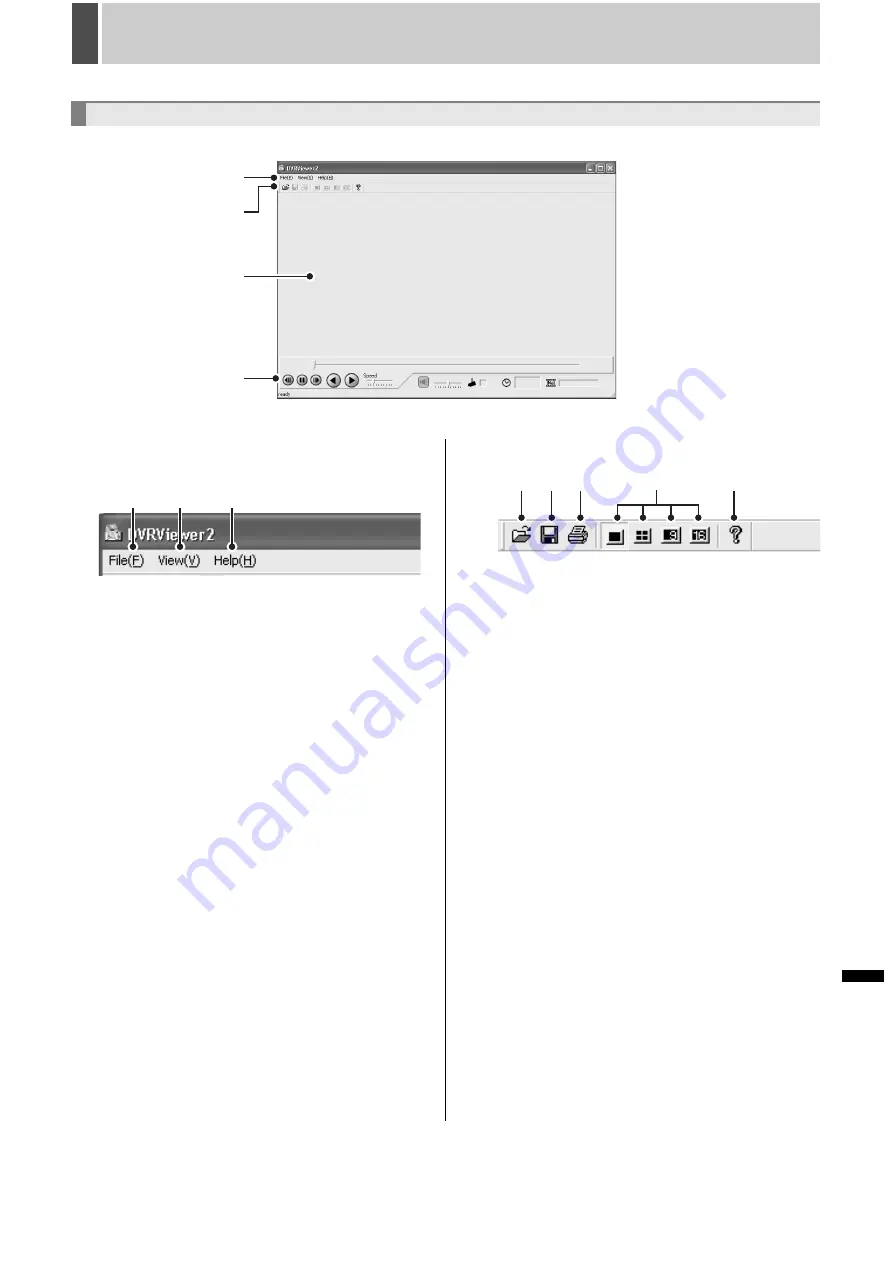
DVR VIEWER2
1
212
English
INTRODUCTION
S
ETTINGS
N
ETW
O
R
K
CO
NT
RO
L
NETW
ORK
O
P
E
RATION
NE
T
W
ORK
S
E
TTINGS
OTHE
R
OPE
RATION
Running the Viewer software will result in the initial screen of the Viewer being displayed.
1
Menu bar
This is the basic menu of the Viewer software. Click each
menu to display the breakdown of each command.
1
File menu
Open:
The [Open] dialog is displayed.
Save:
To save playback still images.
Print:
To print playback still images.
Title Input:
To display the dialog that allows you to input the title of the
print image.
Exit:
To quit the Viewer software.
2
View menu
Toolbar:
To show/hide the toolbar.
Status bar:
To show/hide the status bar.
Camera Title:
To show/hide the camera title.
Date Display Format:
To set the date display format. (Refer to P216)
Time Display Position:
You can position the date and time display (bottom-
right/top-right/top-left/bottom-left) on the playback
images.
Image:
To specify the display pattern of the screen (1/4/9/16
screen). (Refer to P214)
3
Help
To display the version of the Viewer software.
2
Toolbar
Frequently used command bars are deployed.
1
To display the [Open] dialog.
2
To save playback still images in the bitmap format.
3
To print playback still images.
4
To switch the display pattern of the screen (1/4/9/
16 screen).
5
To display the version of the Viewer software.
3
Viewer screen
The images of the loaded image files are displayed.
Right clicking on the screen will display the context menu,
which allows you to select the display pattern of the screen
(1/4/9/16 screen) and the display channel.
4
Viewer operating panel
It operates the playback of the images that are displayed on
the Viewer screen. (Refer to P215)
Structure of the Screen and the Function of each Section
1
2
3
4
Initial screen
1
2
3
1
2 3
4
5
Summary of Contents for DSR-5709P
Page 158: ......
Page 159: ...Manual for Remote Operation by Network Connection ...
Page 235: ......
















































