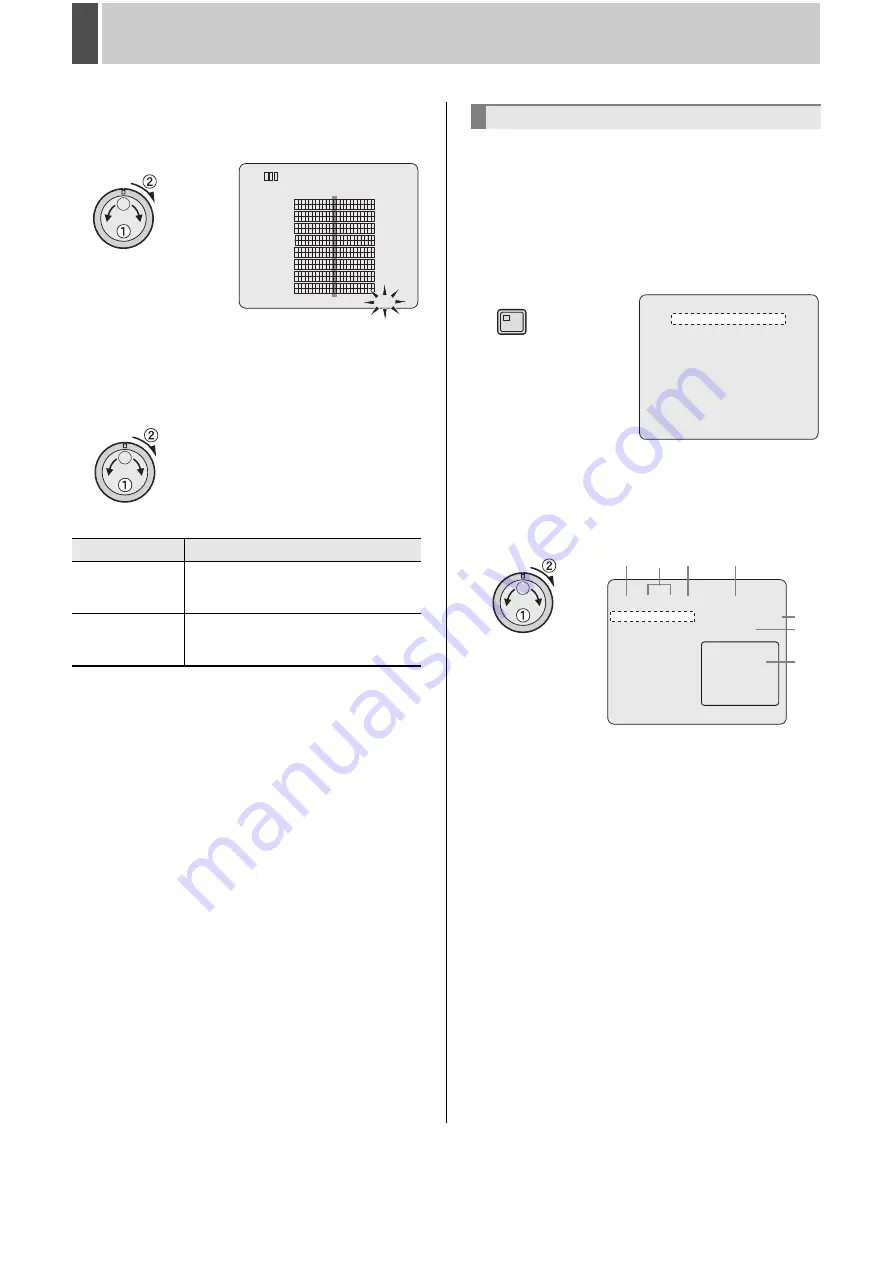
SEARCHING FOR RECORDED VIDEO
5
English
39
6
Turn the jog dial to select “SEARCH”
and then turn the shuttle dial clockwise.
“ALARM” flashes.
7
Turn the jog dial to select “ALARM” or
“THUMBNAIL” and then turn the shuttle
dial clockwise.
Now perform alarm search (
J
P.39) or alarm thumbnail search
(
J
P.42).
[Settings] (
indicates default setting)
Use the following procedure to search and play back alarm
video. If pre-alarm video is being recorded, video from
immediately before the alarm can also be played back.
1
Press the [SEARCH] button while the
digital video recorder is recording or
stopped.
The SEARCH indicator lights up and the <SEARCH> screen
is displayed.
2
Turn the jog dial to select “ALARM
SEARCH” and then turn the shuttle dial
clockwise.
The <ALARM SEARCH> screen is displayed.
This screen lists the eight most recent alarm recordings.
(1) NO:
Indicates the alarm number.
(2) DATE/TIME:
Indicates the date and time at which the alarm video was
recorded.
(3) CH:
Indicates the alarm video’s channel (or camera number).
(4) TOTAL ALARMS:
Indicates the total number of alarm video recordings.
(5) SEARCH:
Search by specifying an alarm number. (
J
P.40)
(6) CHANNEL:
Search by specifying a camera number. (
J
P.41)
(7) Preview:
Displays the selected alarm video.
Setting
Description
ALARM
The <ALARM SEARCH> screen (
J
P.39)
is displayed and the search results are
displayed in a list.
THUMBNAIL
The <ALARM THUMBNAIL SEARCH>
screen (
J
P.42) is displayed and the
search results are displayed in a list.
< ALARM LOG SEARCH > TERM:DAY
01-01-07 00 06 12 18
01
02
03
04
05
06
07
08
09
10
11
12
13
14
15
16
SEARCH:ALARM
Alarm search
<SEARCH>
ALARM LOG SEARCH ->
ALARM SEARCH ->
ALARM THUMBNAIL SEARCH ->
TIME/DATE SEARCH ->
ARCHIVE AREA SEARCH ->
MOTION DETECTION SEARCH ->
BOOKMARK SEARCH ->
MOVE:JOG SELECT:SHUTTLE
SEARCH
< ALARM SEARCH >
NO DATE TIME CH TOTAL ALARMS :0000028
0000028 10-05 19:15 01 SEARCH :0000028
0000027 10-05 18:57 02 CHANNEL :
0000026 10-05 18:55 03
0000025 10-05 18:52 03
0000024 10-05 22:05 01
0000023 10-05 21:59 05
0000022 10-05 21:33 04
0000021 10-05 21:25 06
MOVE:JOG SELECT:SHUTTLE
(7)
(1)
(2) (3)
(4)
(5)
(6)
Summary of Contents for DSR-5709P
Page 158: ......
Page 159: ...Manual for Remote Operation by Network Connection ...
Page 235: ......






























