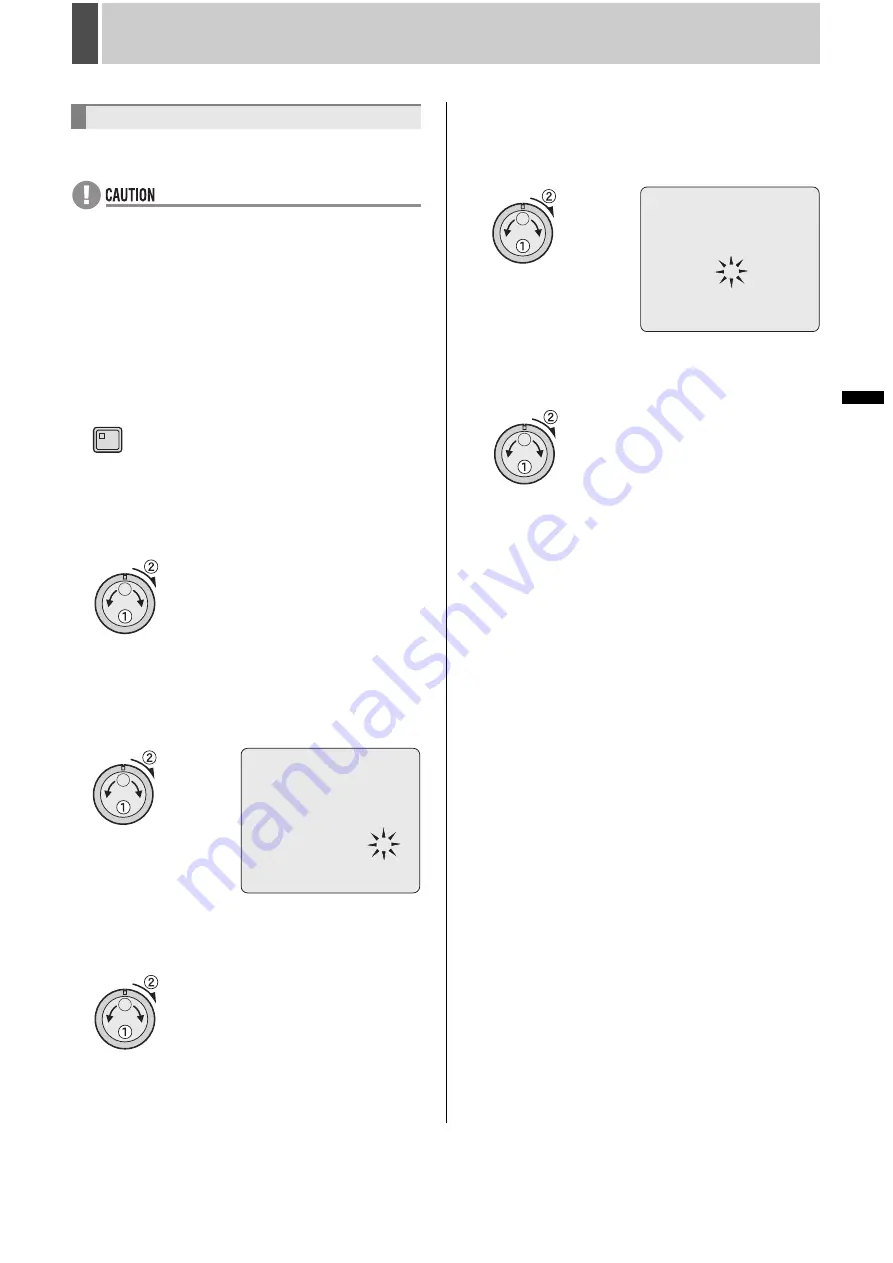
142
English
COPY MENU SETTINGS
7
INTRODUCTION
SE
TTINGS
NE
T
W
O
R
K
CO
NT
RO
L
NETW
ORK
O
P
E
RATION
NE
T
W
ORK
S
E
TTINGS
OTHE
R
OPE
RATION
Use the following procedure to load menu settings saved on a
USB memory to the digital video recorder.
z
When loading a menu setting file to the recorder, specify
whether recording area settings are to be copied.
Normally, “COPY RECORDING AREA SETTINGS” is set
to “NO”. If this is set to “YES”, the hard disk is initialized as
part of the loading process and all recorded data is lost.
z
Only files from the same DVR TYPE VER No. model can
be loaded. When loading of a file that cannot be loaded is
attempted, an error message is displayed.
1
Press the [MENU] button.
The MENU indicator lights up and the <MAIN MENU> is
displayed.
2
Turn the jog dial to select “7.COPY
MENU SETTINGS” and then turn the
shuttle dial clockwise.
The <COPY MENU SETTINGS> screen is displayed.
3
Turn the jog dial to select “COPY USER
ID SETTINGS” and then turn the shuttle
dial clockwise.
“NO” flashes.
4
Turn the jog dial to select “NO” or
“YES” and then turn the shuttle dial
clockwise.
5
Turn the jog dial to select “LOAD
MENUS FROM USB MEMORY” and then
turn the shuttle dial clockwise.
The <WARNING> screen is displayed.
6
Turn the jog dial to select “YES” and
then turn the shuttle dial clockwise.
The loading process starts.
When the load is completed, “SYSTEM INITIALIZING” is
displayed and the display returns to the camera video.
Loading menu settings
MENU
<COPY MENU SETTINGS>
DVR TYPE VER. SA16-00.02
SAVE MENUS TO USB MEMORY ->
LOAD MENUS FROM USB MEMORY ->
COPY USER ID SETTINGS : NO
COPY RECORDING AREA SETTINGS : NO
*IF YOU CHOOSE ^YES^ FOR ^AREA SETTINGS^,
HARD DISK WILL BE INITIALIZED !
<WARNING>
LOAD MENUS FROM USB MEMORY !!
CONTINUE?
NO
Summary of Contents for DSR-5709P
Page 158: ......
Page 159: ...Manual for Remote Operation by Network Connection ...
Page 235: ......






























