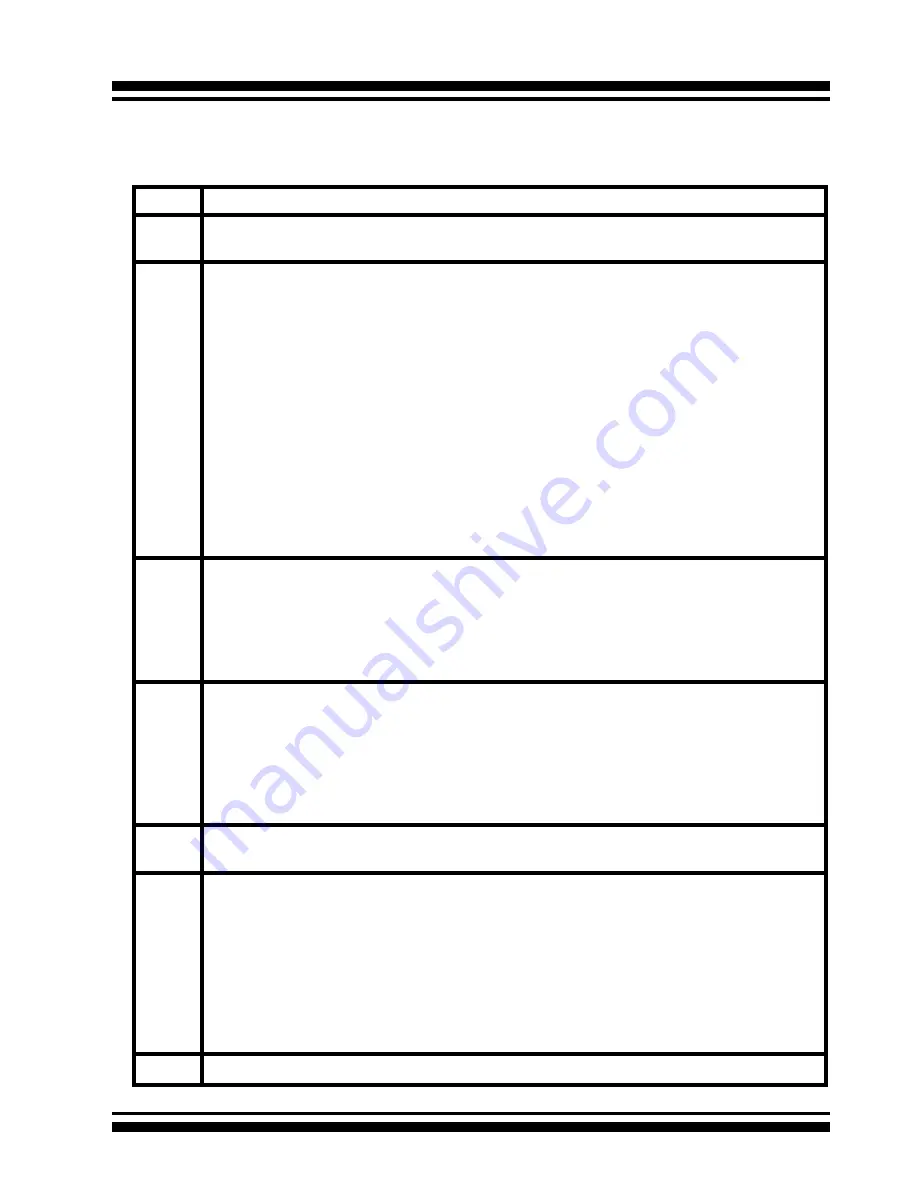
VT-100 UTILITY CONFIGURATION
56
Step
Action
1
Choose “Quick Volume/Raid Setup” from the main menu. The available
RAID levels with hot spare for the current volume set drive are displayed.
2
Recommend use drives have same capacity in a specific array. If you use
drives with different capacities in an array, all drives in the raid set will
select the lowest capacity of the drive in the raid set.
The numbers of physical drives in a specific array determine the RAID lev
-
els that can be implemented with the array.
RAID 0 requires 1 or more physical drives.
RAID 1 requires at least 2 physical drives.
RAID 1+Spare requires at least 3 physical drives.
RAID 3 requires at least 3 physical drives.
RAID 5 requires at least 3 physical drives.
RAID 3 +Spare requires at least 4 physical drives.
RAID 5 + Spare requires at least 4 physical drives.
RAID 6 requires at least 4 physical drives.
RAID 6 + Spare requires at least 5 physical drives.
Highlight RAID level for the volume set and press
Enter to confirm it.
3
Set the capacity size for the current volume set. After Highlight RAID level
and press
Enter
.
The selected capacity for the current volume set is displayed. Using the
up and down arrow key to create the current volume set capacity size and
press
Enter key to confirm it. The available stripe sizes for the current
volume set are displayed.
4
Using up and down arrow key to select the current volume set stripe size
and press
Enter key to confirm it. This parameter specifies the size of the
stripes written to each disk in a RAID 0, 1, 10 or 5 Volume Set. You can
set the stripe size to 4 KB, 8 KB, 16 KB, 32 KB, 64 KB, or 128 KB. A larger
stripe size provides better-read performance, especially if your computer
does mostly sequential reads. However, if you are sure that your computer
does random read requests more often, choose a small stripe size.
5
When you are finished defining the volume set, press Enter key to confirm
the “Quick Volume And Raid Set Setup” function.
6
Press
Enter key to define “Foreground Initialization” , ”Background
Initialization” or "No Init (To Rescue Volume)". When "Foreground
Initialization", the initialization proceeds must be completed before the
volume set ready for system accesses. When background Initialization,
the initialization proceeds as a background task, the volume set is fully
accessible for system reads and writes. The operating system can instantly
access to the newly created arrays without requiring a reboot and waiting
the initialization complete. The "No Init (To Rescue Volume)"
option is for customer to rescue volume without losing data in the disk.
7
Initialize the volume set you have just configured.
The default setting values can be changed after configuration is com
-
plete. Follow the steps below to create arrays using “Quick Volume
/Raid Setup” Configuration:
















































