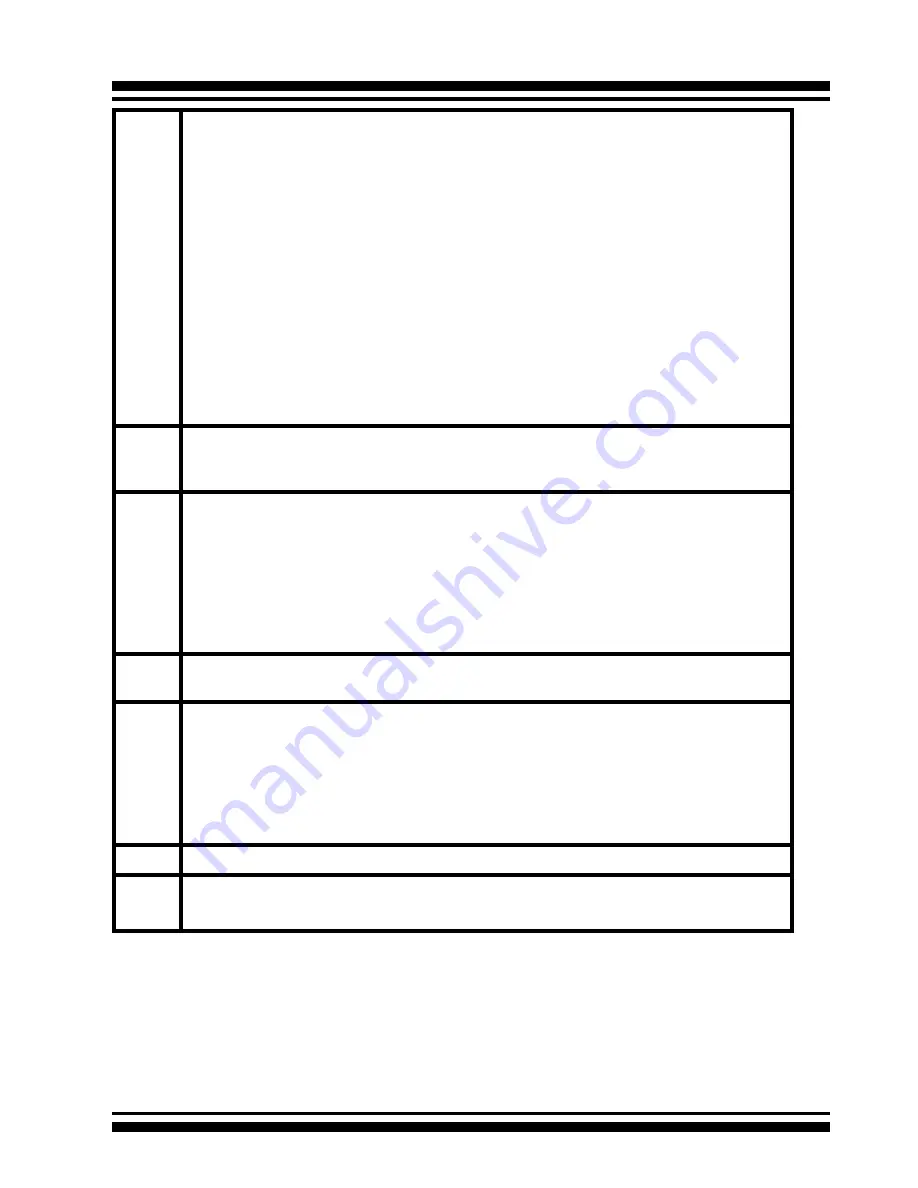
LCD CONFIGURATION MENU
25
2
Recommend use drives have same capacity in a specific array. If you use
drives with different capacities in an array, all drives in the raid set will
select the lowest capacity of the drive in the raid set.
The numbers of physical drives in a specific array determine the RAID
levels that can be implemented with the array.
RAID 0 requires 1 or more physical drives
RAID 1 requires at least 2 physical drives
RAID 1+Spare requires at least 3 physical drives
RAID 3 requires at least 3 physical drives
RAID 5 requires at least 3 physical drives
RAID 3 +Spare requires at least 4 physical drives
RAID 5 + Spare requires at least 4 physical drives
RAID 6 requires at least 4 physical drives.
RAID 6 + Spare requires at least 5 physical drives.
Using
UP/DOWN
buttons to select RAID level for the volume set and
press
ENT to confirm it.
3
Using
UP/DOWN
buttons to create the current volume set capacity size
and press
ENT to confirm it. The available stripe sizes for the current
volume set are displayed.
4
Using
UP/DOWN
buttons to select the current volume set stripe size
and press
ENT key to confirm it. This parameter specifies the size of
the stripes written to each disk in a RAID 0, 1, 10, or 5 volume set. You
can set the stripe size to 4 KB, 8 KB, 16 KB, 32 KB, 64 KB, or 128 KB.
A larger stripe size provides better-read performance, especially if your
computer does mostly sequential reads. However, if you are sure that
your computer does random read requests more often, choose a small
stripe size.
5
When you finished defining the volume set, press ENT to confirm the
“One-Step Creation“ or “Quick Volume And Raid Set Setup” function.
6
Press
ENT to define “FGrnd Init (Foreground initialization)” or press ESC
to define “BGrnd Init (Background initialization)“. When “FGrnd Init", the
initialization proceeds must be completed before the volume set ready
for system accesses. When “BGrnd Init", the initialization proceeds as a
background task, the volume set is fully accessible for system reads and
writes. The operating system can instantly access to the newly created
arrays without requiring a reboot and waiting the initialization complete.
7
Initialize the volume set you have just configured.
8
If you need to add additional volume set, using main menu “Create Vol-
ume Set” functions.
















































