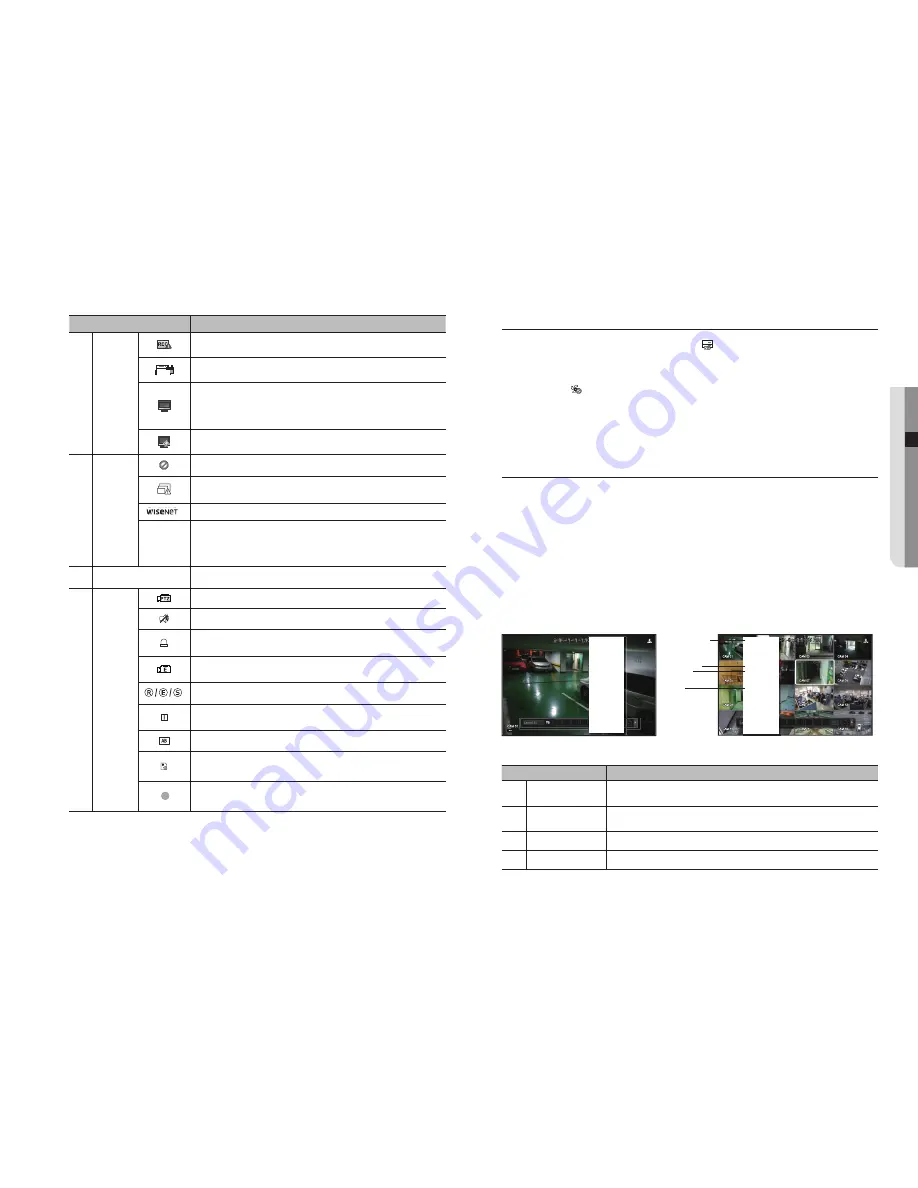
English
_17
●
LIve
Name
Description
d
System
Operation
FULL
NO
RAID
RAID
SCSI
It is displayed when the max permitted amount of data for each channel is exceeded.
FULL
NO
RAID
RAID
SCSI
It is displayed when an iSCSI device is disconnected.
FULL
NO
RAID
RAID
SCSI
It is displayed when the network is overloaded.
`
It occurs when the max receiving allowance is exceeded, causing an overload to the
CPU. It will disappear if you modify the camera settings or delete a camera to reduce
the performance burden.
FULL
NO
RAID
RAID
SCSI
It is displayed when there is firmware to update the server.
e
Video Input
Status
Displayed if no input is entered in the condition that the camera is set to <
ON
>.
FULL
NO
SCSI
F
Displayed when the live image with the camera turned <
ON
> exceeds the supported
resolution.
Displayed if no permission to live view is granted.
If a camera is <
OFF
>, or if no camera is registered, or it is in <
Covert2
> mode, nothing
will be displayed on the screen.
If the camera is set to <
Covert1
>, the video will be displayed but the OSD menus will not
be displayed.
f
Camera Title / Channel
Display the camera title and channel number.
g
Camera
Operation
FULL
NO
RAID
RAID
SCSI
This icon is displayed for a channel that a PTZ-featuring camera is connected to.
FULL
NO
RAID
RAID
SCSI
Displays AUDIO ON/MUTE. Not displayed in video mode if deactivated.
FULL
NO
RAID
RAID
SCSI
If the sensor is set to <
ON
>, the input signal will be displayed on the screen of the
connected channel.
FULL
NO
RAID
RAID
SCSI
This icon is displayed when Motion Detection is set to <
ON
> and a camera motion or
camera event occurs.
It displays the status of general/event/scheduled recording.
FULL
NO
RAID
RAID
SCSI
It is displayed when it fails to decode all the frames due to limited decoding performance
and in this case only the I-Frame is decoded.
FULL
NO
RAID
RAID
SCSI
This is displayed when a POS (text) event occurs.
FULL
NO
SCSI
F
RED
- Displayed when there is any abnormality in the RED-SD card.
YELLOW
- Displayed when there is no storage space in the SD card.
It displayed when Defocus is detected on the camera.
Only available on the camera which has defocus detection function.
error Information
•
If the built-in HDD is not connected, the “NO HDD” icon (
) will be displayed in the top left corner. In this
case, make sure you contact the service center for assistance as this may cause a failure of recording,
playback or backup.
•
If the cooling fan does not work properly or has a problem, the <
fan Information
> window will appear and
the fan error icon (
) will be displayed on the top left corner.
In this case, check to see if the internal fan works.
As a fan error can shorten the product life, make sure you contact the service center for assistance.
M
`
If you see the fan error icon or NO HDD, HDD FAIL icons on the screen, contact the service center for more details.
Live Screen menu
If you right click with your mouse button in live screen mode, it will launch the live screen menu where you can
access each menu.
The context menu differs depending on the state of Log in/out, split mode, and NVR operation status.
M
`
Depending on the user permissions, you may have limited access to menu items of Live View, Backup, Stop Recording,
Search, PTZ, Remote Alarm Output, and Exit.
Single mode menu
The single mode menu is available only in Single Mode.
If the menu is displayed as <
Screen mode
> in the single screen, it is displayed as a <
full Screen
> in the
menu where only one channel is selected in the split screen.
Menu
Description
a
Full Screen
Select and click a desired channel in Split mode to switch to the full screen of the selected
channel.
b
PTZ Control
Accesses the PTZ Control menu. The PTZ menu will be active on the Live screen after you
select a single channel. (Page
24
)
c
ZOOM
You can enlarge the selected screen. (Page
21
)
d
Capture
Captures the screen of the selected channel. (Page
23
)
Scene Mode
►
CH Info
Live Status
Record Status
PoE Status
Layout ►
PTZ Control
ZOOM
Audio ►
Freeze
Stop Alarm
Capture
Record
Keep ch. scr ratio
Play
Search
Backup
Menu
Quick Setup
►
Shutdown
Hide Launcher
Logout
< Single Mode Menu >
Full Screen
CH Info
Live Status
Record Status
PoE Status
Layout
►
PTZ Control
ZOOM
Audio
►
Freeze
Stop Alarm
Capture
Record
Keep ch. scr ratio
Play
Search
Backup
Menu
Quick Setup
►
Shutdown
Hide Launcher
Logout
< One channel selection menu in the split screen >
a
b
c
d
FULL
NO
SCSI
F















































