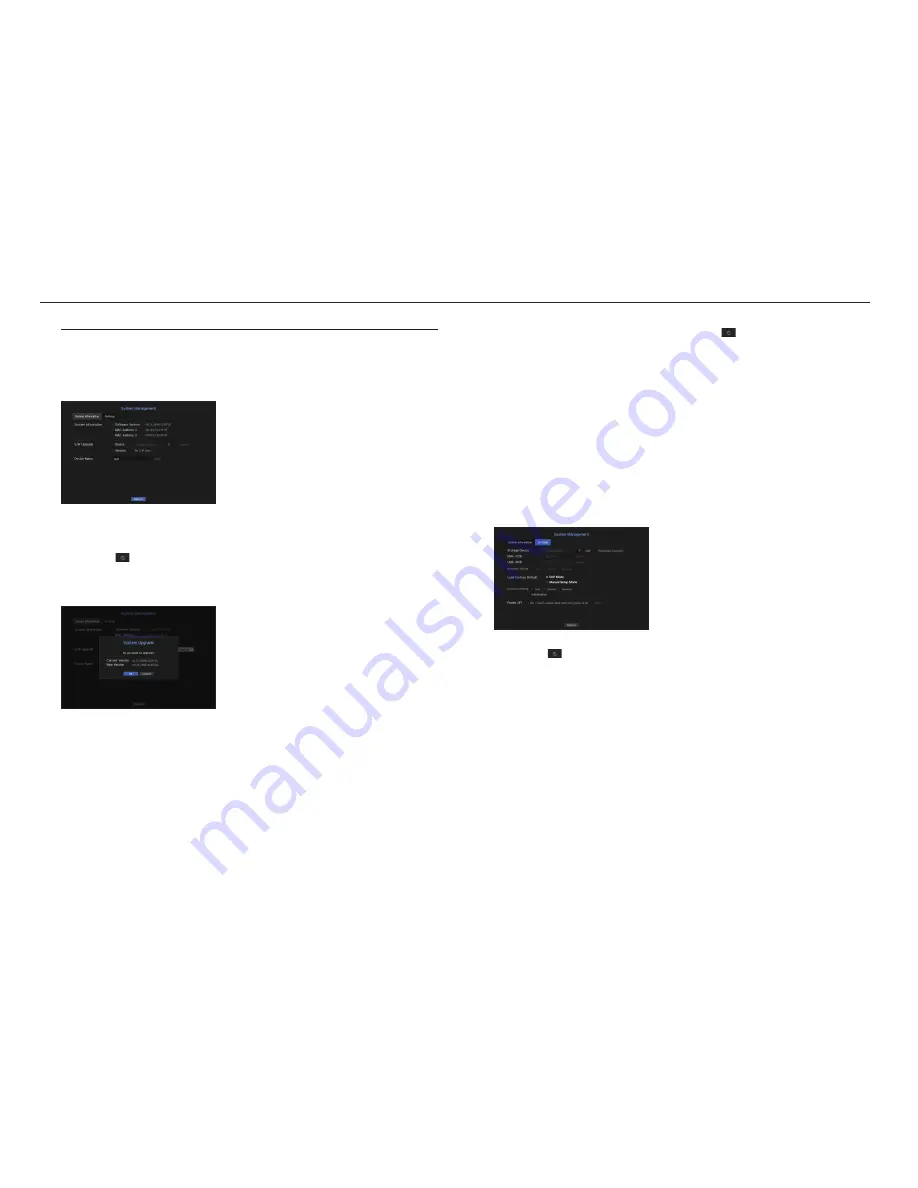
System management
You can check the system version, update to a newer version, as well as data backup and initialization.
Checking the System Information
You can check the current software version and MAC address before proceeding with the upgrade.
•
System Information : Shows the current system's information.
The values can not be changed by a user.
•
S/W Upgrade : Updates the NVR's software up to date.
- Press the <
> button to search for and display the equipment to upgrade.
•
Device Name : Displayed if the network viewer is connected to NVR.
to upgrade the current software version
1.
Connect a device storing the software to be updated.
`
It may take about 10 seconds to recognize the device.
`
Upgradeable devices include USB memory, and network device.
`
To update the network, the current NVR should have been connected to the network.
Upgrade via the proxy server may not be enabled due to the restricted access.
2.
Select <
System management
> from <
System
> window.
3.
Select <
System Information
>.
4.
When the recognized device appears, select <
upgrade
>.
`
If you connect a device in the upgrade menu window, you can press the <
> button to search for available software.
`
If there is an upgrade image on the network, the popup window will appear.
`
The <
Upgrade
> button will be activated only if the current <
Software Version
> of the <
System Information
> is same to or
older than that of <
S/W Upgrade
>.
5.
Press <
OK
> in the "
S/W upgrade
" window.
`
While updating, it shows the progress.
6.
When the updating is done, it automatically restarts.
Do not turn the power off until it finishes restarting.
M
`
If "
Upgrade Failed
" appears, retry from the step 4.
When you experience continued failure, consult the service center for assistance.
Settings
You can
export
and import the NVR settings by using a storage media.
•
Storage Device : Shows the connected storage device.
- Press the <
> button to view the list of storage devices.
•
Export : Exports NVR settings to the connected storage device.
•
Import : Imports NVR settings from the storage device and applies to the NVR.
- Uncheck the checkbox of an item(s) that you want to import.
Only the other items than the selected one will be applied to the NVR.
- You cannot retrieve the configuration file from another mode. In other words, in PnP mode, you cannot
retrieve the manual setting information. In manual setting mode, you cannot retrieve the PnP setting
information.
`
<
Export
> and <
Import
> settings should be used in the same software version.
•
Load Factory Default : Restore the factory default settings of NVR.
Uncheck the checkbox of an item(s) that you want to reset. Then, only the other items than the selected one
will return to the factory default.
If <
Initialization
> is selected, a confirmation dialog for "
Load Factory Default
" prompts. Press <
OK
> to
initialize the system to the factory default.
`
After changing the mode, reboot to initialize. (PnP mode <-> Manual Setup Mode) (XRN-1610S only)
30_
menu setup
menu setup






























