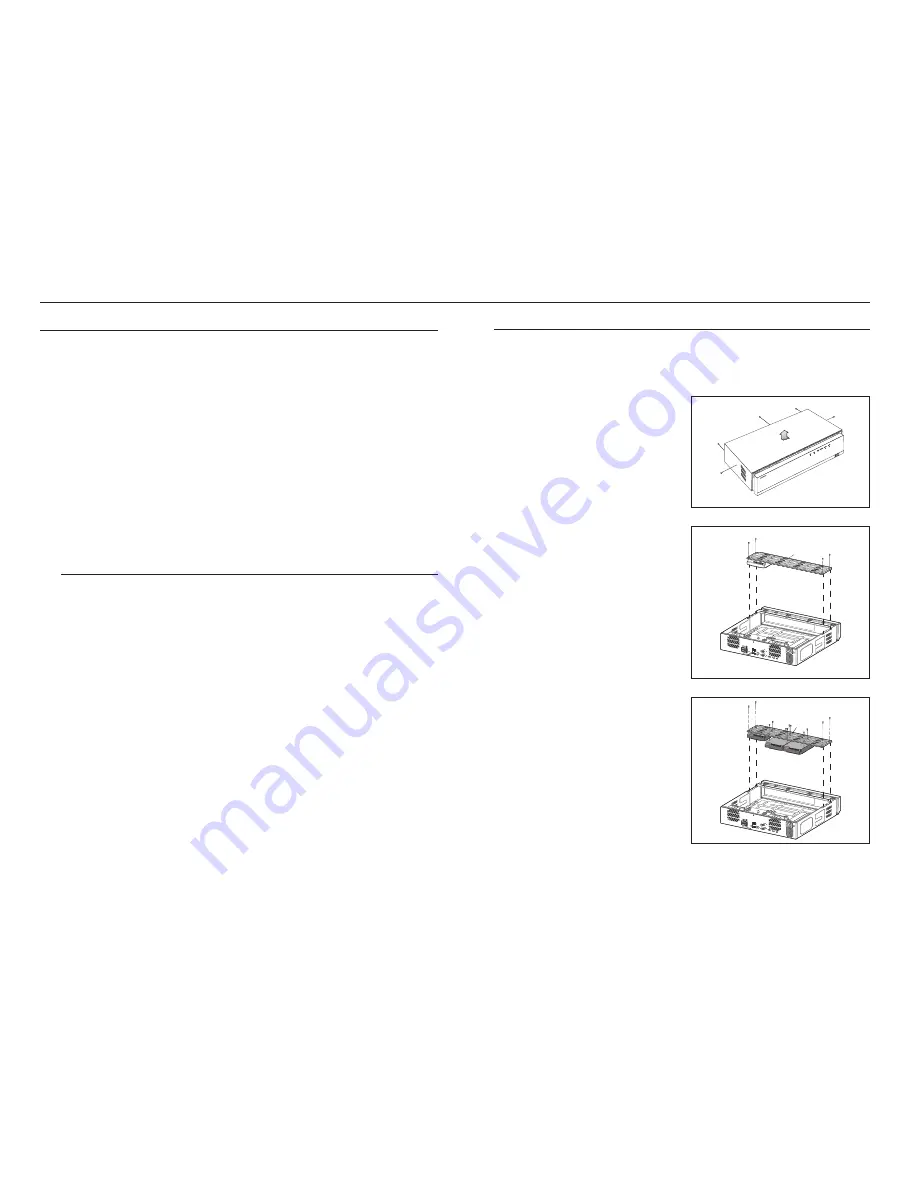
10_
installation
installation
Installing the hdd
J
`
If the installed HDD had been used with other devices, it will be automatically formatted.
how to install an hdd in xrn-1610/xrn-1610S
1.
Remove the screws located on the left/right side and
on the back side first, then remove the cover.
2.
Remove the screws on the left/right side (4 screws)
and remove the bracket.
3.
Mount HDDs to the bracket and fix with screws.
hdd addItIon
Make sure to unplug the power cord from the wall outlet to prevent possible electric shock, injury or product damage.
Please consult your provider for further information on HDD installation since improper installation or settings may
damage the product.
`
Number
of
HDDs
supported
:
XRN-1610: up to 8 HDDs supported, XRN-1610S: up to 4 HDDs supported
`
Make sure to unplug the power cord from the wall outlet before proceeding with the installation.
J
`
Cautions for data loss (HDD care)
Please pay attention so that the data inside the HDD is not damaged.
Before adding a HDD, please check the compatibility with this product.
HDD is vulnerable to malfunction due to its sensitive nature especially against shock when operating.
Please ensure that the HDD is free from such shock.
We are not liable for any damage to the HDD incurred by user's carelessness or miss use.
`
Cases might cause damage to HDD or recorded data
To minimize the risk of data loss from a damaged HDD, please backup data as often as possible.
If exposed to shock when disassembling or installing, data stored in the hard disk may be damaged.
A sudden power failure or turning off the product while in HDD operation may damage the hard disk drive.
HDD or files stored inside may be damaged if the main body is moved or impacted during the HDD operation.
cautions when installing a hdd
1.
Do not apply excessive force to the HDD.
2.
Pay attention so as not to lose the disassembly screws or accessories.
`
If the screws or accessories are not put together correctly, the product may breakdown or not operate properly.
3.
Please check the HDD compatibility before adding a HDD.
`
Please contact your nearest dealer to obtain the list of compatible devices.
USB
HDMI
USB
eSATA
VGA OUT
RS-232C
AUDIO OUT
NETWORK
2
NETWORK
1
CONSOLE
1 2 3 4 5 6
7 8
NO
COM COM
COM COM
NC NO NO
NO
1
2
3
4
ALARM IN
ALARM OUT
G
G
ALARM
RESET
Bracket
HDMI
USB
eSATA
VGA OUT
RS-232C
AUDIO OUT
NETWORK 2
NETWORK 1
CONSOLE
1 2 3 4 5 6
7 8
NO
COM COM
COM COM
NC NO NO
NO
1
2
3
4
ALARM IN
ALARM OUT
G
G
ALARM
RESET
Bracket











































