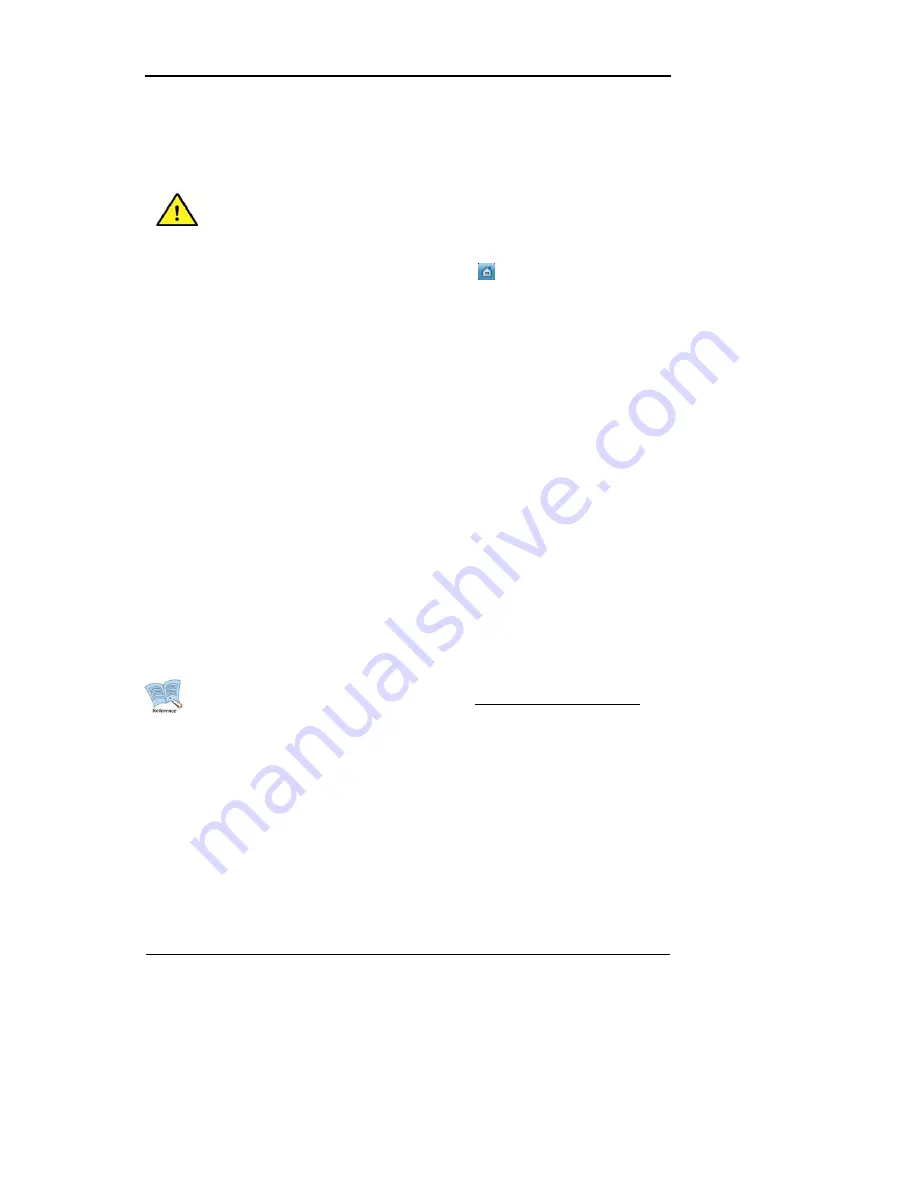
User Manual
40
6.2.1 Configuring System Time
Changing the system time after files have been recorded and saved will
affect the time data of the recordings. Therefore, it is recommended that
important visual data are copied before any changes to the system time.
-
Press [MENU] on the front side of the console or click
in the function menu.
-
Go
to
“Quick Setup”
.
-
Select
“System Time” of “Quick Setup”
with [ENTER] or left-click.
-
If the instructions have been followed correctly, a window similar to the sample used in
6.2
System Time Setup
will appear.
-
To move to lower level entries, use the directional buttons or the mouse to select them
and press [ENTER] or left-click.
Time Zone
Select time zone using the directional buttons on the front side of the console or the mouse
wheel. The menu will cycle through the time zones. (To return to the previous menu, press
[ESC] on the front side of the console or right-click. This method will apply the same throughout
the OSD menus.)
Daylight Saving Time
The system time zone will determine this menu. In other words, this option will only be enabled
if the selected time zone uses DST. The product has been programmed to synchronize DST
settings with Microsoft Windows. This menu is offered to allow the user to disable DST.
For detailed information on NTP, please refer to "NTP" under Network Setup.
Date Format
Select the time presentation format. Choose the desired format among
“MM/DD/YYYY”
,
“YYYY/MM/DD” and “DD/MM/YYYY” using t
he directional buttons or the mouse wheel.
Date/Time
Use the left/right buttons to move between Year, Month, Date and Time. Use the up/down
buttons or the mouse wheel to adjust.
Apply Date/Time
To apply changes to these menus, "Apply" must be selected. Selecting the button will pop up a
Summary of Contents for SVR-1680
Page 1: ...User Manual 0 ...
Page 94: ...User Manual 93 Dimensions SVR 3200 SVR 1680 SVR 1660 SVR 1645 ...
Page 95: ...User Manual 94 SVR 960 ...
Page 96: ...User Manual 95 SVR 945 ...
Page 97: ...User Manual 96 ...






























