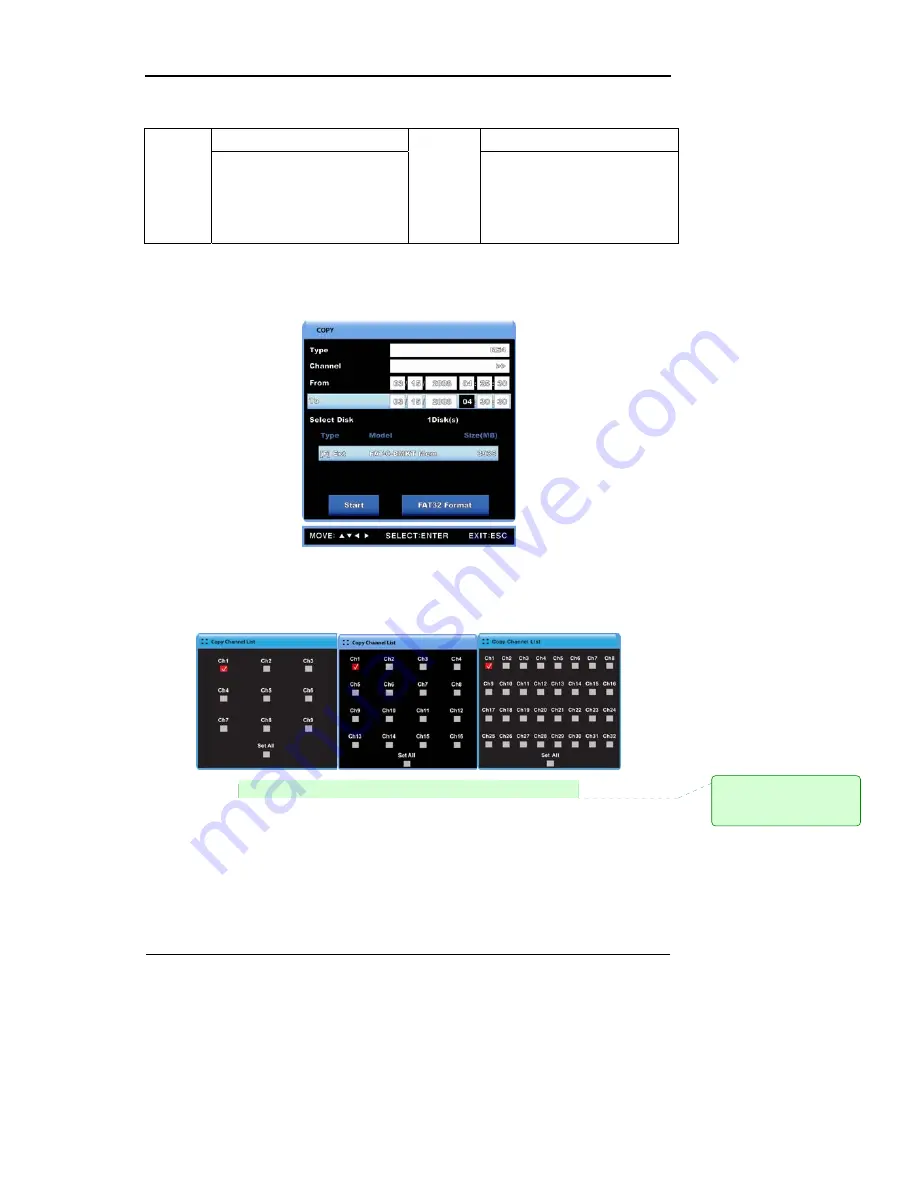
User Manual
36
The supported media for the copying function is as below.
Manufacturer Manufacturer
Imation(Exhortation 16X)
Imation(Exhortation 16X)
Sony(Exhortation 16X)
Sony(Exhortation 16X)
Mitsubishi(Exhortation 16X)
Mitsubishi(Exhortation 16X)
DVD-R
TDK(Exhortation 16X)
CD-R
TDK(Exhortation 16X)
5.3.2 RE4
The recorded data can be copied to HDDs and USB memory sticks. The copied data can be
accessed with Mini-Players and Network Mangers. Select the channel and press [ENTER] or
left-click to prompt a channel list as shown below.
[SVR-960/945] [SVR-1680/1660/1645] [SVR-3200]
Type
: Select the RE4 using the up/down buttons or the mouse wheel.
Channel List
: To pop up the channel list, press [ENTER] on or left-click the window
background.
Selecting
Channel
: Select one or all 16 channels. Once the entry has been selected, use
the up/down buttons or the mouse wheel to adjust.
From
: Input the beginning date and time of the recording. Use the up/down
메모
[kdh1]:
국문에
따라
이미지
추가
필요
Summary of Contents for SVR-1680
Page 1: ...User Manual 0 ...
Page 94: ...User Manual 93 Dimensions SVR 3200 SVR 1680 SVR 1660 SVR 1645 ...
Page 95: ...User Manual 94 SVR 960 ...
Page 96: ...User Manual 95 SVR 945 ...
Page 97: ...User Manual 96 ...






























