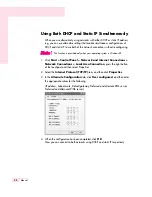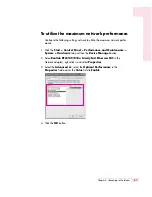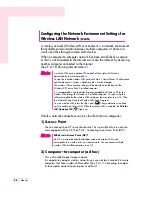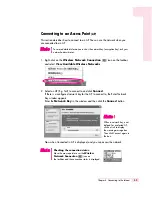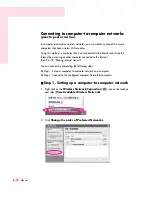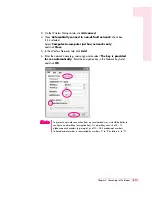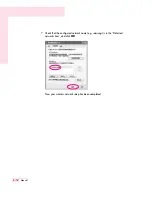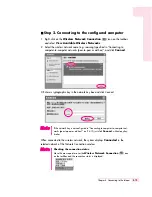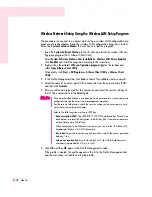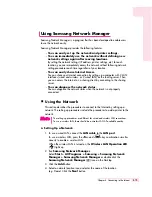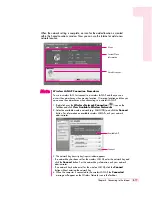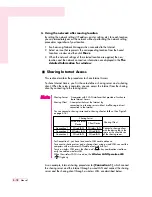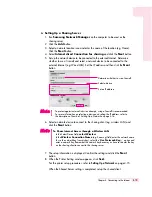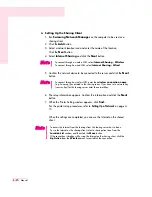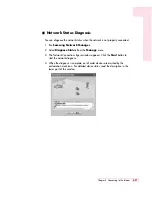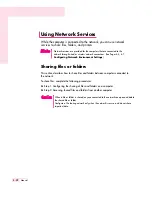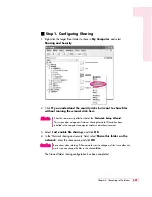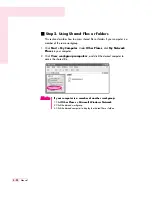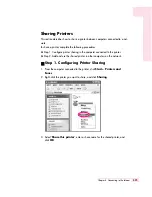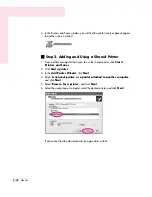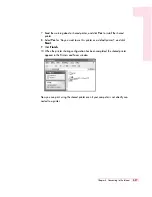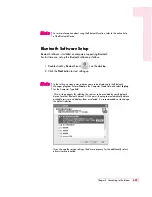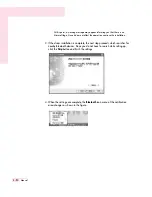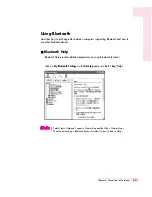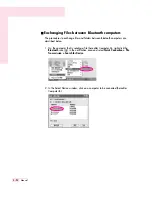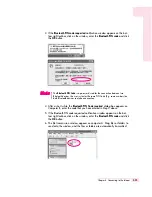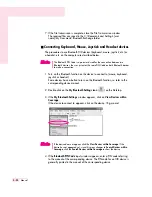4-20
Manual
▶
Setting Up the Sharing Client
1. Run
Samsung Network Manager
on the computer to be used as a
sharing client.
2. Click the
Add
button.
3. Select a network location icon and enter the name of the location.
Click the
Next
button.
4. Select
Internet Sharing
and click the
Next
button.
5. Confirm the network device to be connected to the server and click the
Next
button.
6. The setup information appears. Confirm the information and click the
Next
button.
7. When the Printer Setting window appears, click
Finish
.
For the printer setup procedures, refer to
Setting Up a Network
on page 4-
15.
When the settings are completed, you can use the Internet on the shared
client.
·
To connect through a wireless LAN, select
Internet Sharing - Wireless
.
·
To connect through a wired LAN, select
Internet Sharing - Wired
.
N
N
N
N
o
o
o
o
tt
tt
e
e
e
e
·
To connect through a wireless LAN, enter the
wireless connection name
(e.g. Samsung) you entered in the sharing server. If you have set a network key
(security key) for the sharing server, enter the network key.
N
N
N
N
o
o
o
o
tt
tt
e
e
e
e
·
To access the Internet from the sharing client, the sharing server has to be on.
·
To use the Internet on the sharing client, select a sharing client icon from the
Location List
window and then click the
Move
button.
·
If the connection is broken while using the Internet on the sharing client, click the
Ap Active
from the
Wireless
menu to reestablish the connection.
N
N
N
N
o
o
o
o
tt
tt
e
e
e
e
Summary of Contents for R40
Page 5: ......
Page 97: ...4 36 Manual ...
Page 109: ...5 12 Manual ...
Page 121: ...6 12 Manual ...