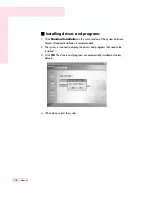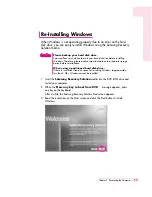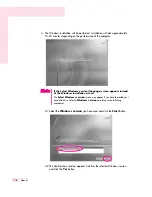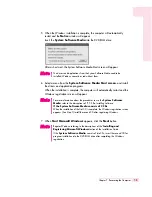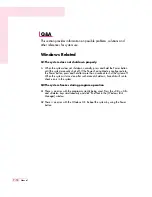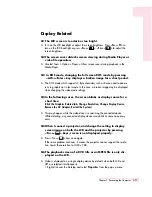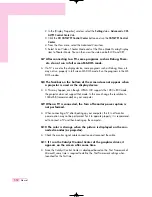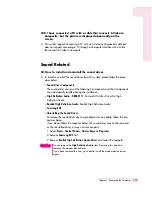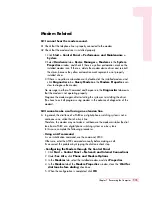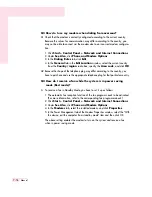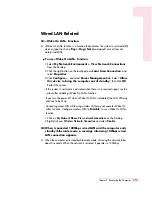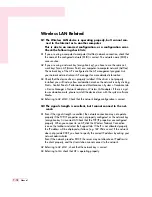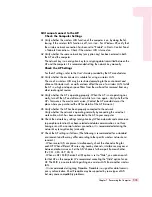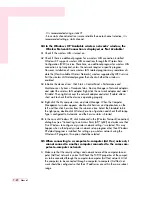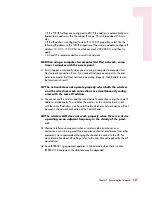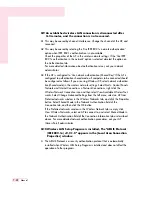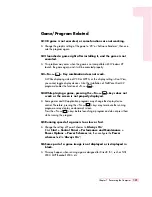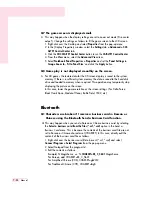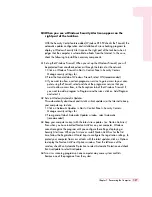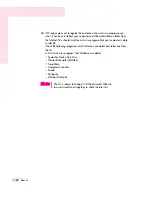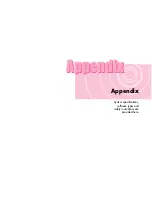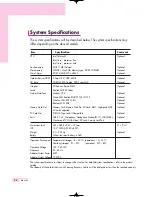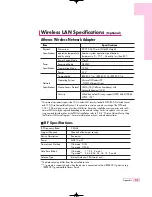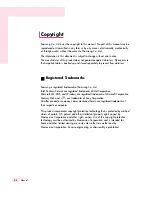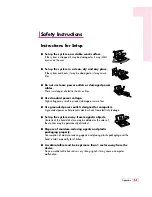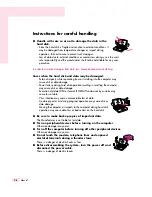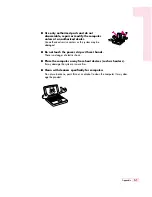7-20
Manual
- It is recommended using a static IP.
- Since static channel selection is more reliable than auto channel selection, it is
recommended setting a static channel.
Q4 In the Windows XP 'Available wireless networks' window, the
Wireless Network Connection is displayed as 'Not Available'.
A1 Check if the wireless LAN is turned on.
A2 Check if there is additional program for a wireless LAN connection installed.
Windows XP sup-ports wireless LAN connections through the Wireless Zero
Configuration (WZC) service. There-fore, an additional program for wireless LAN
connection is not required, unless the network requires a specific program.
However, installation of some wireless LAN related programs may sometimes dis-
able the [View Available Wireless Networks] window supported by WZC service.
Exit the wireless LAN related program then check whether the window is
enabled.
A3 Initialize the device driver. Click Start > Control Panel > Performance and
Maintenance > System > Hardware tab > De-vice Manager > Network adapters,
and select the wireless LAN adapter. Right-click the net-work adaptor and select
'Disable'. Then right-click over the network adaptor and select 'Enable' after a
short wait to check that the device is operating properly.
A4 Right-click the My computer icon, and select Manage. When the Computer
Management win-dow appears, double-click Services and Applications on the
left, and then click Services from the sub menu tree. Select the Standard tab in
the right pane, double-click Wireless Zero Con-figuration and check that Startup
Type is configured to Automatic, and the Service status is Started.
A5 In the case of Windows XP, click Advanced in the [Wireless Network Connection]
dialog box (see "Connecting to an Access Point (AP)" (p50)) and make sure that
'Use Windows to configure my wireless network settings' is selected. This may
happen when a third-party wireless network setup program other than Windows
XP default program is installed. For setting up a wireless network using the
Windows XP program, this option should be selected.
Q5 When connecting to a computer-to-computer (Ad Hoc) network, I
cannot connect to another computer connected to the same com-
puter-to-computer network.
A Make sure that the security settings and network name of the computer-to-com-
puter (Ad Hoc) network is correct.A2Check the TCP/IP properties of the comput-
ers to be connected through the computer-to-computer (Ad Hoc) network. All of
the computers to be connected through a computer-to-computer (Ad Hoc) net-
work should be configured so that their IP addresses are within the same subnet
range.
Summary of Contents for R40
Page 5: ......
Page 97: ...4 36 Manual ...
Page 109: ...5 12 Manual ...
Page 121: ...6 12 Manual ...