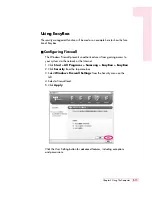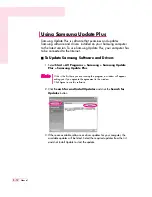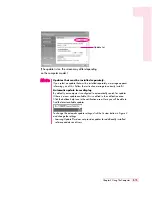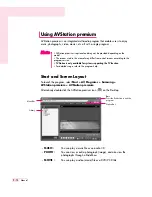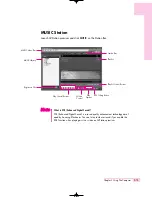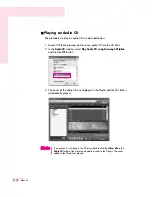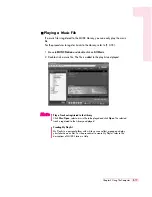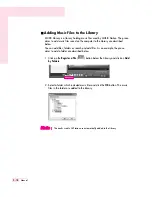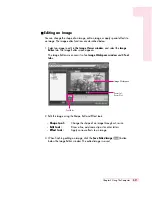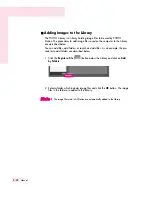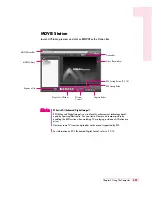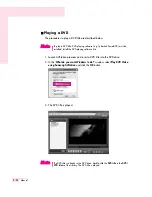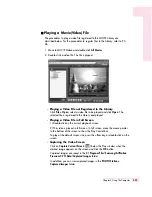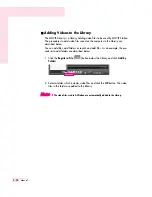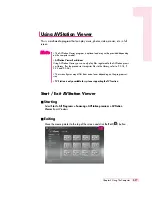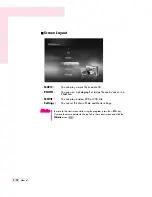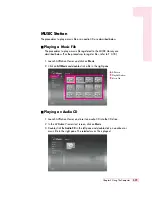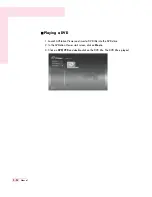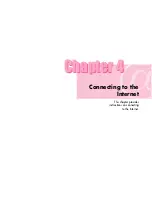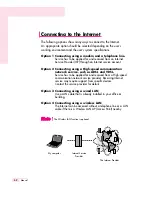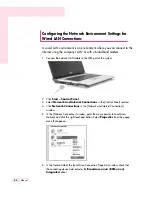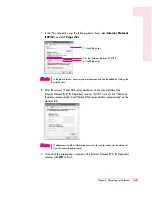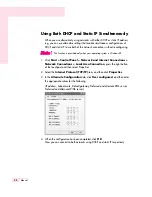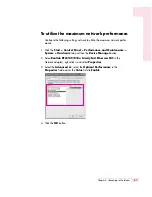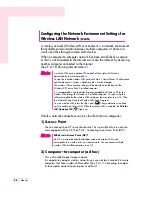3-25
Chapter 3.Using The Computer
■
Playing a Movie(Video) File
The procedures to play a video file registered to the MOVIE Library are
described below. For the procedures to register files to the Library, refer to P. 3-
26.
1. Move to MOVIE Station and double-click
All Movies
.
2. Double-click a video file. The file is played.
Playing a Video File not Registered to the Library
Click
File > Open
, select a video file to be played and click
Open
. The
selected file is registered to the Library and played.
Playing a Video File in Full Screen
1) Double-click on the current playback screen.
2) The video is played in full screen. In full screen, move the mouse pointer
to the bottom of the screen to show the Play Control bar.
To play at the default screen size, press the <
Esc
> key or double-click on the
screen.
Capturing the Video Screen
Click on
Capture Current Screen
(
) below the Play window when the
desired image appears on the screen and click the
OK
button.
Captured images are saved in the
C:\Program Files\Samsung\AVStation
Premium 3.75\Data\Captured Images
folder.
In addition, you can view captured images in the
PHOTO Station >
Captured Images
folder.
Summary of Contents for R40
Page 5: ......
Page 97: ...4 36 Manual ...
Page 109: ...5 12 Manual ...
Page 121: ...6 12 Manual ...