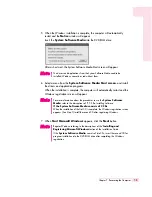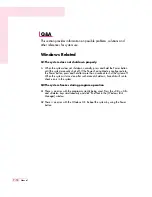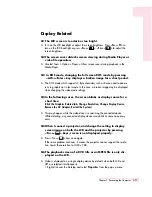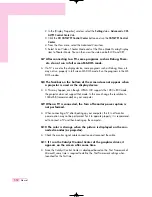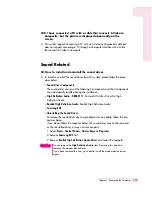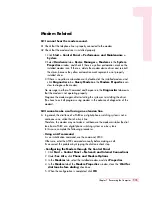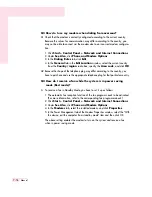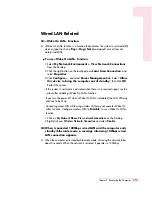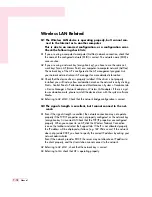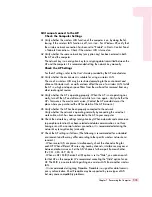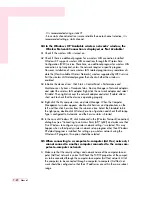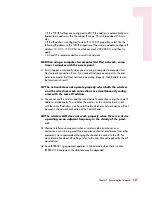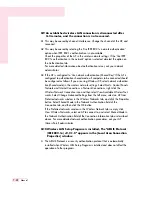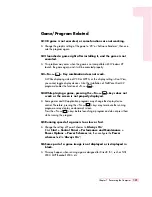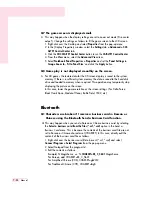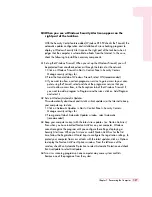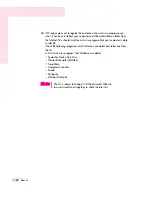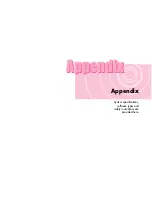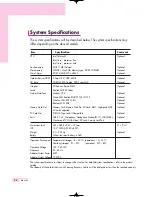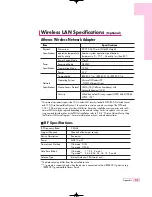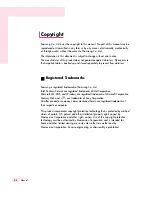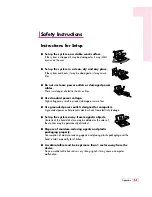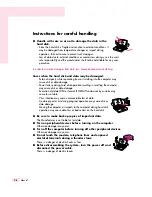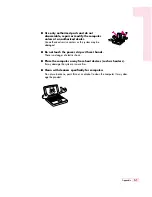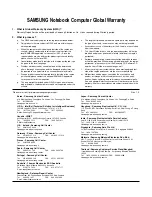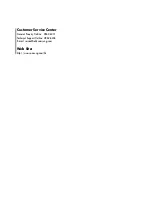7-23
Chapter 7. Recovering the Computer
Game/Program Related
Q1 3D game is not executed, or some functions are not working.
A Change the graphic setting of the game to ‘2D’ or ‘Software Renderer’, then exe-
cute the program again.
Q2 I launched a game right after installing it, and the game is not
executed.
A This problem may occur when the game is not compatible with Windows XP.
Launch the game again, and it will be executed properly.
Q3 <Fn>+<
> Key combination does not work.
A While displaying video of VCD or MPEG, or the display setting is Dual View,
you cannot toggle display devices. Also the installation of NetWare Client 32
program disables the function of <Fn>+<
>.
Q4 While playing a game, pressing the <Fn>+<
>keys does not
work or the screen is not properly displayed.
A Some games and 3D application programs may change the display device
control. Therefore, pressing the <Fn>+<
> keys may terminate the running
program or may display an abnormal screen.
Press the <Fn>+<
> keys before launching a program and do not press them
while running the program.
Q5 Running speed of a game is too slow or fast.
A Change the setting of Power Schemes to '
Always On
'.
(Click
Start > Control Panel > Performance and Maintenance >
Power Options > Power Schemes
tab, then configure the
Power
schemes
field to '
Always On
'.)
Q6 Some part of a game image is not displayed or is displayed in
black.
A This may happen when running a game designed for DirectX 8.1, such as NHL
2003, MVP Baseball 2003, etc.
Summary of Contents for R40
Page 5: ......
Page 97: ...4 36 Manual ...
Page 109: ...5 12 Manual ...
Page 121: ...6 12 Manual ...