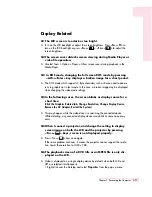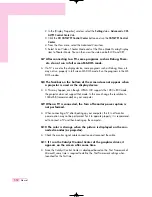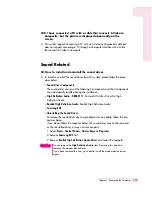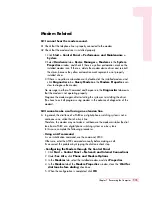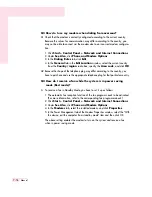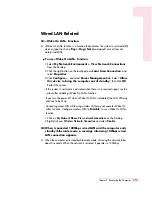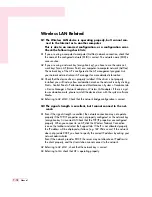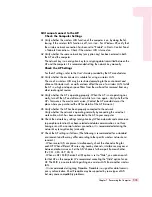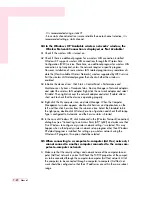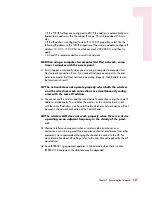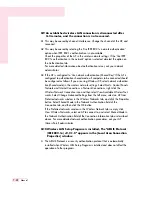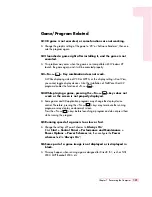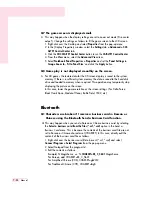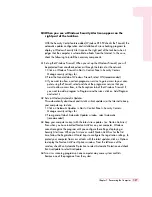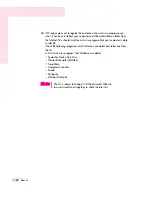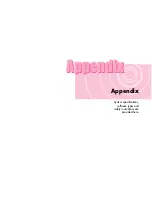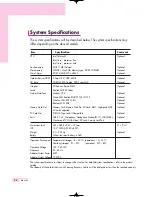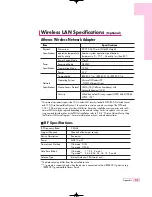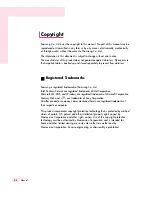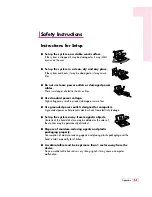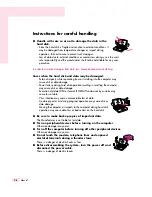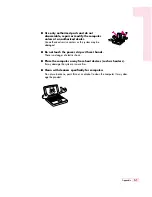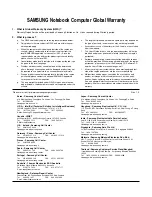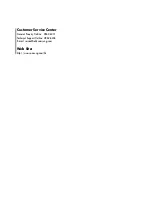7-25
Chapter 7. Recovering the Computer
A2 To avoid this problem, send a business card directly from the address book of
Microsoft Outlook
or select the
Select an Outlook business card
option in the
Send a Business Card menu and you can now normally send the business
card without editing the VCF file.
Q2 I cannot find or connect the headset.
A1If the headset is connected to another device and is currently being used, you will
not be able to locate it. In this case, even if you locate the headset, you will not
be able to connect it. Disconnect the headset from the device and then try again.
A2 If the headset is connected to the power adapter, the Bluetooth wireless connec-
tion is not available. Disconnect the headset from the power adapter and try
again.
A3 A Bluetooth headset generally provides On/Off and Pairing modes. To connect
the headset to another Bluetooth device such as a PC or cellphone, it must be in
Pairing mode. Switch the headset to Pairing mode and try again.
In general, a Bluetooth headset in Pairing mode is automatically switched to
On/Off mode after a pre-determined period of time.
Q3 I have connected the headset, but I cannot hear sound normally.
A1If the Bluetooth headset is properly connected to a PC, the
Control Pane Sound
Playback Device
changes to
Bluetooth Audio
(for a mono headset) or
High
Quality Bluetooth Audio
(for a stereo headset). If the
Sound Playback Device
in
the
Control Panel
is not changed properly, you may not hear any sound. Check
the audio settings in the Control Panel according to the procedures below.
Configuring Sounds and Audio Devices in the Control Panel
1. Double-Click
Start > Control Panel > Sounds and Audio Devices
.
2. Select the
Audio
tab in the Sounds and Audio Devices Properties window.
3. Check if the Sound playback and Sound recording device is set to Bluetooth
audio (for a mono headset) or High Quality Bluetooth audio (for a stereo head-
set).
A2 When using the Bluetooth headset and another Bluetooth device at the same time,
you may hear sound intermittently, may experience data rate degradation or
transmission errors, or experience disconnections of the other Bluetooth device.
Therefore, avoid using a Bluetooth headset and another Bluetooth device at the
same time.
A3 Check if the headset is properly connected and is operating normally.
A4 Check the volume settings of the headset and the PC.
A5 If a multimedia application such as Windows Media Player is running when con-
necting the headset, the headset may not be connected or recognized properly.
Connect the headset first and then launch a multimedia application.
Summary of Contents for R40
Page 5: ......
Page 97: ...4 36 Manual ...
Page 109: ...5 12 Manual ...
Page 121: ...6 12 Manual ...