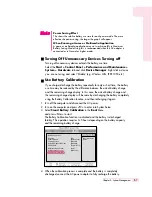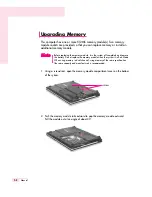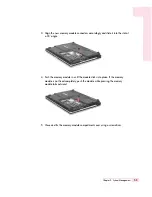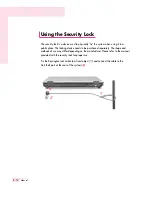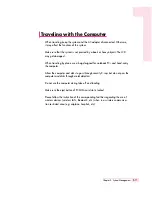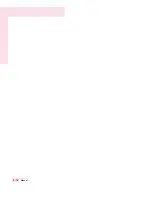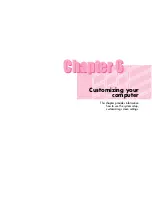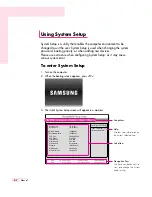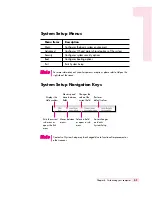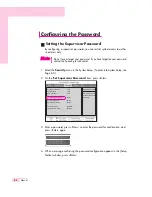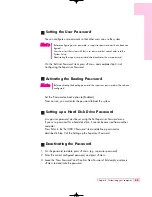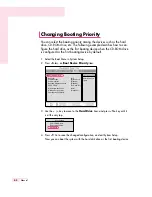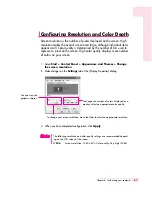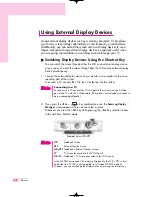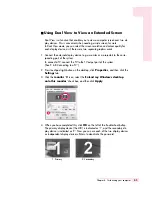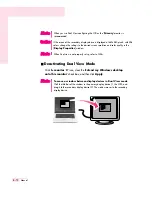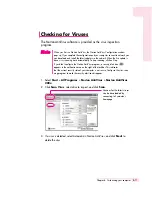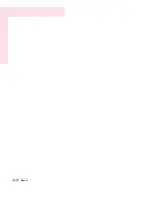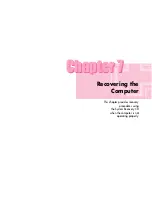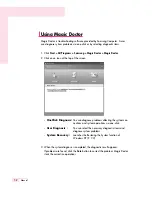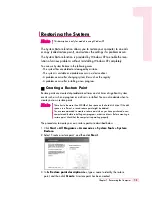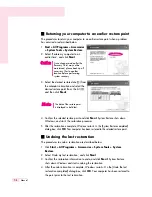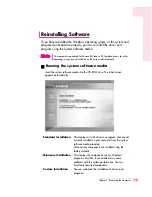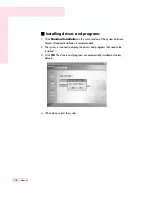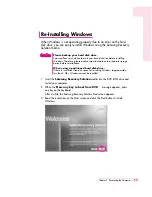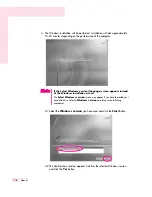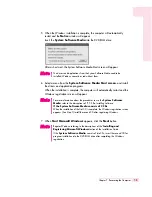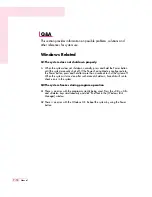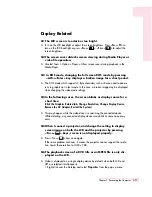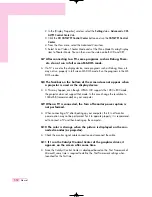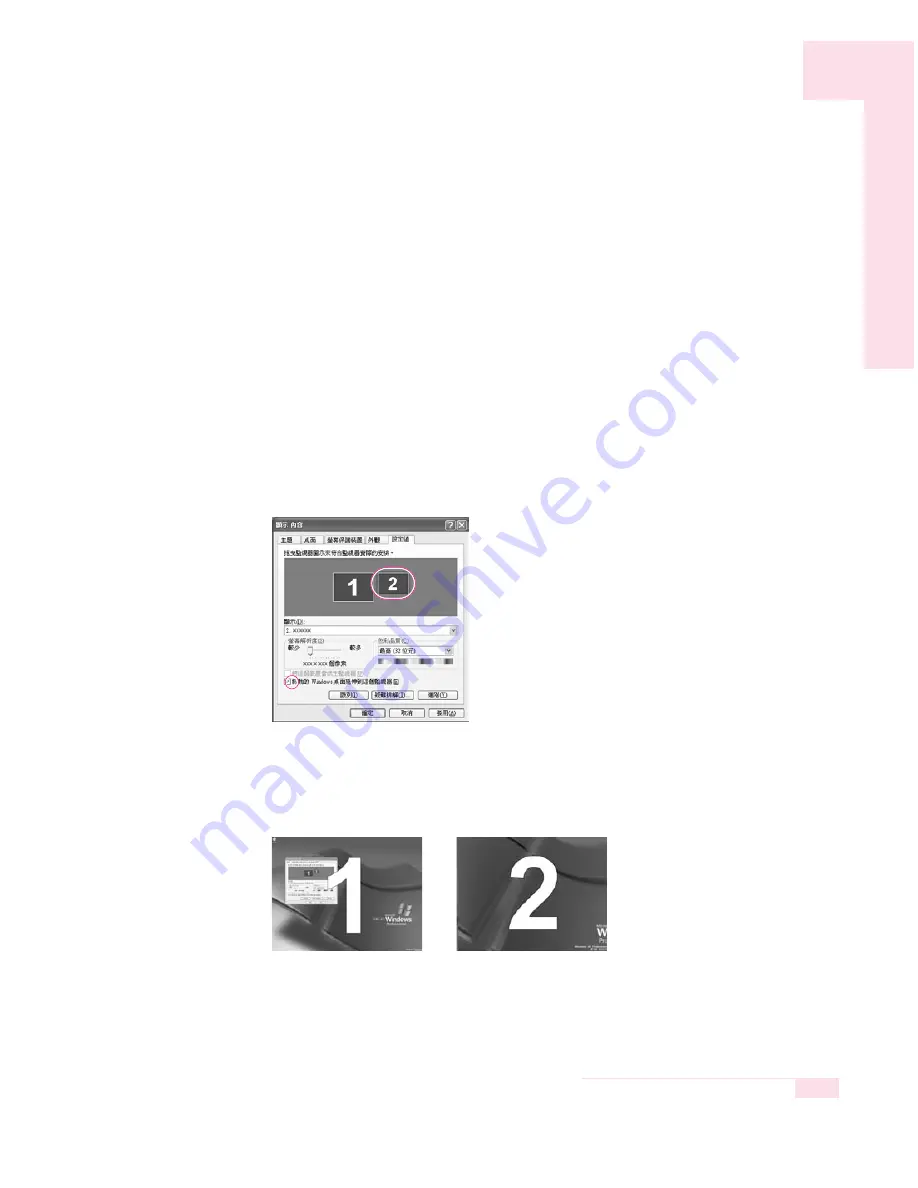
■
Using Dual View to View an Extended Screen
Dual View is a function that enables you to view a computer screen over two dis-
play devices. This is convenient when needing a wide screen for work.
In Dual View mode, you can select the screen resolution and colour quality for
each display device, as if there were two separate graphics cards.
1. Connect the external display device (e.g. a monitor or a projector) to the corre-
sponding port of the system.
To connect a TV, connect the TV to the TV output port of the system.
(‘See P. 6-8 Connecting to a TV’)
2. Press touchpad right button on the desktop, click
Properties
, and then click the
Settings
tab.
3. Click the
monitor
‘
2
’ icon, select the ‘
Extend my Windows desktop
onto this monitor
’ check box, and then click
Apply
.
4. When you have completed this, click
OK
on the left of the Troubleshoot button.
The primary display device (the LCD) is indicated as ‘1’, and the secondary dis-
play device is indicated as ‘2’. Now you can use each of the two display devices
as independent display devices.<Enter> to deactivate the password.
6-9
Chapter 6. Customizing your computer
1: Primary
2: Secondary
Summary of Contents for R40
Page 5: ......
Page 97: ...4 36 Manual ...
Page 109: ...5 12 Manual ...
Page 121: ...6 12 Manual ...