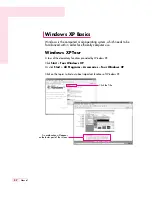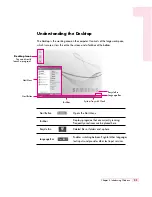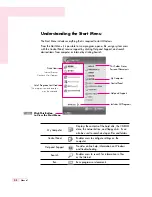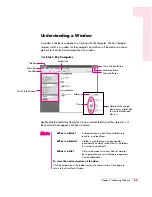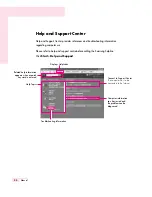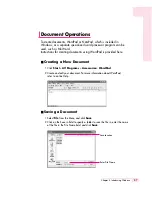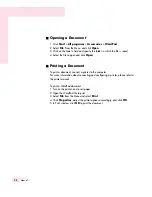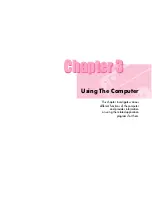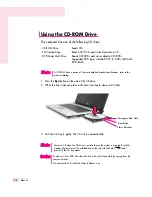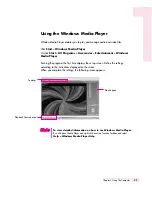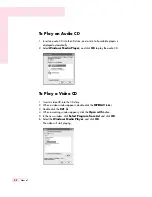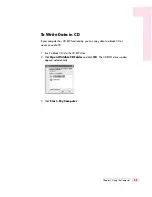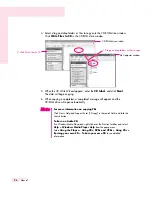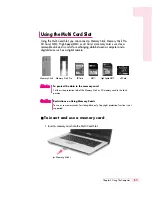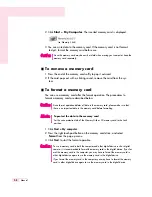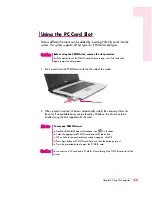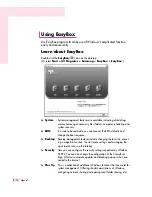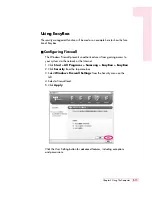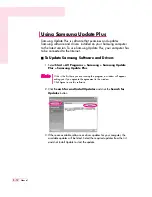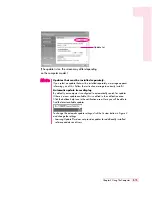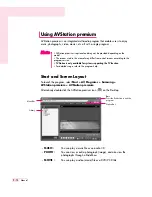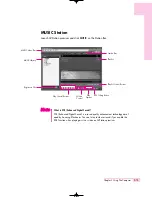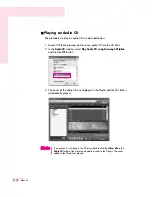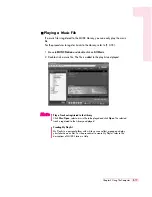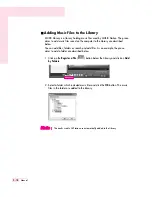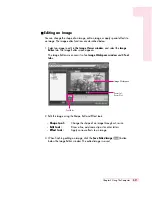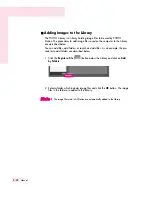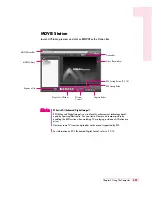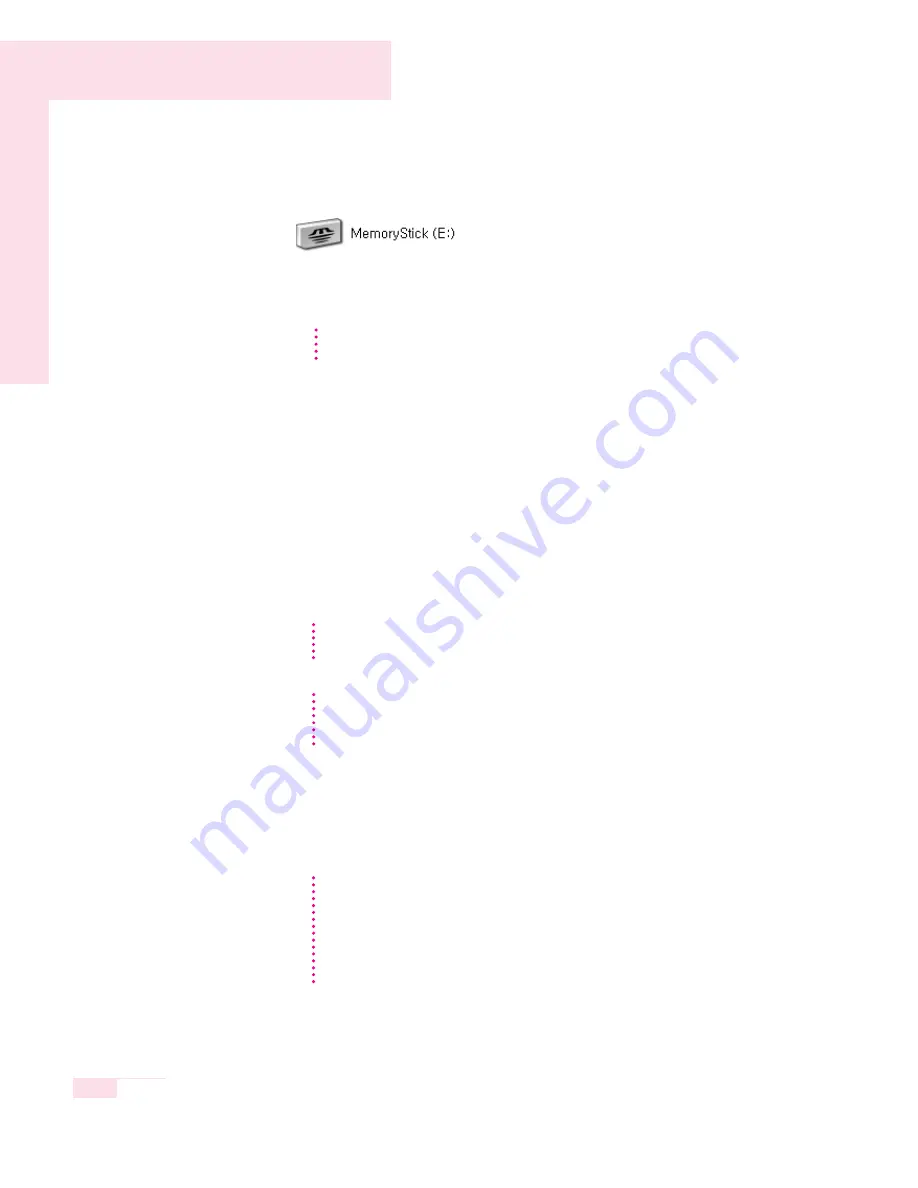
3-8
Manual
2. Click
Start > My Computer
. The inserted memory card is displayed.
3. You can write data to the memory card. If the memory card is not format-
ted yet, format the memory card before use.
To remove a memory card
1. Press the end of the memory card softly to pop it outward.
2. If the card pops out with a clicking sound, remove the card from the sys-
tem.
To format a memory card
You can use a memory card after the format operation. The procedures to
format a memory card are described below.
1. Click
Start > My computer
.
2. Press the right touchpad button on the memory card drive, and select
Format
from the pop-up menu.
3. Click
Start
to start the format operation.
CC
CC
aa
aa
uu
uu
tt
tt
ii
ii
oo
oo
nn
nn
Since the memory card may be easily mislaid when moving your computer, keep the
memory card separately.
CC
CC
aa
aa
uu
uu
tt
tt
ii
ii
oo
oo
nn
nn
Since format operation deletes all data in the memory card, please make sure that
there is no important data in the memory card before formatting.
To protect the data in the memory card
Set the write protection tab of the Memory Stick or SD memory card to the Lock
position.
N
N
N
N
o
o
o
o
tt
tt
e
e
e
e
CC
CC
aa
aa
uu
uu
tt
tt
ii
ii
oo
oo
nn
nn
To use a memory card in both the computer and other digital device such as digital
camera, it is recommended to format the memory card in the digital device. If you for-
mat the memory card in the computer, you may have to format the memory card in
other digital device again to use the memory card in the digital device.
If you format the memory card in the computer, you may have to format the memory
card in other digital device again to use the memory card in the digital device.
( ex : Memory Stick)
Summary of Contents for R40
Page 5: ......
Page 97: ...4 36 Manual ...
Page 109: ...5 12 Manual ...
Page 121: ...6 12 Manual ...