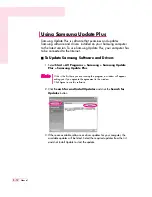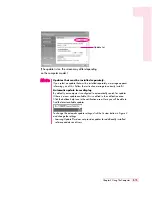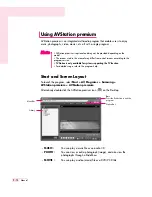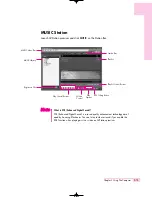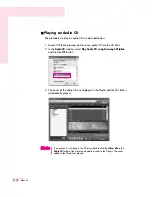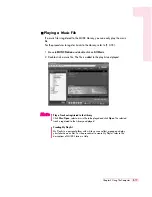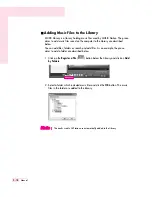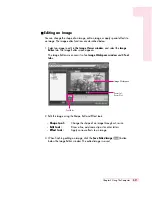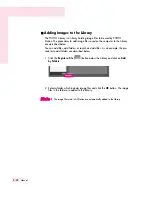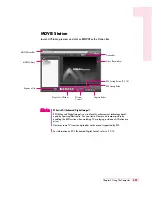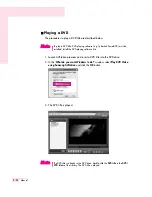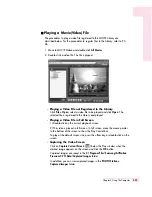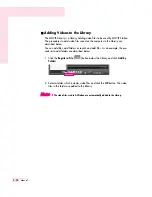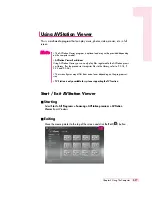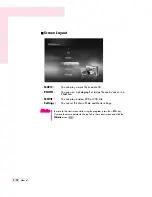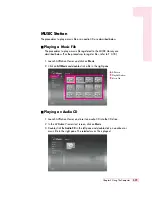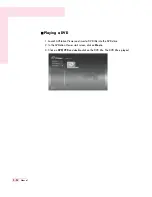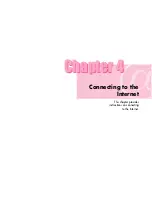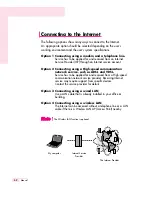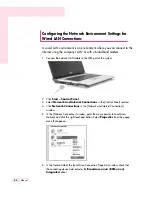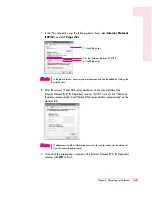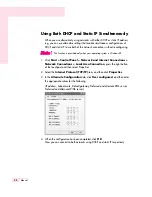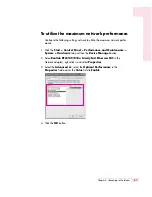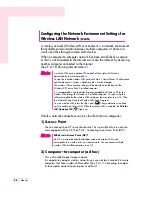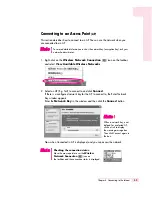3-26
Manual
■
Adding Videos to the Library
The MOVIE Library is a library holding video files to be used by MOVIE Station.
The procedures to add video files saved on the computer to the Library are
described below.
You can add files, add folders or search and add files. As an example, the pro-
cedures to add folders are described below.
1. Click the
Register a File
(
) button below the Library and click
Add by
Folders
.
2. Select a folder which includes video files and click the
OK
button. The video
files in the folder are added to the Library.
N
N
N
N
o
o
o
o
tt
tt
e
e
e
e
The video files used in AVStation are automatically added to the Library.
Summary of Contents for R40
Page 5: ......
Page 97: ...4 36 Manual ...
Page 109: ...5 12 Manual ...
Page 121: ...6 12 Manual ...