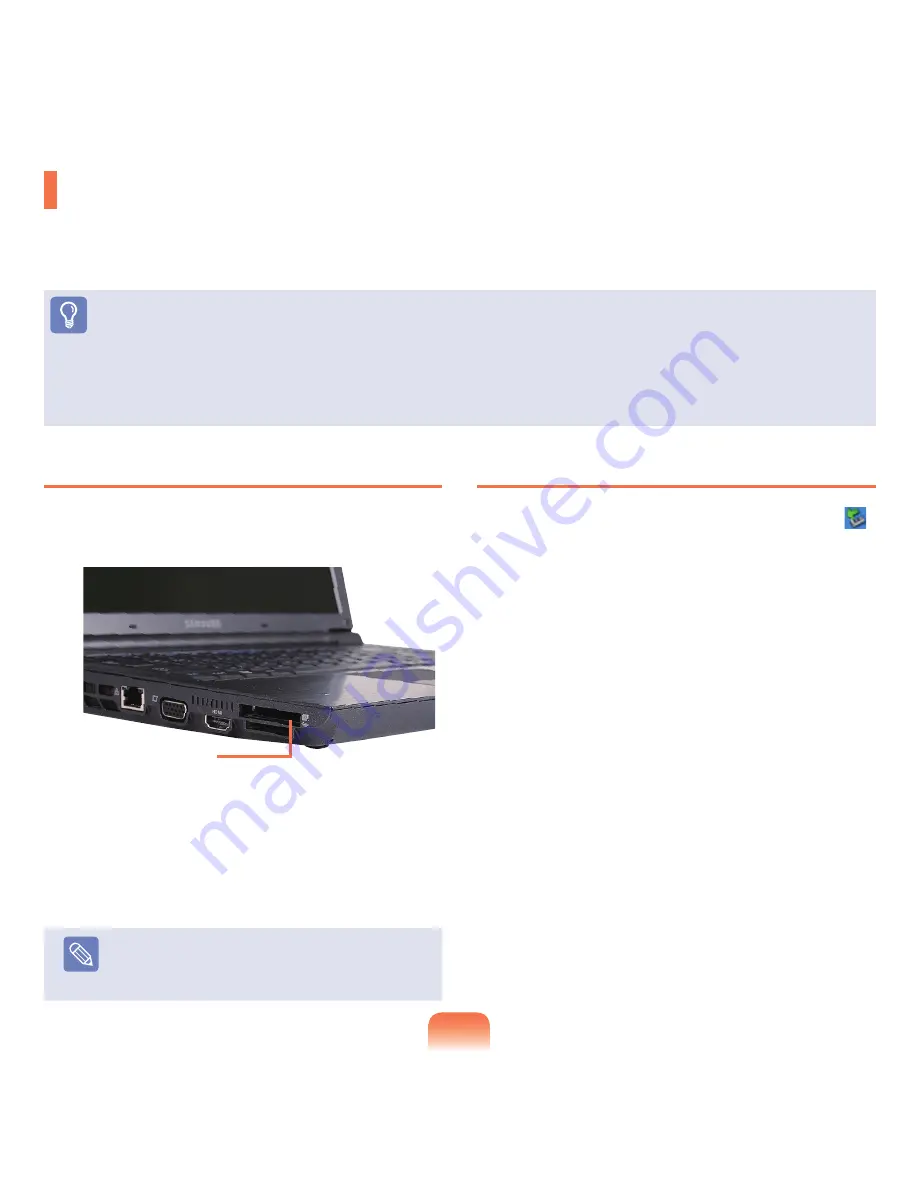
6
To insert a card
1
Insert a card into the slot on the side of the computer.
2
If you insert a card into the slot, Windows recognizes
the card automatically or a message telling
you to install a driver appears. If the card is not
automatically recognized, install the device driver
supplied with the card.
Note
If a window asking whether you want to scan and
change appears, click on
Continue Without Scan
.
This will proceed to Step 2 above.
To remove a card
1
Double-click the Safely Remove Hardware icon (
)
on the taskbar.
2
Select the card to be removed and click
Stop
.
3
If the
Stop a Hardware device
window appears,
click the
OK
button.
4
Push the card in the slot lightly.
Then the card pops up.
5
Eject the card.
PCI ExpressCard Slot
You can use PCI Express cards using this slot.
The PCI ExpressCard slot can be regarded as the next generation PCMCIA card specification and supports LAN, TV
Tuner and Sound cards. The computer slot supports ExpressCard/34 specifications.
Before You Start!
■
Remove the dummy card installed to protect the slot first. Lightly push the dummy card of the slot. The dummy card pops up.
Eject the dummy card.
■
This slot is a PCI ExpressCard slot. You cannot connect a PCMCIA card here.
■
The computer slot is for 34mm Express Cards only. You cannot use 52mm Express Cards.
PCI ExpressCard Slot
Summary of Contents for NP-X22
Page 1: ...User Guide X22...
















































