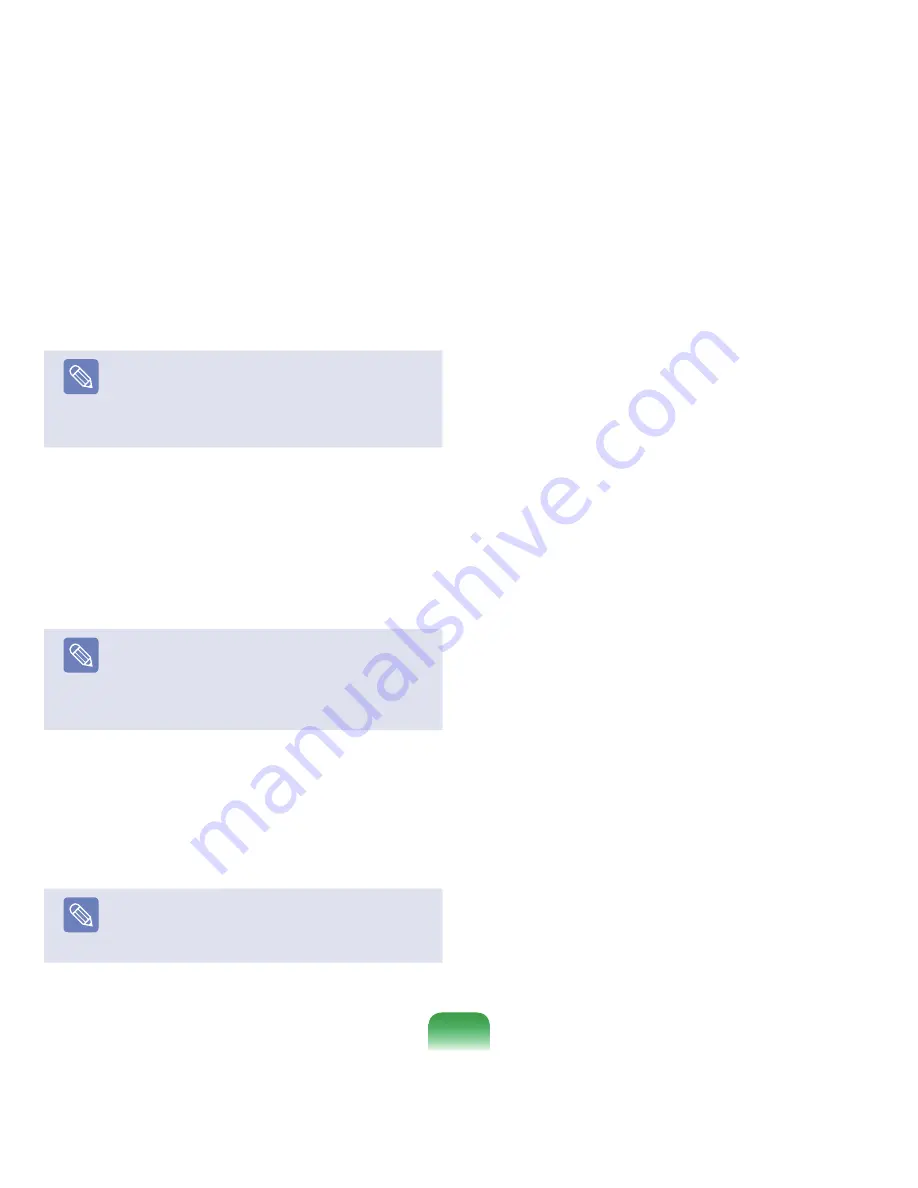
152
3
The description for the standard installation appears.
Click
Yes
. The installation starts, and the system will
be restarted after a while.
Note
When Quick Installation is selected, Setup proceeds
with Step 3 before automatically installing Windows.
Quick Installation overwrites the existing Windows
version, so that drivers or applications do not need
to be reinstalled.
4
After the system has restarted, the message ’Press
any key to boot from CD’ appears. Do not press
any key at this time. After a while the partition
configuration screen appears. To not change the
partition, press
Enter
.
Note
What is partition configuration?
Partition configuration is a function that devides the
hard disk drive into one or several partitions. Note
that changing the partition deletes all of the data on
the hard disk drive.
5
Select the folder to install the Windows operating
system. To delete the previous version of Windows
and install in the current folder, press
L
on the
keyboard.
Note
If you press ESC to select another folder for the
installation, new Windows folders are created
causing a risk of dual booting.
6
After the installation process copies the necessary
folders for the Windows installation, restart the
system, and the message “Press any key to boot
from CD” is displayed. You do not need to enter
anything. In a moment, the Windows XP installation
screen will appear to proceed with the installation.
7
When the
Regional and Language Options
window
appears, click
Next
.
8
When a window that requires your name and
organization pops up, enter your name and the
organization and click
Next
. In the Windows XP
Professional edition, an additional window that
requires the computer name and the administrator
password appears. Enter
the computer name and
the administrator password
and click
Next
.
9
When the
Date and Time Settings
window appears,
click
Next
. Setup will continue.
10
When the system restarts to display Press any
key to boot from CD, do not press any key.
When you see the Windows desktop, this means that the
installation process is completed.
Remove the system recovery CD and install the
device
drivers and applications
from the
system software
Media
.
Summary of Contents for NP-X22
Page 1: ...User Guide X22...






























