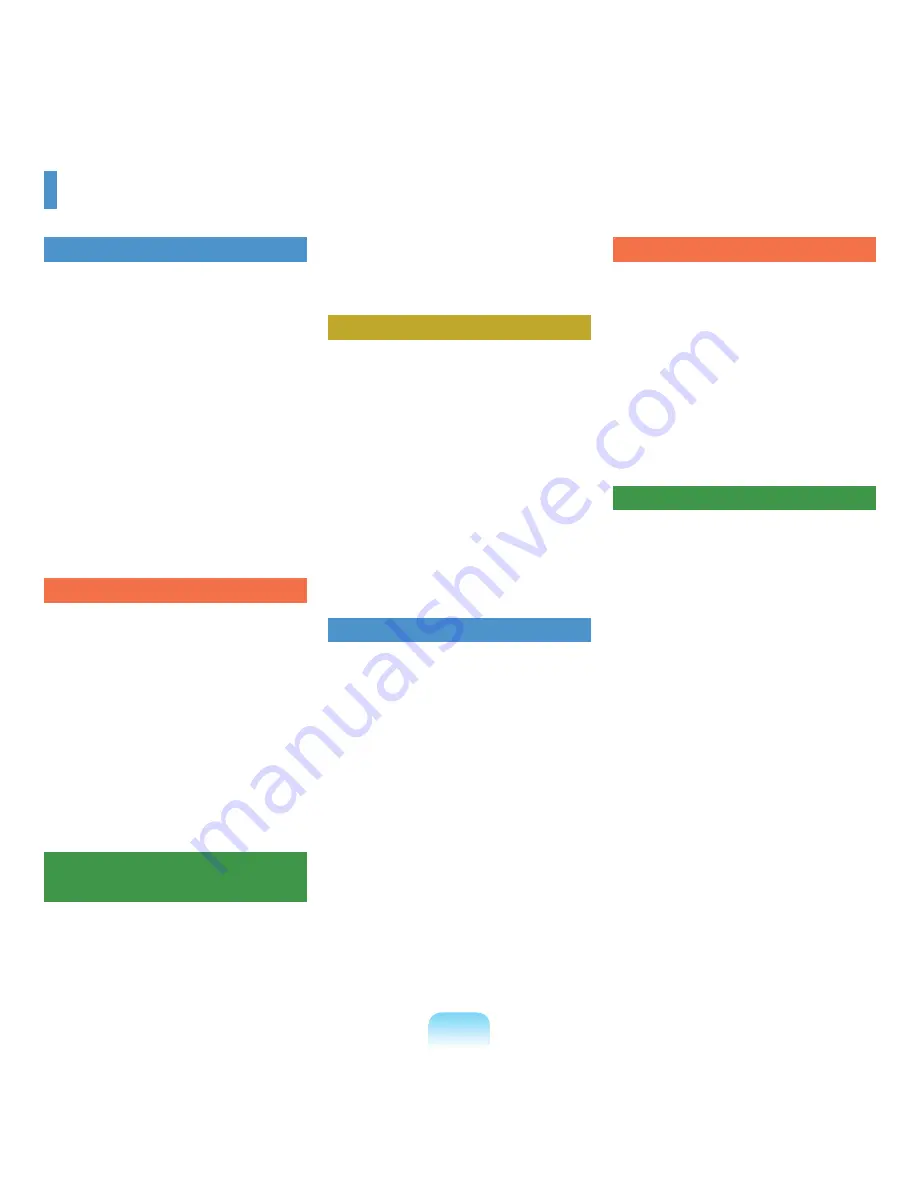
Contents
Chapter 1. Getting Started
Product Features
2
Before You Start
3
Contents
5
Safety Precautions
6
Proper Posture During Computer Use 15
Important Safety Information
18
Replacement Parts and Accessories
20
Regulatory Compliance Statements
22
WEEE SYMBOL INFORMATION
32
Overview
33
Front View
Status Indicators
Right View
Left View
6
Back View
7
Bottom View
8
Turning the Computer On and Off
39
Turning the computer on
9
Turning the computer off
9
Chapter 2. Using the Computer
Keyboard
41
Touchpad
44
CD Drive (ODD)
47
Inserting and Ejecting a CD
4
7
Burning a CD
4
8
HD DVD
4
9
Blu-Ray
51
Multi Card Slot
53
PCI ExpressCard Slot
56
Connecting a monitor / TV
57
Connecting a Monitor
5
7
Connecting a TV
5
8
Viewing Through a Monitor / TV
5
9
Adjusting the Volume
60
Using Recorders
6
1
Chapter 3. Using Microsoft
Windows XP
About Microsoft Windows XP
63
Tour Windows XP
6
Help and Support
6
Windows XP Screen Layout
65
Desktop
6
Start Menu
6
6
Window
6
7
Control Panel
68
Running Control Panel
6
8
User Account
7
0
Changing Resolution and Color
7
Chapter 4. Using the Network
Wired Network
74
Wireless Network
77
Connecting to Wireless LAN
7
8
Connecting to computer-to-computer
networks (peer-to-peer or ad hoc)
7
9
Wireless Network Setup Using the
Wireless LAN Setup Program
8
Using Samsung Network Manager
84
Perform Network Settings
8
Using the network after moving location 8
7
Sharing Internet Access
8
8
Checking Network Status
9
Connecting with a Modem
93
Bluetooth
94
Bluetooth Functions
9
Bluetooth Software Setup
9
Using Bluetooth
9
7
Chapter 5. Using Applications
Introducing Programs
103
CyberLink PowerDVD (Optional)
106
Samsung Update Plus (Optional)
107
Using AVStation premium (Optional) 109
Getting Started and Screen Layout
10
9
MUSIC Station
11
0
PHOTO Station
11
MOVIE Station
11
9
AVStation Viewer (Optional)
122
Start / Exit AVStation Viewer
12
Screen Layout
12
MUSIC Station
12
PHOTO Station
12
6
MOVIE Station
12
7
Play Camera (Optional)
128
Chapter 6. Settings and Upgrade
LCD Brightness Control
130
BIOS Setup
131
Entering the BIOS Setup
131
The BIOS Setup Screen
13
Setting a Boot Password
135
Changing the Boot Priority
137
Upgrading Memory
138
Battery
140
Installing/Removing the Battery
14
0
Charging Battery
141
Checking Battery Residual Amount
141
Using Battery Longer
14
Using the Security Lock Port
145
Chapter 7. Appendix
Using McAfee SecurityCenter
(Optional)
147
Using Samsung Magic Doctor
(Optional)
148
Diagnosing the System
14
8
Reinstalling Software
149
Running the system software Media 14
9
Installing drivers and programs
15
0
Reinstalling Windows XP
151
Reinstalling Windows
151
Reinstalling when Windows does
not start
15
Questions and Answers
154
Windows Related
15
Display Related
15
Sound Related
15
6
Modem Related
15
7
Wired LAN Related
15
9
Wireless LAN Related
16
0
Games and Programs Related
16
Bluetooth
16
6
Security Center
16
7
HD DVD
17
0
Blu-Ray
171
Other Questions
17
Product Specifications
17
3
Glossary
181
Index
185
Contact SAMSUNG WORLD WIDE
186
Summary of Contents for NP-X22
Page 1: ...User Guide X22...





















