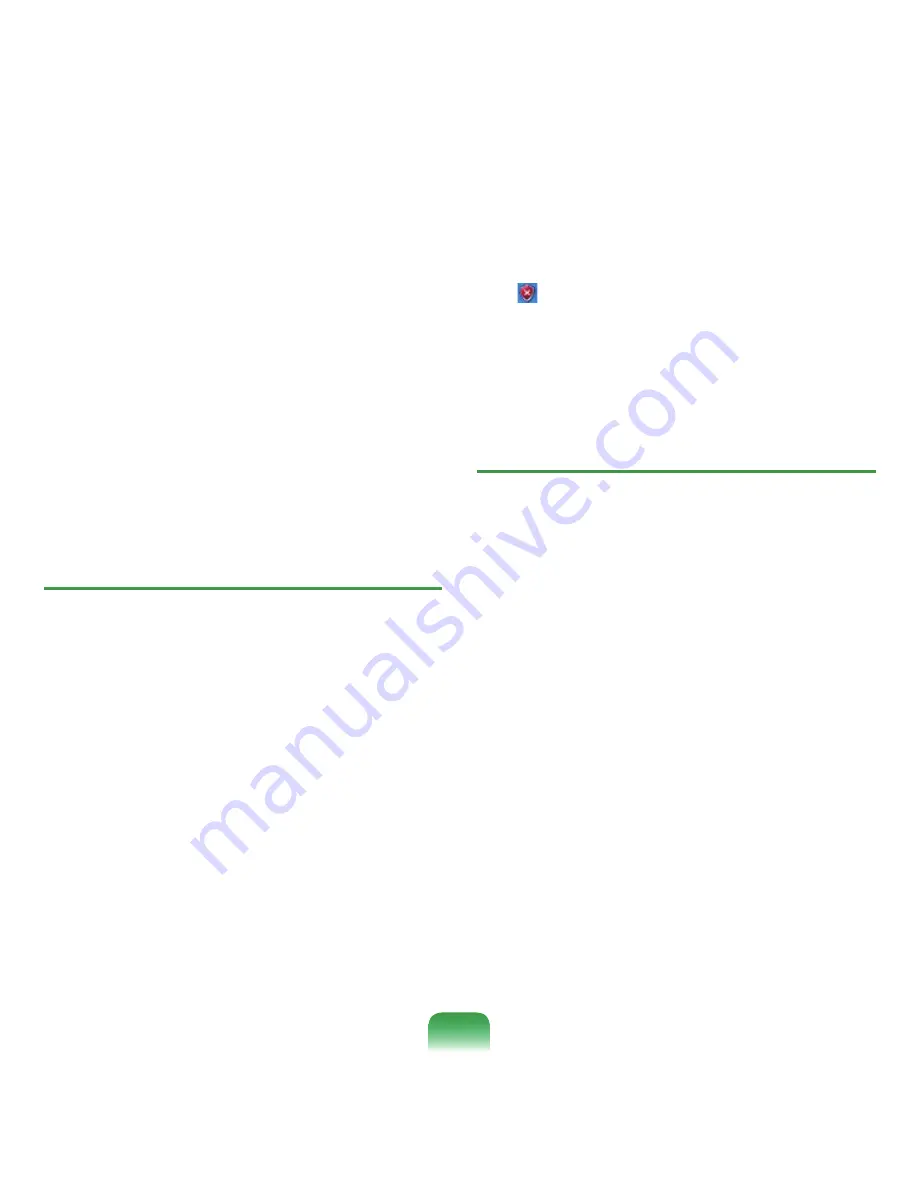
168
Enter a URL to want to allow pop-ups into
Address of Web site to allow and click Add.
You will find that the entered address is added to
the allowed sites list. The next time you connect
to the Web site, you will see pop-ups appearing.
When you need to re-block a permitted site, select
the Web site address that you want to block from the
Allowed Sites and click Remove.
Q
When you connect to a Web site, you see the
message, “To help protect your security, Internet
Explorer stopped this site from installing an
ActiveX control on your computer” or “This site
might require the following ActiveX control”
below the address bar.
A
Windows XP SP2 blocks unsigned
ActiveX controls from being installed when
connected to certain Web sites for security
reasons. On some Web sites that have no
ActiveX controls installed, applications are
not started or do not display properly.
In this case, to install ActiveX controls, right-click the
notification area to display a menu from which you
can select Install ActiveX control.
Q
When you see a Windows Security Alert icon
( ) appear on the right part of the Taskbar. With
the Security Center feature added, Windows XP
SP2 checks the Firewall, the automatic updates
configuration and installation of virus-checking
programs to display a Windows Security Alert
icon on the right part of the Taskbar when
it judges that the computer is vulnerable to
attacks from the Internet. In this case, check the
following to install the necessary components.
A1
Set up the Windows Firewall.
When you set up the Windows Firewall, you will be
protected from unauthorized
access through the Internet or the network.
Click Windows Firewall in
Start > Control Panel
> Security Center > Manage security settings
for
.
From the General tab of Windows Firewall,
select
ON
(recommended).
If you want to allow a certain program or
service to gain access to your computer using
the Firewall, select and check the program or
service that you want to allow access from, in
the Exceptions tab of the Windows Firewall. If
you want to add a program to Programs and
Services, click Add Program and select it.
Summary of Contents for NP-X22
Page 1: ...User Guide X22...






























