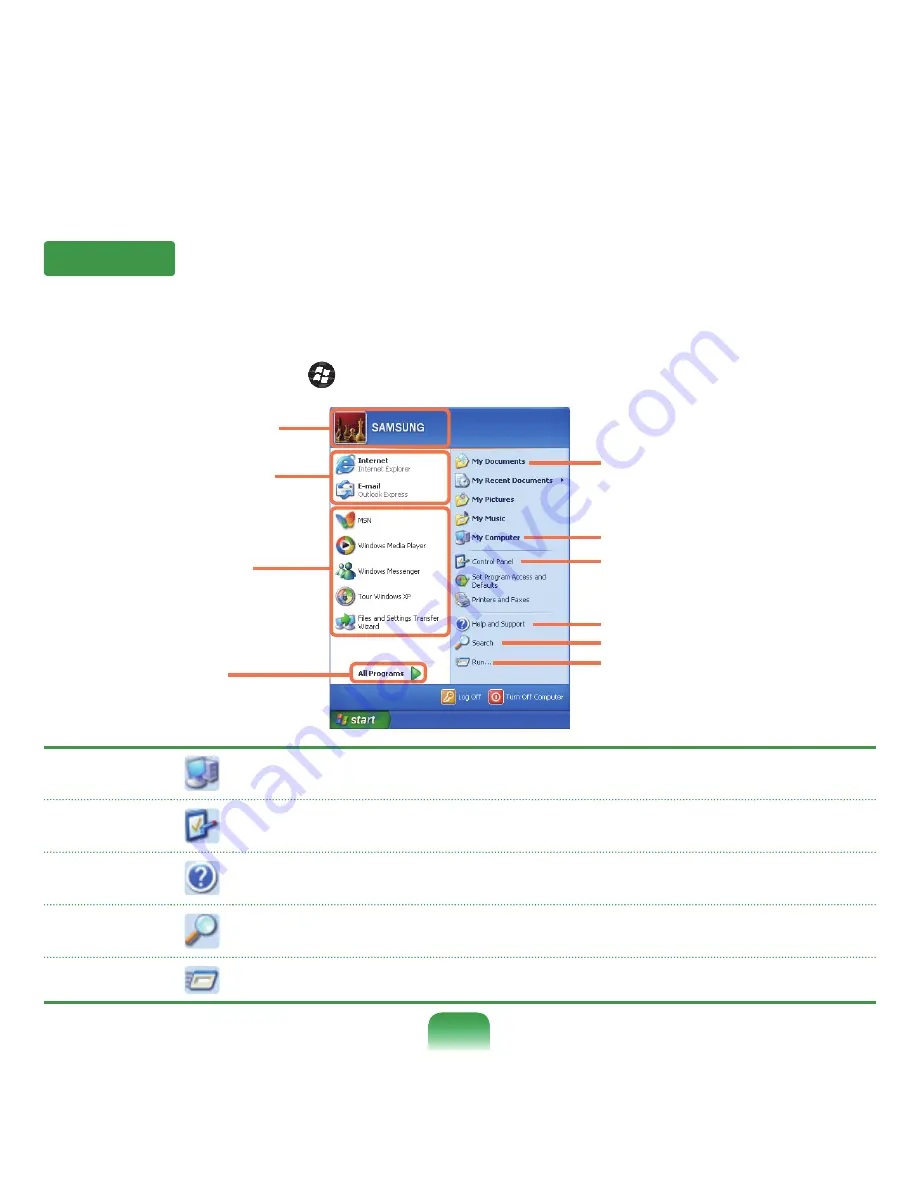
66
Start Menu
The menu from which you can launch programs.
Click
Start
. The Start menu appears.
Alternatively, press the
Windows
key (
) on the keyboard.
My Computer
Displays the contents of the hard disk, the CD-ROM drive, the network drive(s), and floppy disks.
It can also be used to search and open files and folders.
Control Panel
Enables users to configure settings on the computer.
Help and
Support
Provides on-line help, information on Windows and troubleshooting.
Search
Enables users to search for information in files or the Internet.
Run
Run programs or documents.
Frequently used
programs
All Programs
My Computer
Control Panel
Help and Support
My Documents
folder
Search
Run
User account name
Items that are pined
to the Start menu.
Summary of Contents for NP-X22
Page 1: ...User Guide X22...






























