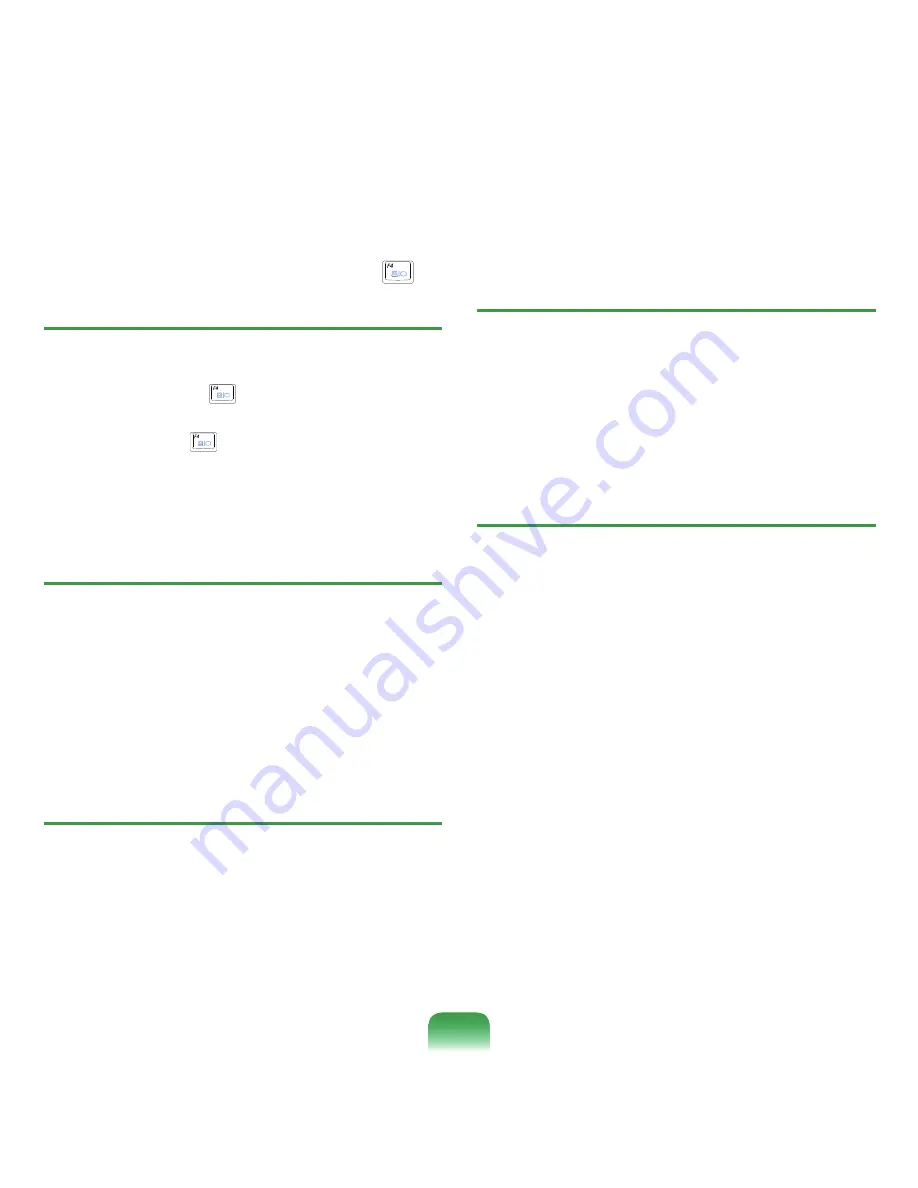
165
Q
While playing a game, pressing the Fn + (
)
keys does not work or the screen is not properly
displayed.
A
Some games and 3D application programs may
change the display device control. Therefore,
pressing the
Fn
+ (
) keys may terminate the
running program or may display an abnormal screen.
Press the
Fn
+ (
) keys before launching a
program and do not press them while running the
program.
Q
Running speed of a game is too slow or fast.
A
Change the setting of Power Schemes to “Always
On.”
(Click
Start > Control Panel > Performance and
Maintenance > Power Options > Power Schemes
tab, then configure the Power schemes field to
“Always On.”)
Q
Some part of a game image is not displayed or is
displayed in black.
A
This may happen when running a game designed for
DirectX 8.1, such as NHL 2003, MVP Baseball 2003,
etc.
Q
The picture is not displayed properly for some
games.
A
Some games may not display the picture properly
when the screen resolution is set to 1024x768 and
the color quality is set to 32 bit.
For these games, set the screen resolution to
1024x768, and the color quality to 16 bit.
Q
Game play is not displayed smoothly on the
screen.
A
For 3D games, the texture data for the 3D screen
display is saved to the system memory. If there is
insufficient system memory, the data is saved to the
hard disk drive and loaded to memory when required.
This operation may temporarily stop displaying the
picture on the screen.
In this case, lower the game resolution or the screen
settings.
Summary of Contents for NP-X22
Page 1: ...User Guide X22...
















































