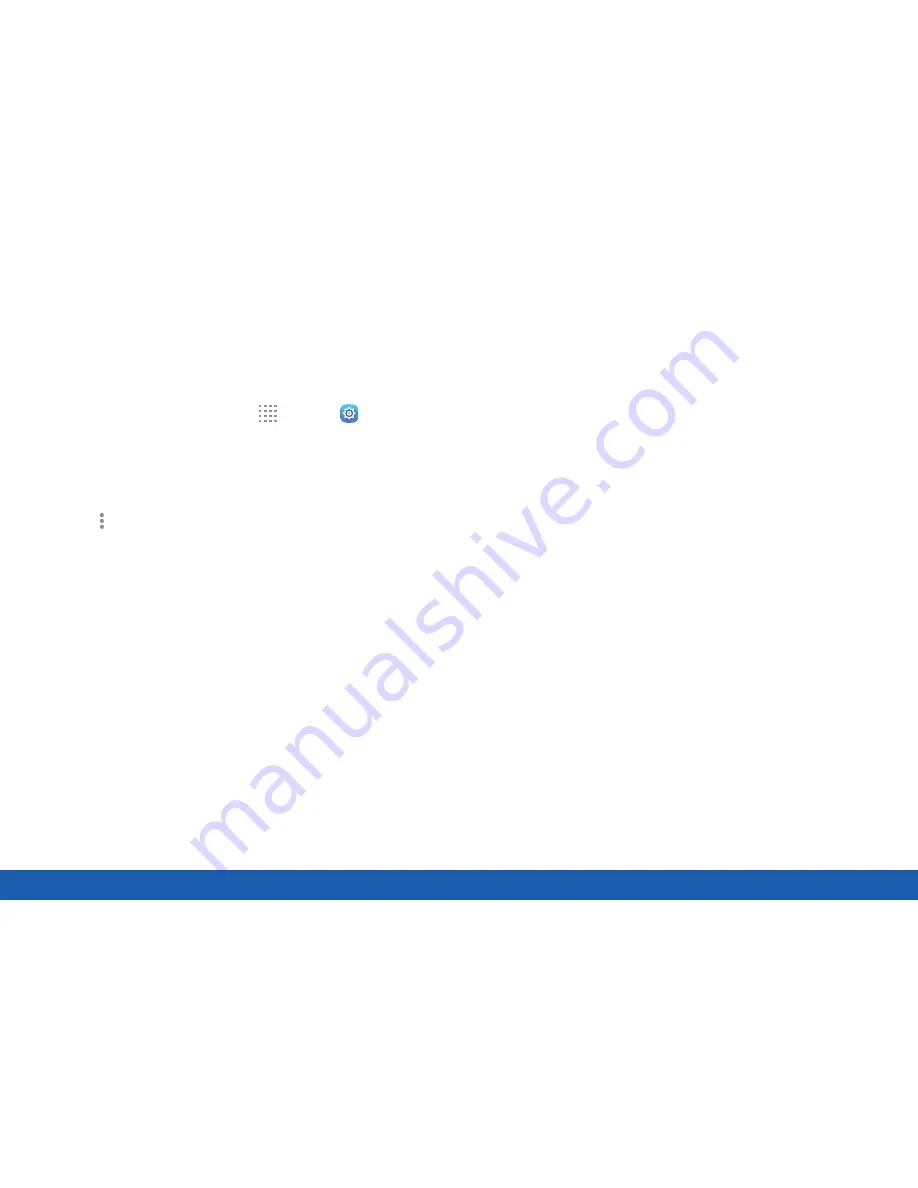
91
Wi Fi
Settings
Wi-Fi Options
The Wi-Fi settings menu allows you to set up many of
your device’s advanced Wi-Fi services.
1. From a Home screen, tap
Apps
>
Settings
.
2. Tap
Wi-Fi
, and then tap
On/Off
to turn on Wi-Fi.
•
Show Wi-Fi pop-up
: When opening apps,
receive a notification when Wi-Fi is available.
3. Tap
More options
for options:
•
Scan
: Start another scan for nearby Wi-Fi
networks.
•
Wi-Fi Direct
: Configure a Wi-Fi Direct
connection with a nearby device.
•
Manage networks
: Manage your saved Wi-Fi
network connections.
•
WPS push button
: Set up a connection to a
WPS (Wi-Fi Protected Setup) router or other
equipment.
•
WPS PIN entry
: View the PIN used by your
tablet to set up a PIN-secured connection
to a Wi-Fi router or other equipment (not
configurable).
•
Share Wi-Fi profile
: Share saved Wi-Fi
network credentials with other devices that
support this feature.
•
Advanced
:
-
Wi-Fi notifications
: Receive a notification
when new wireless Access Points (APs) are
available.
-
Hotspot 2.0
: Automatically connect to
Wi-Fi access points that support Hotspot
2.0.
-
Sort by
: Sort Wi-Fi networks by Alphabet
or Signal strength.
-
Keep Wi-Fi on during sleep
: Specify when
to disconnect from Wi-Fi.
-
Smart network switch
: Connect
automatically to a mobile network
connection when the Wi-Fi connection is
unstable.
-
Install network certificates
: Install
authentication certificates.
Summary of Contents for Galaxy Tab S
Page 1: ...User Guide ...






























