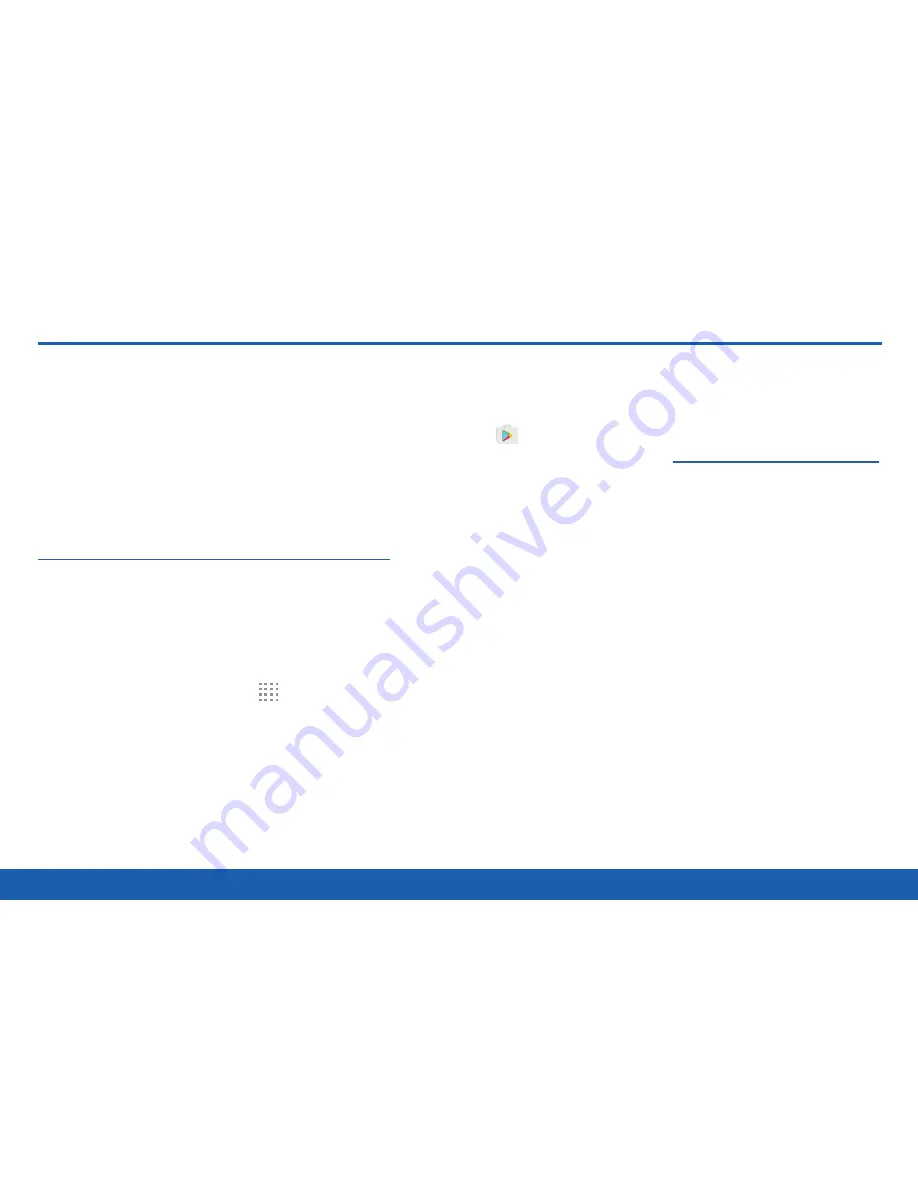
36
Apps List
Applications
Apps List
The Apps list displays all preloaded
apps and apps that you downloaded.
You can uninstall, disable, or hide
apps from view.
Shortcuts to apps can be placed on any of the
Home screens. For more information, see
“Add a Shortcut to a Home Screen” on page 17
.
Access Apps
You can access and launch all applications from the
Apps list.
1. From a Home screen, tap
Apps
.
2. Tap an app’s shortcut to launch it.
•
To return to the main Home screen, press the
Home
key.
Download and Install New Apps
Find new apps to download and install on your device.
•
Play Store
: Download new apps from the
Google Play store. Visit
play.google.com/store/apps
to learn more.
Uninstall or Disable Apps
You can uninstall or disable apps you download and
install.
•
Preloaded apps cannot be uninstalled.
•
Apps that are disabled are turned off and hidden
from view.
Summary of Contents for Galaxy Tab S
Page 1: ...User Guide ...






























