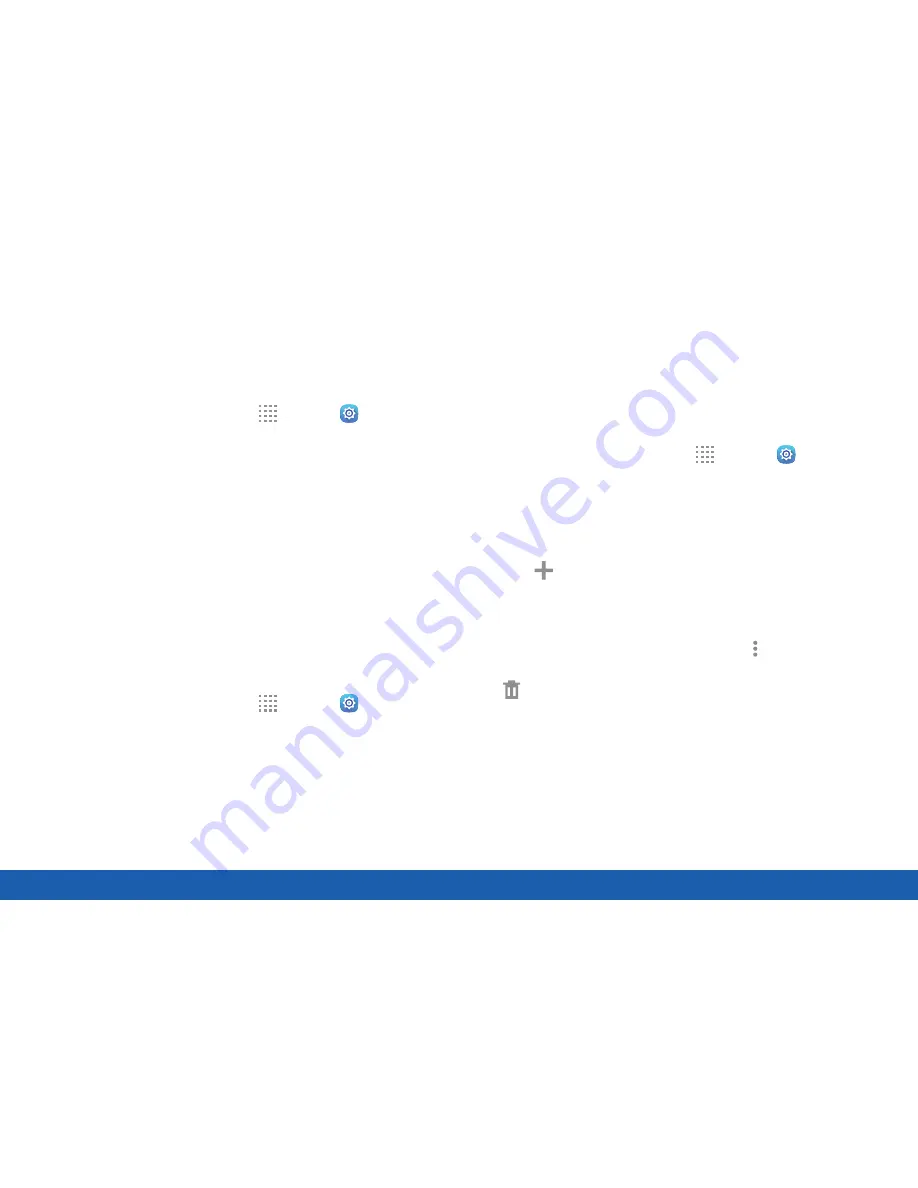
132
Location
Settings
Recent Location Requests
Apps that have requested your location are listed
under Recent location requests.
1. From a Home screen, tap
Apps
>
Settings
.
2. Tap
Location
.
3. Tap
On/Off
to enable Location services.
4. Tap an entry under
Recent location requests
to
view the app’s settings.
Location Services
Google Location History
™
stores and uses your
device’s most recent location data. Google apps, such
as Google Maps, can use this data to improve your
search results based on places that you have visited.
1. From a Home screen, tap
Apps
>
Settings
.
2. Tap
Location
.
3. Tap
On/Off
to enable Location services.
4. Tap
Google Location History
and sign in to your
Google Account for more options.
Location Sources
You can save your favorite locations for use with
services that require location information. This
information can improve your search results and other
location-related activities.
1. From a Home screen, tap
Apps
>
Settings
.
2. Tap
Location
.
3. Tap
On/Off
to turn on Location services.
4. Tap
My places
.
5. Tap
Add
to add more categories.
6. Tap a category (Home, Work, or Car) to add a
location.
7. To delete a custom category, tap
More options
>
Select
, tap a category to delete, and then tap
Delete
.
Note
: Home, Work, and Car cannot be deleted.
Summary of Contents for Galaxy Tab S
Page 1: ...User Guide ...






























