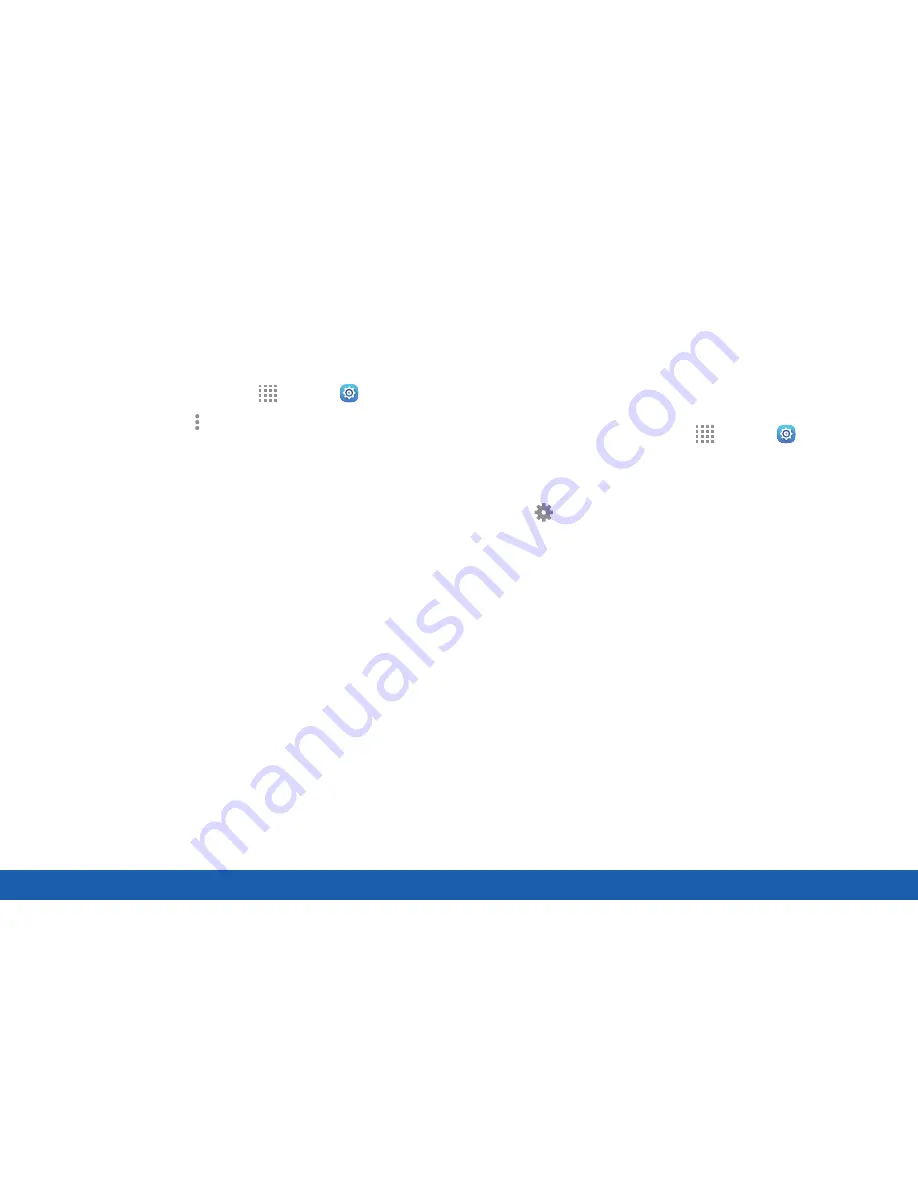
95
Bluetooth
Settings
More Bluetooth Options
To access more Bluetooth options:
1. From a Home screen, tap
Apps
>
Settings
.
2. Tap
Bluetooth
>
More options
. The following
options are available:
•
Visibility timeout
: Make your device visible so
other Bluetooth devices can find it in a scan
and initiate pairing. You can choose the length
of time your device remains visible.
•
Received files
: When you receive files from
another device through Bluetooth, you can
access them from Bluetooth settings.
•
Rename device
: Change the name others use
when pairing with your device using Bluetooth.
•
Help
: View information about Bluetooth.
Delete a Paired Device (Unpair)
When you unpair from a Bluetooth device, the two
devices will no longer recognize each other. To
connect again, you have to pair the devices.
1. From a Home screen, tap
Apps
>
Settings
.
2. Tap
Bluetooth
, and then tap
On/Off
to turn on
Bluetooth.
3. Tap
Settings
next to the previously paired
device, and then tap
Unpair
to delete the
paired device.
Summary of Contents for Galaxy Tab S
Page 1: ...User Guide ...






























